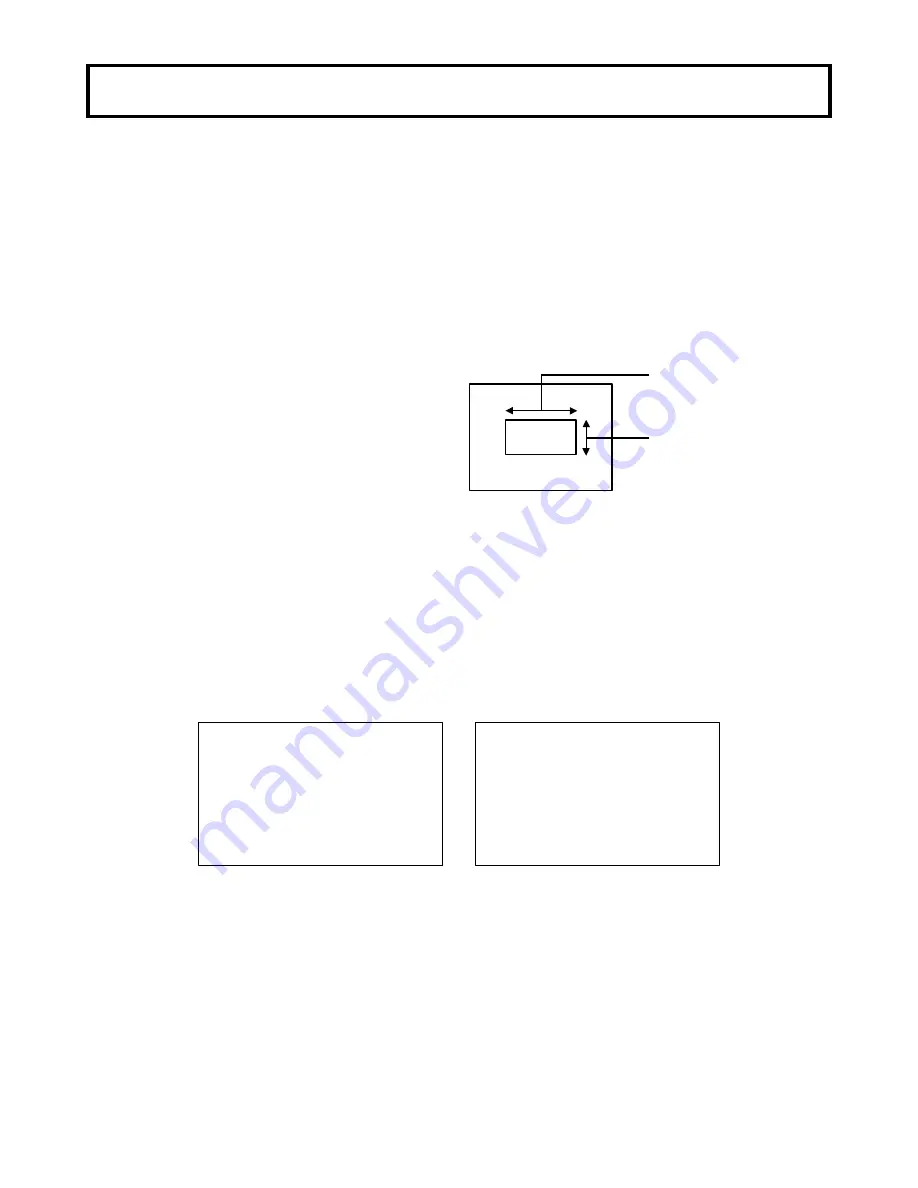
10
White and black balance adjustment
White balance adjustment
White balance will be adjusted to the best effort in the sequence of AWB (auto white balance), ABB
(auto black balance), and again AWB.
Readjustment is normally not required even at power off/on.
Be sure to adjust the white balance after changes in the lighting conditions.
White and black balance adjustment progress can be observed from the screen.
Adjustment
1.
Set the W.BAL MODE in the WHITE GAIN menu to MEMORY.
2.
Set the FILTER with lighting condition accordingly.
See Optical filter selection in page 9.
3.
Place a white pattern at a location subject to
the same lighting conditions as the scene.
Use zoom function of the lens so that the
screen is white.
A white object (e.g., cloth, wall) placed near
the scene of interest can be used provided the
size is adequate (see figure).
4.
Adjust the lens iris.
5.
Hold the L button depressed for two second. White balance is adjusted automatically.
6.
During adjustment, the following messages appear on the screen.
7.
Adjustment is completed in several seconds.
AUTO WHITE:
AUTO WHITE:OK
C.TEMP : 3200K
Adjustment in progress Adjustment complete
White
cloth
< Note >
Use care a high luminosity
light source, such as a
spotlight, does not enter the
screen area.
At least 1/5 the screen height
At least 1/5 the screen width
Содержание DK-H200
Страница 62: ...50 Specifications Dimensions DK H200 unit mm ...






























