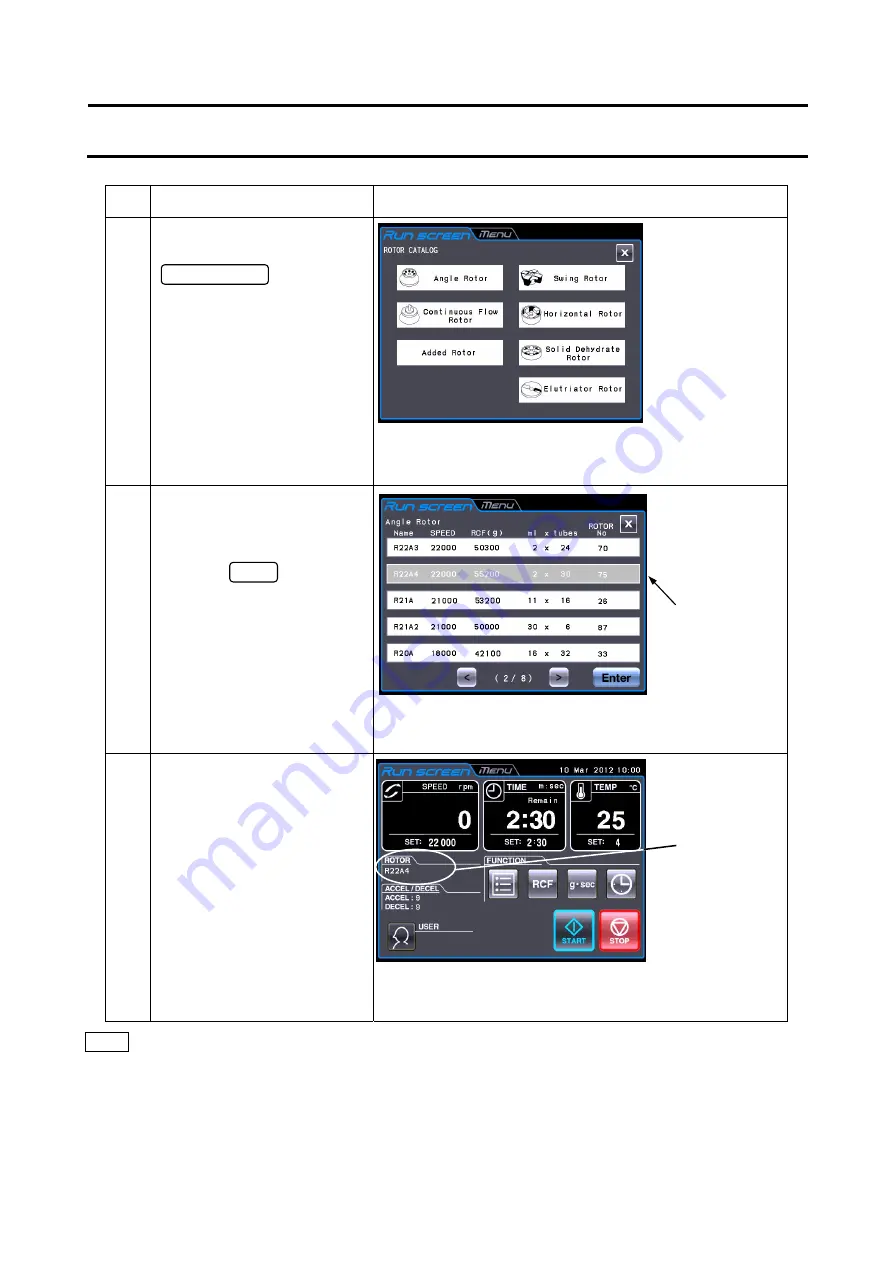
2-45
Step
Touch panel operation
Screen displays and notes
3
When the desired rotor is not
displayed, press the
Rotor Catalog button.
In the ROTOR CATALOG
screen, press the field of the
desired rotor type.
●
The ROTOR
CATALOG
screen appears.
4
In the screen for selecting the
rotor, press the row of the
desired rotor. Check that the
pressed row turns blue and
press the Enter button.
●
The screen for
selecting the rotor
appears.
5
The desired rotor is displayed
in the ROTOR indicator of the
Run screen.
NOTE (1) Selecting the rotor is required to display and set an RCF value (see Section 2-3-3 “Displaying
and Setting RCF”).
(2) You can select your rotor in the Rotor Management screen, if you registered your rotor in
advance (see Section 2-6-4 (4) “Rotor Management”).
The pressed
row turns from
white to blue.
●
The Run screen
reappears.
2-4 Selecting the Rotor
ROTOR
indicator
Содержание CR21N
Страница 2: ......
Страница 10: ...MEMO ...
Страница 107: ...APPENDIX ...
Страница 110: ...MEMO ...
Страница 111: ......






























