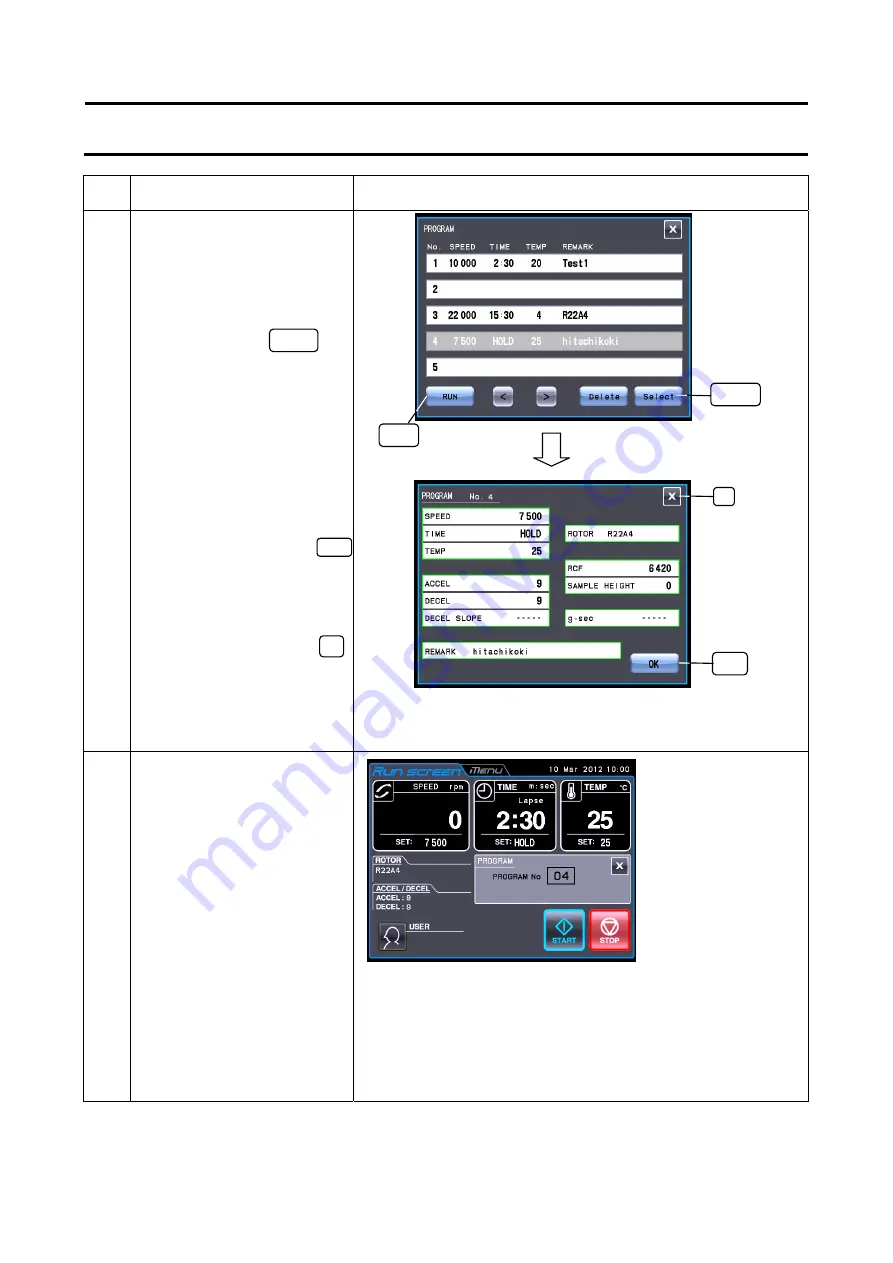
2-26
Step
Touch panel operation
Screen displays and notes
4
Press the row of the
program No. for which you
want to check a program,
and make sure that the
pressed row turns blue.
Then press the Select
button.
Check each field (run
parameters etc.). If you
want to select this
program, press the OK
button.
(Proceed to step 5.)
If you do not want to select
this program, press the x
button.
(Proceed to step 4-
.)
5 Run the centrifuge under
normal operation without
making changes to the run
parameters.
○
Run this centrifuge according to Section 2-2-2 “Operational
Procedure”.
○
If you make changes to the run parameters (such as SPEED
and TIME) after calling a program, the program you have just
called is canceled. You must call it again to use it.
Select
button
○
You can not select the row of the program No. that does not
store run parameters.
RUN button
●
The loaded run
parameters are
displayed in the
Run screen.
●
The program No. is
displayed in the box
(for displaying a
program No.).
2-3-1 Programmed Operation
OK button
x
button
Содержание CR21N
Страница 2: ......
Страница 10: ...MEMO ...
Страница 107: ...APPENDIX ...
Страница 110: ...MEMO ...
Страница 111: ......






























