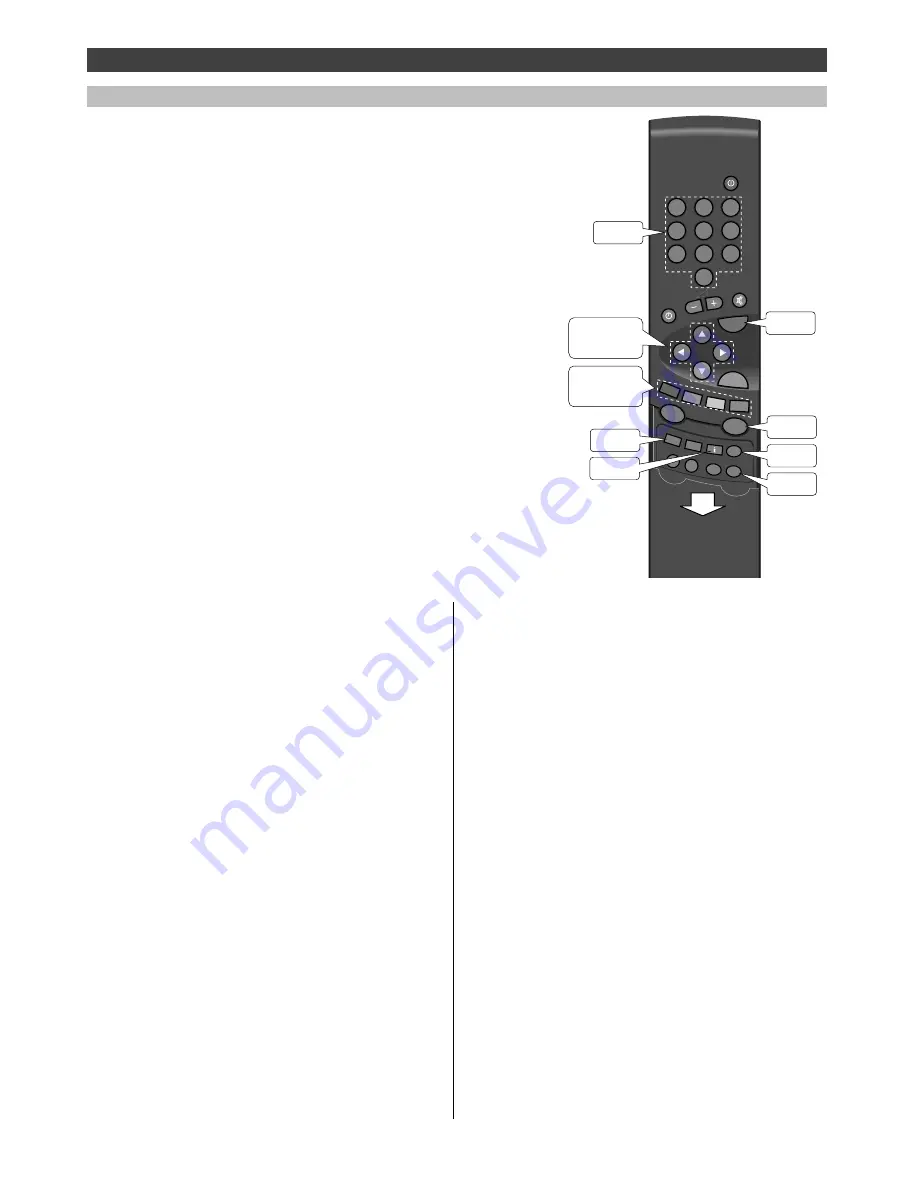
Reading teletext pages
1
Press the TEXT button to enter the teletext mode.
If the programme does not have a teletext
transmission, the message "No teletext transmission"
will be displayed on-screen.
________________________________________________________
2
Select the desired 3-digit teletext page number by
using the number buttons, e.g. 123.
________________________________________________________
3
Select a new page by pressing the cursor button (up or
down) or by entering a new page number.
________________________________________________________
4
Return to TV programme reception by pressing the TV
button.
Additional features
Teletext
In addition to actual programmes, many TV channels
offer a teletext service. Teletext contents vary from one
channel to another, and a service typically covers news,
weather reports, sport etc.
Functions on the remote
control unit
Cursor up/down To step through the teletext pages
left/right To step through the sub-pages *)
Coloured buttons To select favourite pages
0..9
To enter a teletext page number
TV
To return to TV programme reception
TEXT
To change to teletext reception / to show
favourite page options in teletext mode
Buttons located under the lid:
(The lid is opened by pulling it down)
MENU
To display UPDATE, REVEAL, MIX and
STORE options
i
To select teletext index page
SIZE
Enlargement of text to double height
• 1st push shows the top half of the page
• 2nd push shows the bottom half of the
page
• 3rd push returns the picture to normal size
STOP
Keeps the page on the screen
*) not available in all models, see "Sub-pages"
SOUND
VISION
PIP
ZOOM
OK
TV
VCR
SAT
?
SIZE
REC
VCR
VCR
STOP
TEXT
NEX
TV
IEW
MENU
1
2
3
4
5
6
7
8
9
0
i
MENU
0..9
TV
TEXT
SIZE
STOP
CURSOR
BUTTONS
COLOUR
BUTTONS
Selecting favourite pages
You can store your preferred teletext pages as favourite
pages under up to 60 programme numbers. The stored
favourite pages can be selected directly using the
coloured buttons when the numbers of favourite pages
are shown on the bottom of the screen. When entering
the teletext mode, the teletext pages stored by the red
button will be recalled instantly (see "Storing favourite
pages").
Storing favourite pages
1
Select the programme number under which you want
to store favourite pages.
________________________________________________________
2
Press the TEXT button to enter the teletext mode.
________________________________________________________
3
Select a teletext page which you want to store as a
favourite page by using the number buttons.
________________________________________________________
4
Press the MENU button (located under the lid).
________________________________________________________
5
Press the blue button. The coloured fields on screen
begin to flash.
________________________________________________________
6
Store the selected teletext page by pressing one of the
coloured buttons.
________________________________________________________
7
You can programme a teletext page for each coloured
button by repeating steps 3 to 6.
________________________________________________________
8
Return to TV programme reception by pressing the TV
button.
Cancelling favourite pages
You can cancel a stored favourite page by storing the
page number 100 instead. If you don't want to use
favourite pages at all on some programme numbers,
remove the favourite page function by storing the page
number 100 on each coloured button.
22
3P58 83041010-GB


















