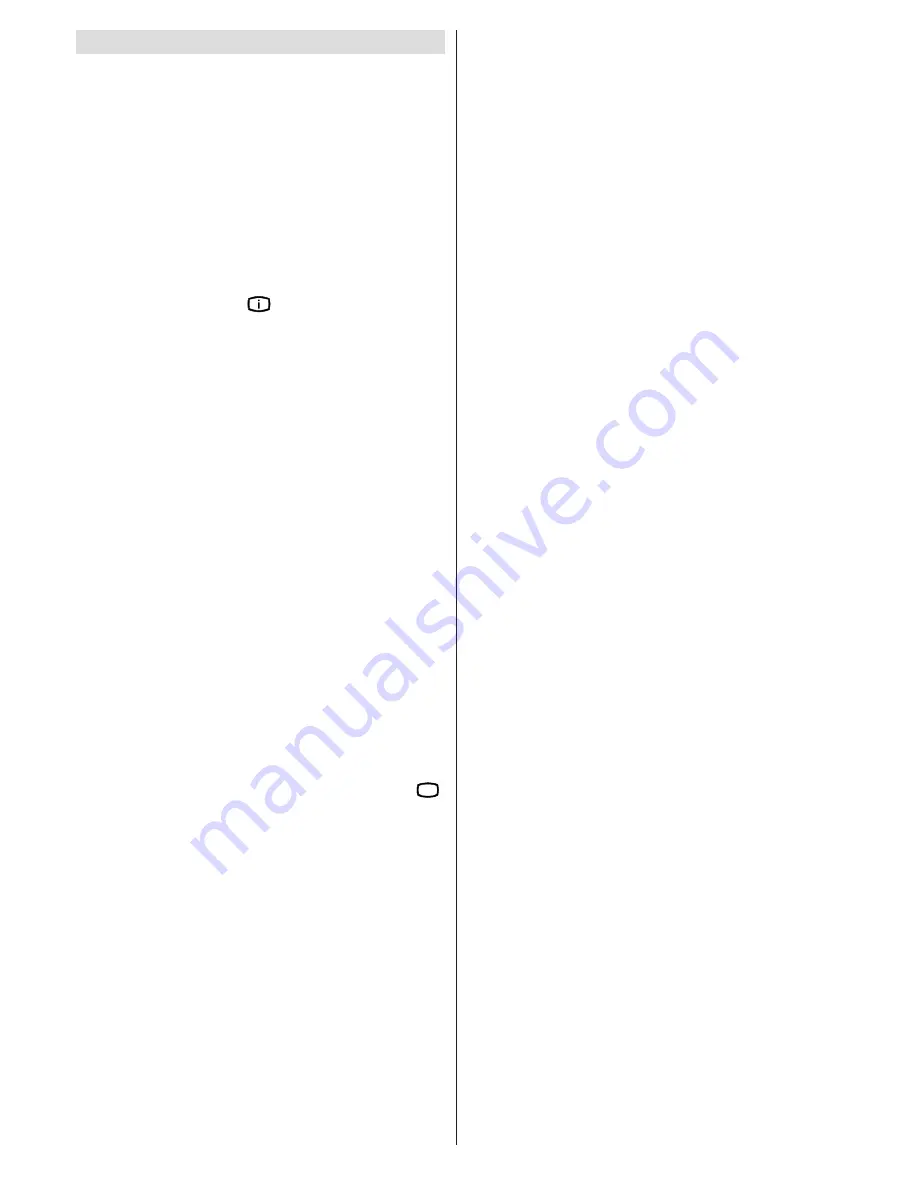
GB
- 36 -
Connect Peripheral Equipment
There is a wide range of audio and video equipment that can
be connected to your TV.
The following connection diagrams show you where the dif-
ferent equipment should be connected at the back side of the
TV.
Via the Euroconnector
Your TV set has a Euroconnector socket. If you want to con-
nect peripherals (e.g. video, decoder, etc.) which have Euro-
connectors, to your TV, use
SCART 1
input.
If an external device is connected via Euroconnector sockets
TV is switched to AV mode automatically. If the signal is RGB
then the RGB OSD indicator is displayed on the screen.
In AV mode if you press the
button the TV status OSD is
displayed on the screen.
Via Aerial Input
If the equipment you want to connect to your TV e.g. video
re-
corder
or satellite receiver does not have a SCART socket, you
should connect it to the aerial (ANT) socket on your TV.
Decoder
Cable TV offers you a wide choice of programs. Most of them
are free, others are to be paid for by the viewer. This means
that you will need to subscribe to the broadcasting organiza-
tion whose programmes you wish to receive. This organiza-
tion will supply you with a corresponding decoder unit to allow
the programmes to be unscrambled.
For further information ask your dealer. See also the booklet
supplied with your decoder.
Connecting a decoder with an aerial socket to the TV
Connect the aerial cable.
Connecting a decoder without an aerial socket to the
TV
Connect the decoder to your TV with a SCART lead to
SCART 1
.
When your decoder has a SCART connector you
can obtain better picture quality if you connect a SCART lead
to
EXTERNAL
.
Then select the appropriate AV mode by pressing the
$9
button.
TV and Video Recorder
If your video
recorder
has a SCART socket please connect
it to the TV using a SCART lead. Your TV should also be
connected to your video
recorder u
sing the aerial RF output
socket.
Please note using a SCART lead will produce better qualitiy
pictures.
Search for and store the test signal of the
video recorder
Unplug the aerial cable from the aerial socket
ANT
of your
video recorder.
Switch on your TV and put the video recorder on the test sig-
nal. (See the handbook for your video recorder.)
Enter the Tuning menu via the Install menu.
Search for the test signal of your video recorder in the same
way as you searched for and stored the TV signals. See
Tuning, Search and Store TV channels. Store the test signal
under programme number 0.
Replace the aerial cable in the aerial socket
ANT
of your
video recorder once you have stored the test signal.
Camera and Camcorder
To connect to Front-AV input
Connect your camcorder to the front of your TV.
Connect your equipment to the TV via
VIDEO
(yellow)
,
AUDIO
R
(red) and
AUDIO L
(white)
inputs. You should connect the
jacks to the input of the same colour.
Connect the decoder to the video recorder
Some video recorders have a special SCART connector for de-
coder.
Connect a SCART lead to the SCART connector of your de-
coder and to the special SCART connector of your video re-
corder. See also the handbook of your video recorder.
To connect your video recorder to the TV, see TV and Video
Recorder section.
If you want to connect more equipment to your TV, consult your
dealer.
03-ENG-(CP2143S)-2172H-AV-3040-AK30-ST1P-VST-BG.p65
24.01.2003, 11:43
36



































