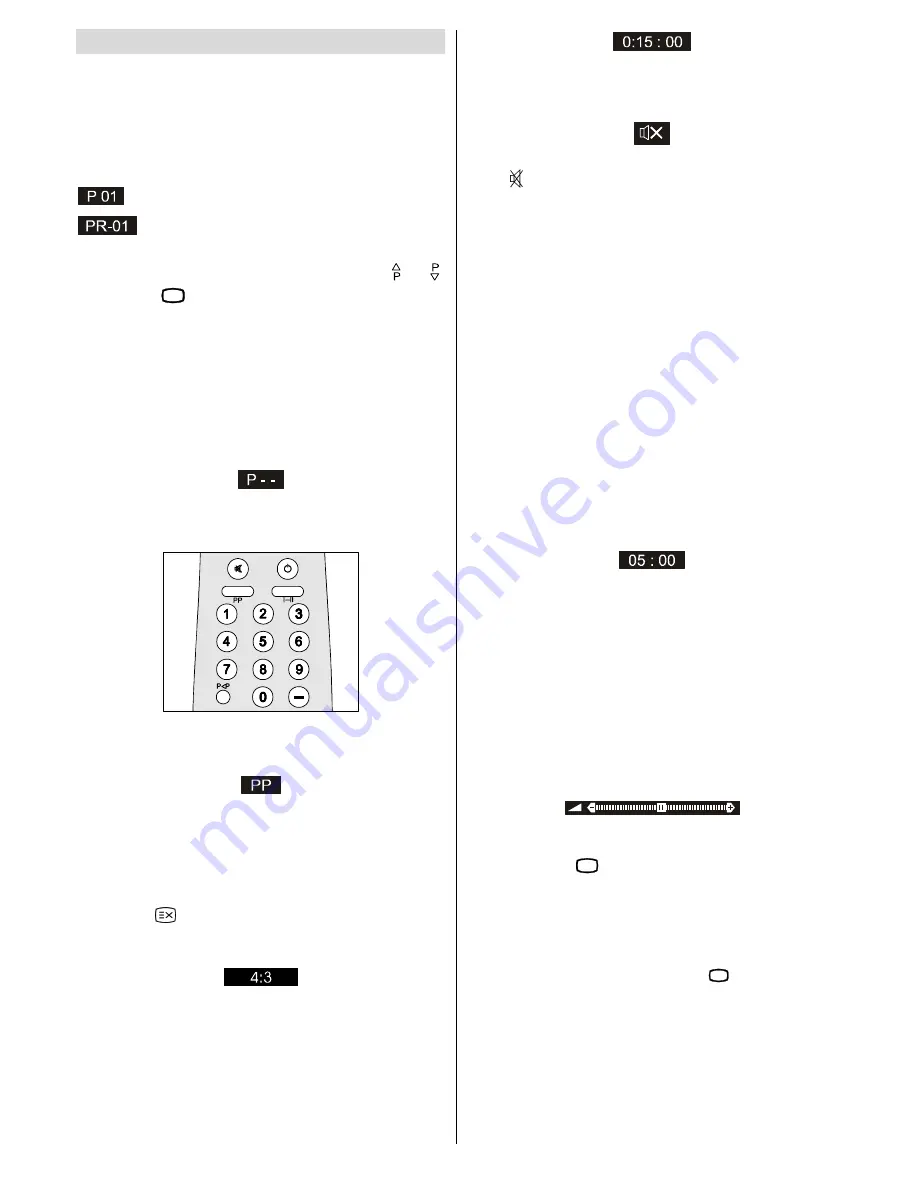
GB
- 42 -
Other Features
TV Status
Programme Number
,
Programme Name (
or
AV)
, (they are
displayed on the upper left of the screen) and
Sleep Timer
(shows the time left on the upper right screen if enabled). In
stereo options the sound indicator is displayed with them too.
They are displayed after programme change for 3 seconds.
Programme Number
Programme Name (5 characters)
These OSDs are displayed when a new programme is en-
tered by digit button, by pressing
P<P
button, or by or
button, or by
79
button.
Programme Swap (P<P)
This button is used to reenter to the preceding entered pro-
gramme again. Pressing "
P<P
" consecutively allows to swap
into two last entered programmes.
Double-digit (- -)
This OSD is displayed when the "Double-Digit" button pressed
in place of the programme number indicator.
After that, in order to enter a programme press two digits
consecutively. Both digits must be entered within 3 seconds
or the function will disappear.
Personal Preferences (PP)
All the preset values will be restored, when pressing "
PP
".
Picture Mode (optional)
If your TV has the WSS feature, the picture mode OSD is dis-
played below the sound indicator, by TV Status OSDs. Accord-
ing to the WSS data, inside of the OSD box 4:3 or 16:9 or
Auto is written.
By pressing
(TXT_UPDATE) button (if Teletext is not ac-
tive) the picture mode can be switched into 4:3, 16:9 or Auto
Mode.
Sleep Timer Last Minute Indicator
It is displayed on the upper right of the screen. If sleep timer is
activated it is displayed with the TV status and erased with it
after 3 seconds.
If there is only one minute of the countdown left of the timer, it
is displayed automatically on the upper left of the screen, and
stayed there until finishing. Then TV goes automatically to
stand-by.
Mute Indicator
It is placed in the upper middle of the screen when enabled,
and it stays there until it is disabled.
To cancel mute, there are two alternative; the first one is press-
ing to " " button, thus volume is set to the preceding value,
and the second one is increasing the volume level, thus it
starts at the minimum level to increase. By decreasing the
volume level in mute state, mute will not be ignored, only the
volume level will decrease. If mute is cancelled after decreas-
ing the volume level, the volume will return at the decreased
level.
No-Signal
No-Signal Timer Indicator
It is displayed in the middle of the screen when no valid sig-
nal detected. It shows the time remaining before the switch-
ing to the Stand-By mode (it takes 5 minutes when no signal
detected or no any Remote Control command is accessed).
The indicator is displayed for 3 seconds when there is no valid
signal.
After an Remote Control command (if No-Signal Timer is
active) the timer stops and if no signal detected again the timer
is initialized to 5 minutes and starts 3 seconds later again to
count down.
It is not valid in AV mode.
Blue Background During No-Signal
In case, no valid signal is detected (in TV or AV mode) Blue Back-
ground is activated.During search process Blue Background
is not active. But instead there is another feature given; the
semi-transparent menu background is made blue.
Volume Bar
It is displayed in the lower middle of the screen. When a vol-
ume command is received (pressing
Vol+
or
Vol-
by Re-
mote Control or Front panel) and no menu is active, it stays on
the screen for 3 seconds, after the last volume command or
until another command is received in between.
AV Modes
By pressing the
$9
button you can switch your TV to AV
modes (except being in Teletext). Pressing this button
consecutively will switch the TV in one off the AV modes:
AV-1
,
F-AV
,
RGB
.
AV-1 supports the RGB mode. But if there is some colour prob-
lem in AV-1 mode, please force the AV mode to RGB mode.
In order to quit the AV mode press the
79
button.
03-ENG-(CP1426T)-3716-AV-3040-AK30-MN1P-VST-BG-5003XXXX.p65
17.04.2003, 17:44
42


































