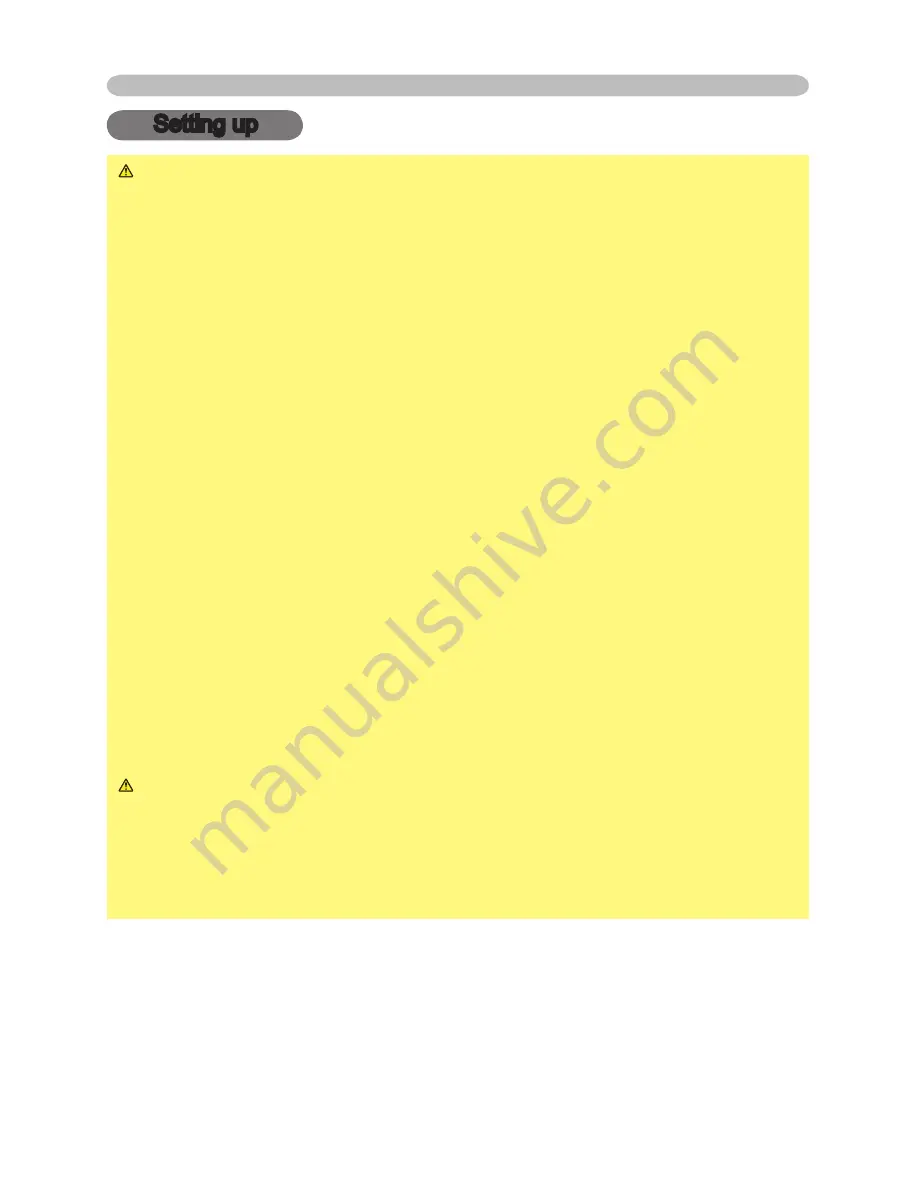
6
Setting up
Setting up
WARNING
►Place the projector in a stable position horizontally. A fall or
a turnover could cause an injury and/or damage to the projector. Then using
damaged projector could result in a fi re and/or an electric shock.
• Do not place the projector on an unstable, slant or vibrant surface such as a
wobbly or inclined stand.
• Do not place the projector in the side/front/rear-up position, except cleaning
the air fi lter.
• For the projector installed bottom-up, use the accessory fi lter cover for bottom-
up use. And in the case of a ceiling installation or the like, contact your dealer
before installation.
►Place the projection in a cool place, and pay attention enough to ventilation.
The high temperature of the projector could cause a fi re, a burn and/or
malfunction to the projector.
• Do not stop up, block and cover the projector's vents.
• Keep a space of 30 cm or more between the sides and other objects such as
walls.
• Do not place the projector on a metallic thing or anything weak in heat.
• Do not place the projector on a carpet, cushion or bedding.
• Do not place the projector in direct sunlight or near a hot object such as a
heater.
• Put nothing about lens and vents of the projector. Put nothing on the projector.
• Put nothing that is sucked or sticks to the bottom of projector. This projector
has some intake vents also on the bottom.
►Do not place the projector on the place that gets wet. Damping the projector
or inserting liquid in the projector could cause a fi re, an electric shock and/or
malfunction to the projector.
• Do not place the projector in a bathroom or the outdoors.
• Put nothing containing the liquid near the projector.
CAUTION
►Avoid a smoky, humid or dusty place. Placing the projector
in such place could cause a fi re, an electric shock and/or malfunction to the
projector.
• Do not place the projector near a humidifi er, a smoking space or a kitchen.
►Adjust the direction of the projector to keep the light from directly hitting the
projector's remote sensor.







































