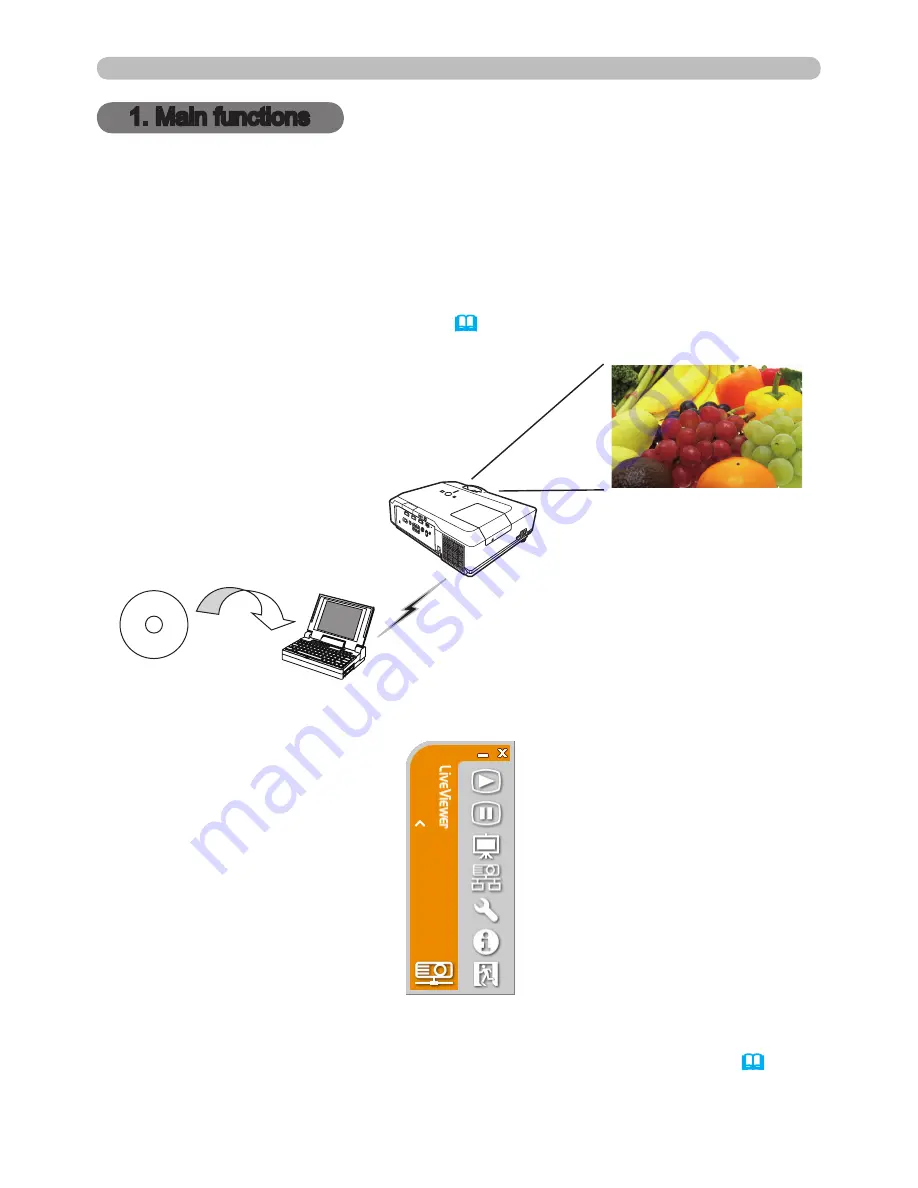
5
1 . Main functions
1 .1 Live Mode (Project images from PC)
1. Main functions
The MIU (Multi Information processing Unit) enables “Wireless presentation” by
choosing Live Mode.
The Live Mode gives you an ability to display the same image that is shown on
the PC through the network by using an application program “Live Viewer 3” that
is required to install into your PC. (Fig.1.1.a)
The “Live Viewer 3” captures PC screen image and sends to the projector through
wired LAN or wireless LAN connection. (
20
)
Fig. 1.1.a “Live Viewer 3” outlines (through wireless LAN connection)
Fig. 1.1.b “Live Viewer 3” Main menu
One projector can be connected with up to 4 PCs using “Live Viewer 3”. (
54
)
Live Viewer 3






































