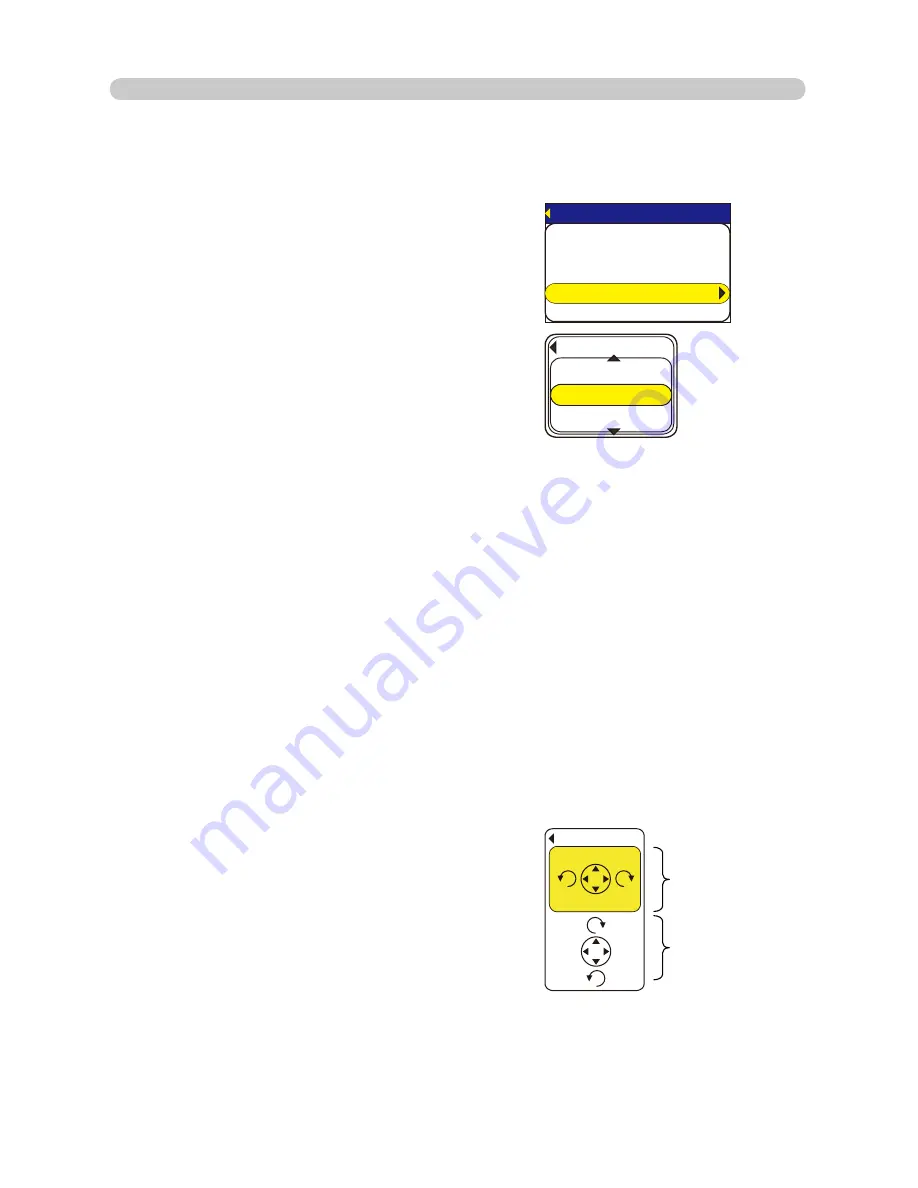
60
8WLOL]H³3&/(663UHVHQWDWLRQ´±$GYDQFHG&RQWLQXHG
<RXFDQGLVSOD\WKHLPDJH¿OHZLWK\RXUGHVLUHGVL]H
1) Select the DISPLAY SIZE in PC-LESS PRESENTATION Menu.
2) Press the Enter button on the remote
FRQWURORUŹEXWWRQRQWKH.H\SDG
3) Then DISPLAY SIZE menu appears.
4) Select your desired DISPLAY SIZE.
• REAL : Displays the image at original size.
Displays the image at the center of screen if original size is smaller
than the screen size.
Displays only center of the image if original size is larger than the
screen size.
• NORMAL : Displays the image for the maximum size on the screen, and
keeps original aspect.
• FULL : Displays the image at the full size screen.
Original aspect will be changed to full size display.
7KHDQLPDWLRQ¿OHLVDOZD\VSOD\HGDW9*$PRGHLIUHVROXWLRQLVODUJHUWKDQ9*$
7KHDQLPDWLRQ¿OHLVDOZD\VSOD\HGDWWKHFHQWHURIVFUHHQLIUHVROXWLRQLVVPDOOHU
than VGA.
2%.'5524'5'06#6+10
6*7/$0#+.
5.+&'5*19
&+4'%64;
&+52.#;5+<'
-';%10(+)
&+52.#;5+<'
4'#.
(7..
014/#.
4. Utilize projector – Advanced -
<RXFDQVHOHFWWKH.(<FRQ¿JXUDWLRQIURPSUHVHWSDWWHUQDVVLJQHGWRŸźŻŹ
keys on Tumbnail or Directory mode.
1) Select the KEY CONFIG. in PC-LESS PRESENTATION Menu.
3UHVVŹEXWWRQ
3) The KEY CONFIG. menu appears.
4) Select the KEY CONFIG. pattern.
SDWWHUQ$ŻURWDWLRQWROHIW
ŹURWDWLRQWRULJKW
ŸSUHYLRXVLPDJH źQH[WLPDJH
SDWWHUQ%ŻSUHYLRXVLPDJH ŹQH[WLPDJH
ŸURWDWLRQWRULJKW źURWDWLRQWROHIW
-';%10(+)
$#%-
0':6
$#%-
0':6
Pattern A
Pattern B






























