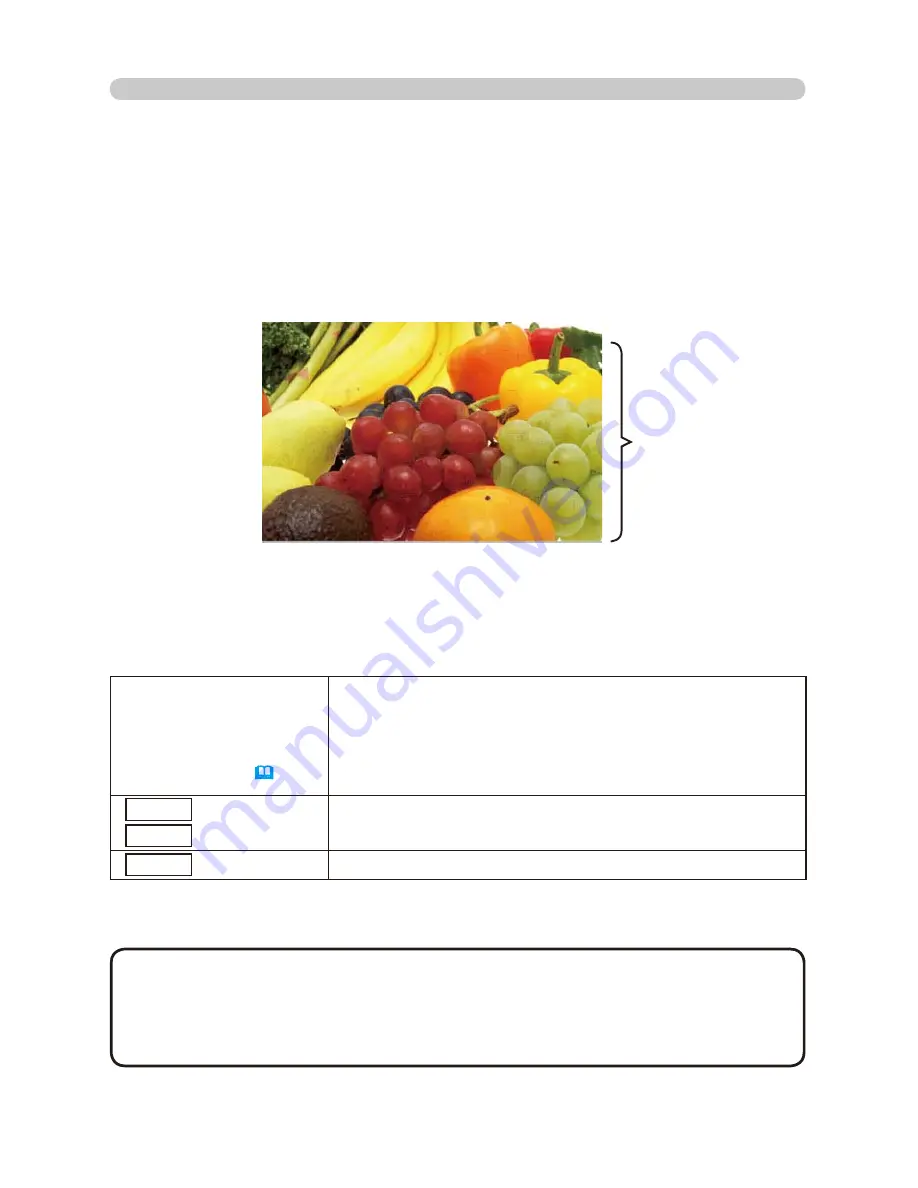
59
4.2.2 Display in full screen
)XOOVFUHHQGLVSOD\¿JVKRZVDIXOOGLVSOD\LPDJHRQWKH3&7RPDNH)XOO
screen display, click [MENU] button in the Web Remote Control menu on the
screen. When select [PC-LESS Presentation], then [Full Screen] from the menu
or thumbnail, click [ENTER] so that moves to be full-screen display.
Fig.4.2.2 Full-screen Display
8WLOL]H³3&/(663UHVHQWDWLRQ´±$GYDQFHG&RQWLQXHG
While displaying in full screen, following operation can be accessible from the
Web Remote Control.
* These operations are not accessible while projector OSD menu is displayed.
• It is not possible to change the input port by INPUT button of keypad
when displaying the THUMBNAIL, SLIDE SHOW, or DIRECTORY.
• Displays the projector Menu before changing the input port.
,PDJHPLJKWQRWEHGLVSOD\HGSURSHUO\DWWKHEHJLQQLQJRUHQGRI03¿OH
playback.
NOTE
ŻŹ
or
Ÿź
(Selected on KEY
CONIG MENU
60
)
• Rotate image 90 degrees clockwise or otherwise. Once image
is rotated, it keeps the display image even though it is switched.
(Thumbnail or slide show display) To return the original, rotating
the image 360 degrees or erase play list in memory card. (Refer
to section 4.3)
• Moving the slide forward or backward.
ENTER
INPUT
Remote control
Keypad
Displaying thumbnail.
MENU
Remote control
Displays PC-LESS PRESENTATION Menu.
Full-screen Display
4. Utilize projector – Advanced -






























