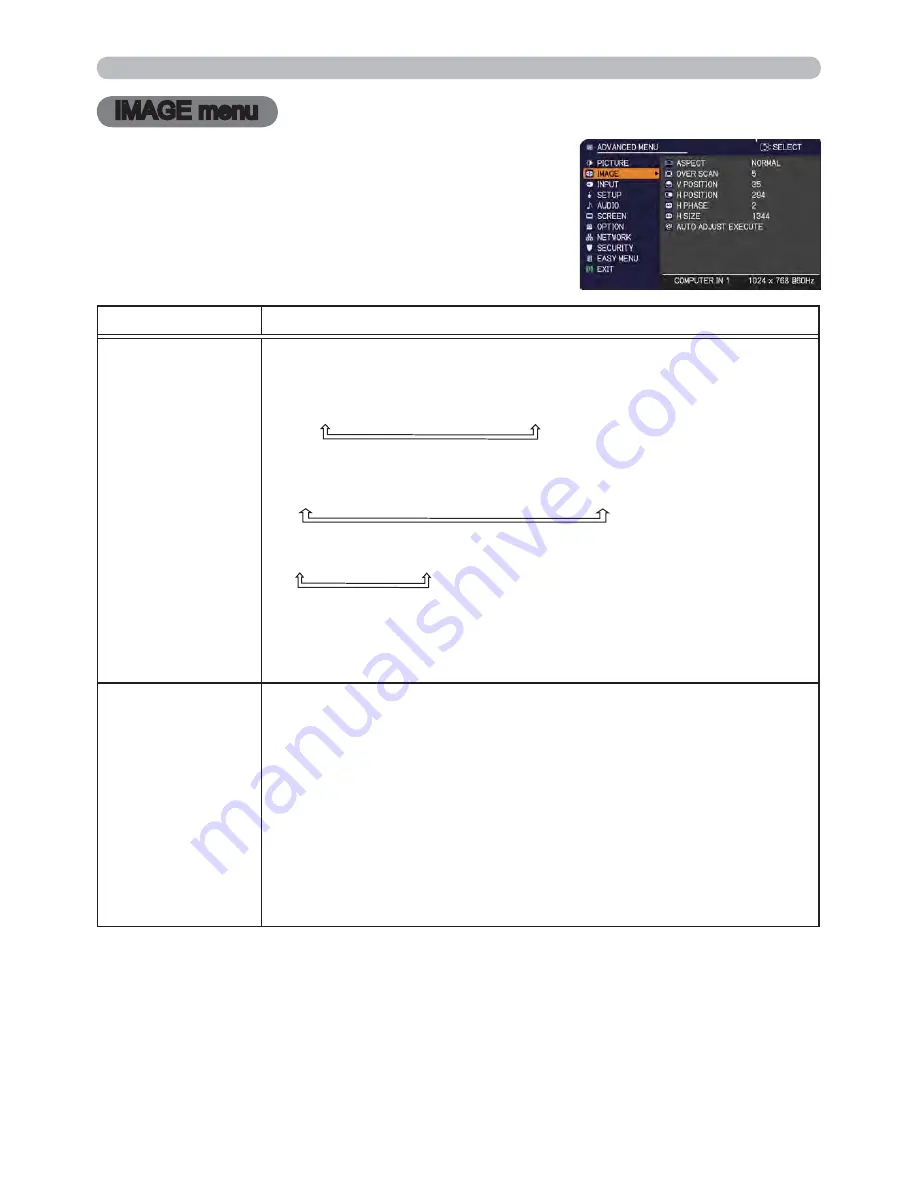
33
IMAGE menu
IMAGE menu
From the IMAGE menu, items shown in the table
below can be performed.
Select an item using the ▲/▼ cursor buttons, and
press the ► cursor button or
ENTER
button to
execute the item. Then perform it according to the
following table.
Item
Description
ASPECT
Using the ▲/▼ buttons switches the mode for aspect ratio.
For a computer signal
NORMAL
4:3
16:9
16:10
For an HDMI signal
NORMAL
4:3
16:9
16:10
14:9
For a video signal, s-video signal or component video signal
4:3
16:9
14:9
For an input signal from the LAN, USB TYPE A or USB TYPE B
port, or if there is no signal
4:3 (fixed)
• The NORMAL mode keeps the original aspect ratio of the signal.
OVER SCAN
Using the ◄/► buttons adjusts the over-scan ratio.
Small (It magnifies picture)
Large (It reduces picture)
• This item can be selected only for a video, s-video and component
video signal.
•
For an HDMI signal, this item can also be selected if either (1) or (2)
applies.
(1) HDMI FORMAT item in the INPUT menu is set to VIDEO.
(2) HDMI FORMAT item in the INPUT menu is set to AUTO, and the
projector recognizes that it receives video signals.
• When this adjustment is too large, certain degradation may appear
at the frame area of the picture. In such a case, please adjust small.
(continued on next page)
















































