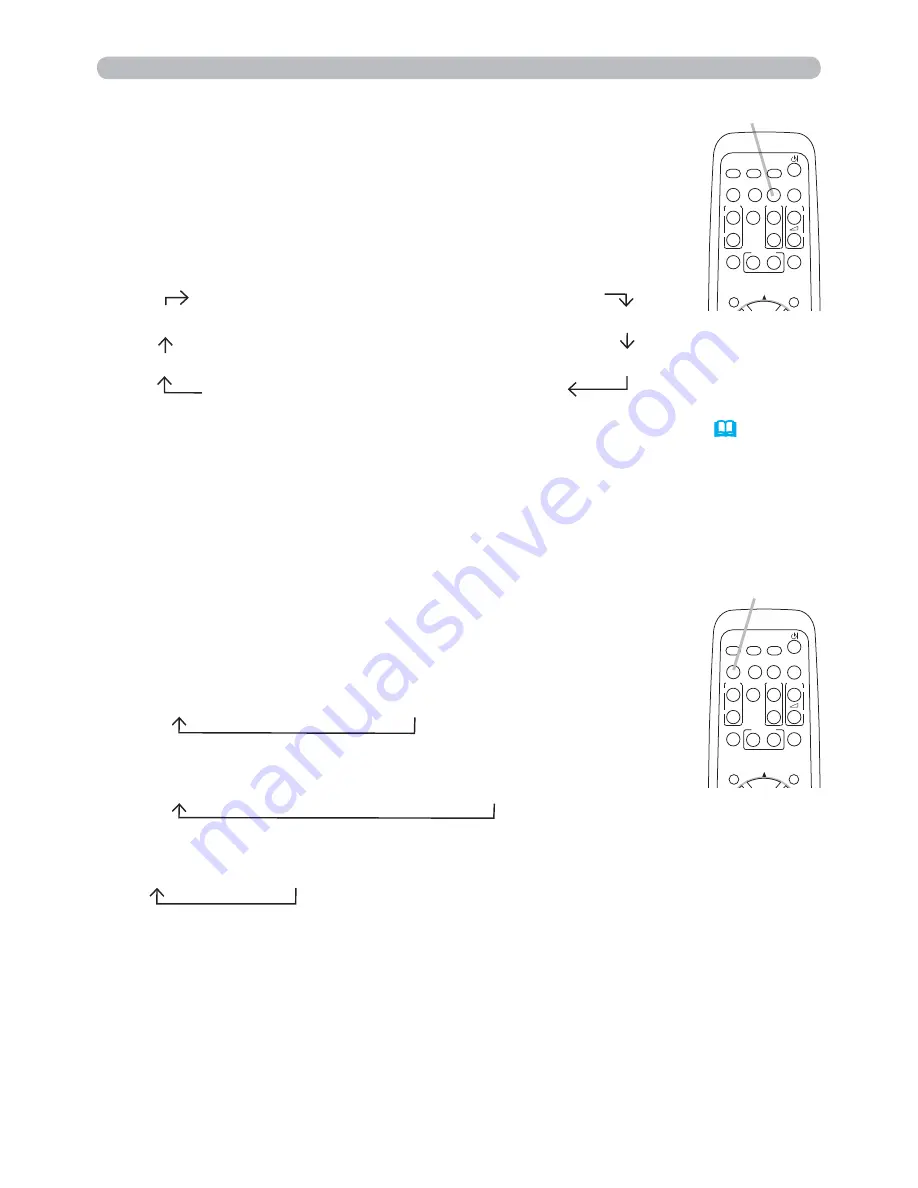
20
VIDEO
DOC.CAMERA
KEYSTONE
ASPECT
SEARCH
BLANK
MUTE
MY BUTTON
POSITION
1
2
MENU
COMPUTER
MY SOURCE/
AUTO
MAGNIFY
PAGE
UP
VOLUME
DOWN
ON
OFF
㧗
FREEZE
1.
Press
ASPECT
button on the remote control.
Each time you press the button, the projector switches the
mode for aspect ratio in turn.
Selecting an aspect ratio
●
ASPECT
button does not work when no proper signal is inputted.
● NORMAL mode keeps the original aspect ratio setting.
1.
Press
SEARCH
button on the remote control.
The projector will start to check its input ports as below in
order to find any input signals.
When an input is found, the projector will stop searching
and display the image. If no signal is found, the projector will
return to the state selected before the operation.
Searching an input signal
● While ON is selected for AUTO SEARCH item in OPTION menu (
50
), the
projector will keep checking the ports in above order repeatedly till an input
signal is detected.
● It may take several seconds to project the images from the
USB TYPE B
port.
For a computer signal
NORMAL
4:3
16:9
16:10
For a video signal, s-video signal or component video signal
4:3
16:9
14:9
For an input signal from the LAN, USB TYPE A or USB TYPE B port, or
if there is no signal
4:3 (fixed)
SEARCH
button
ASPECT
button
VIDEO
DOC.CAMERA
KEYSTONE
ASPECT
SEARCH
BLANK
MUTE
MY BUTTON
POSITION
1
2
MENU
COMPUTER
MY SOURCE/
AUTO
MAGNIFY
PAGE
UP
VOLUME
DOWN
ON
OFF
㧗
FREEZE
Operating
COMPUTER IN1
COMPUTER IN2
LAN
VIDEO USB TYPE A
S-VIDEO USB TYPE B
COMPONENT (Y, Cb/Pb, Cr/Pr)
HDMI
For an HDMI signal
NORMAL
4:3
16:9
16:10
14:9
















































