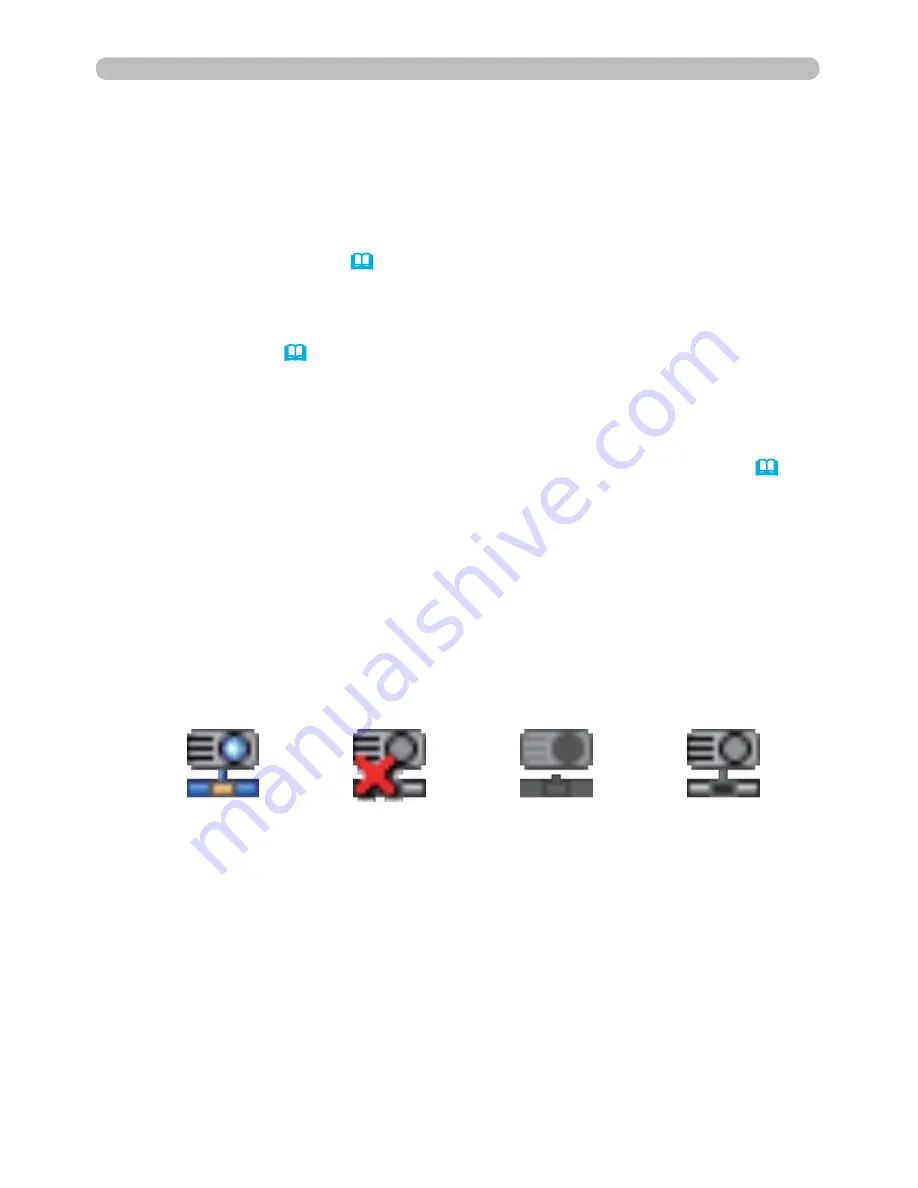
38
2. Network Presentation
2.1 Using the “LiveViewer” (continued)
$
Hold button
The image on screen is temporally frozen.
The last image before the button is clicked is remained on screen.
You can revise the image data on your computer without showing it on the
projector’s screen.
/
Display mode button
(
40
)
The button switches the Single PC mode and Multi PC mode.
1
Connect button
The screen to select the connection mode is displayed.
Go to item
1.5
. (
14
)
4
Option button
The option screen is displayed.
2
Web control button
Starts the Web browser on your computer and displays Web control screen
to control the projector and change various settings for the projector. (
45
)
(
Information button
The version of the “LiveViewer” is displayed.
,
,
"
Close button
The network is disconnected and the “LiveViewer” is closed.
0
Minimize button
The main menu is closed, and the “LiveViewer” icon is displayed on the
task tray in your computer. The displayed icon changes as shown below
depending on the status of the “LiveViewer”. If the icon is double-clicked, the
last type of the main menu will be shown on screen.
Connected
Disconnected
Not connected
Hold






























