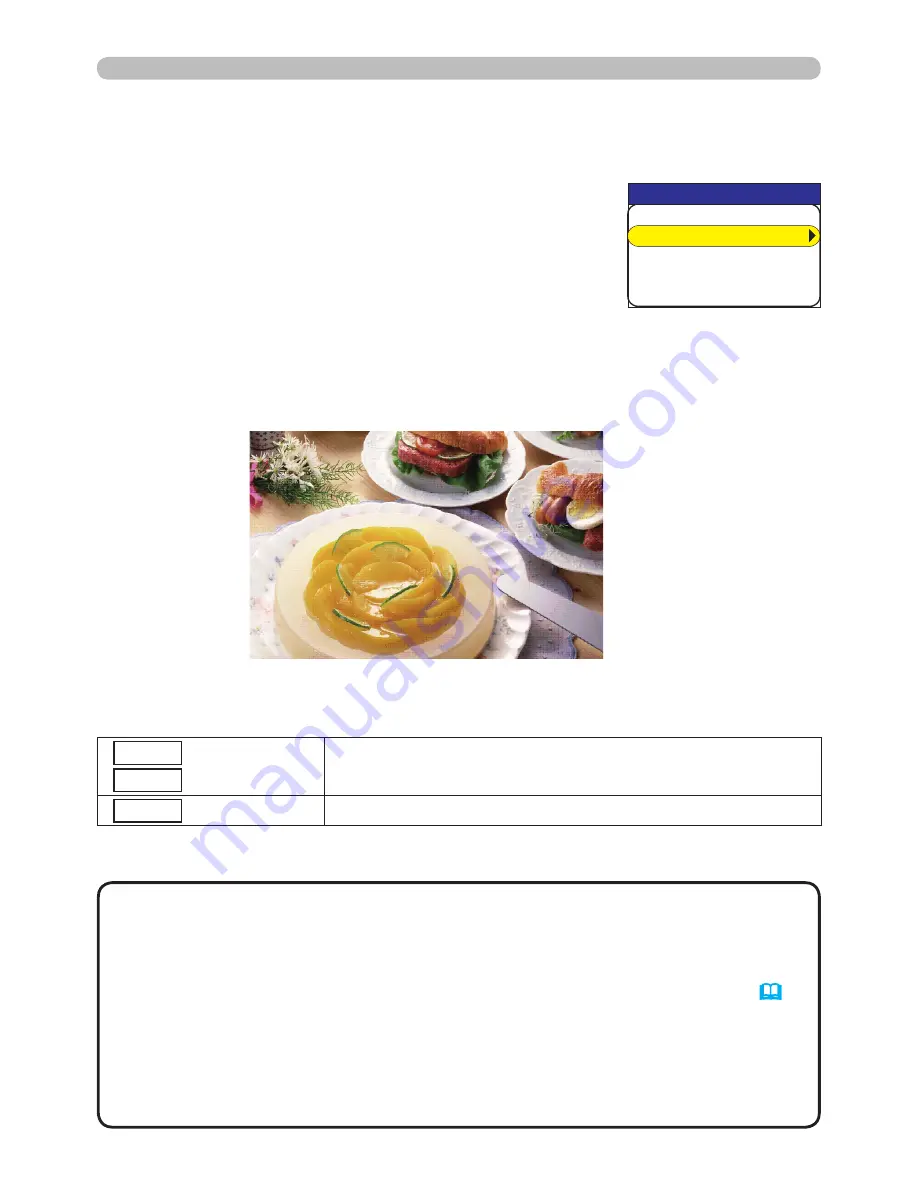
59
4.2.3 Slide Show Mode
Fig. 4.2.3 Slide Show Mode
4.2 Utilize “PC-LESS Presentation” – Advanced - (Continued)
Following operations can be accessible while Slide show is displayed.
* These operations are not accessible while projector OSD menu is displayed.
• It is impossible to change the input port by INPUT button if
THUMBNAIL, SLIDE SHOW, or DIRECTORY is displayed.
• Display the projector OSD Menu before changing the input port .
• Images can be displayed when it is recorded in the Playlist.
•
Image can not be displayed in the thumbnail if it is not recorded in the Playlist.
(
65
)
• The START #, STOP #, INTERVAL, and MODE are set by thumbnail menu
once, this setting has higher priority than the Playlist.
•
If you would like to release the priority, delete the slidemode.txt file from directory.
•
When SLIDE SHOW mode is set to ONE TIME, the last slide of the presentation will be held on
screen till either of ENTER button on the remote control or INPUT button on the projector is pushed.
NOTE
ENTER
INPUT
Remote control
Keypad
Displays thumbnail.
MENU Remote control
Displays PC-LESS PRESENTATION Menu.
4. Utilize projector – Advanced -
You can play the Slide show with the projector Menu.
Select SLIDE SHOW on PC-LESS PRESENTATION
Menu and press the ENTER / ► button on the remote
control or ► button on Keypad. Then Slide show will start.
You can also play the Slide show by clicking
[SLIDE
SHOW]
button in the Web Remote Control.
Slide Show Mode (Fig.4.2.3) displays a full screen image and switches the images at
Display time. Display time can be set by the Playlist (refer to section 4.3) and menu.
2%.'5524'5'06#6+10
6*7/$0#+.
5.+&'5*19
&+4'%614;
&+52.#;5+<'
-';%10(+)






























