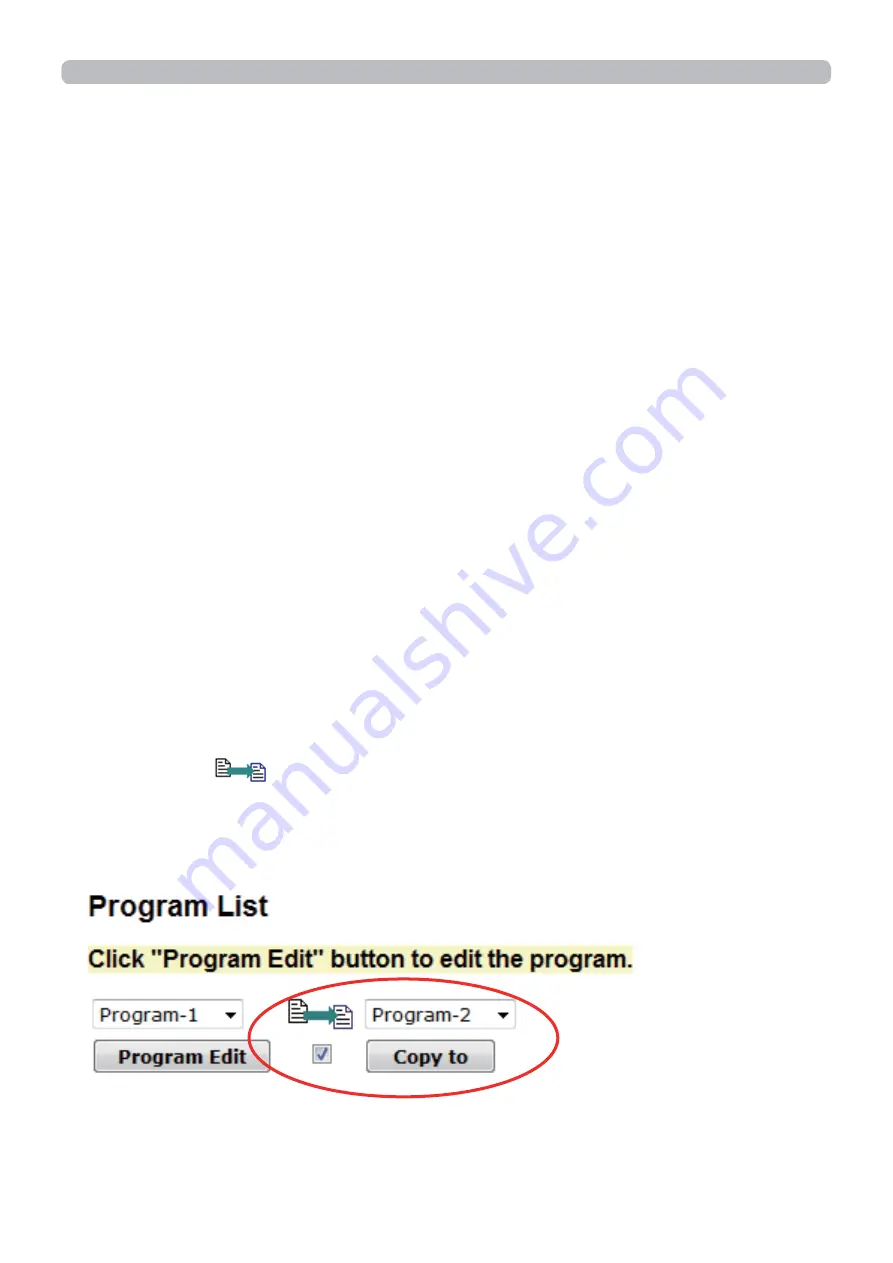
94
4) When you want to edit the program with other number continuously, select the
program you want to edit in dropdown list and click the
[Select]
button to display
the display for editing the selected program.
5) Click the
[Back]
button to go back to schedule management screen after
fi
nishing the program setting.
The procedure to assign the program set in the step 1) ~ 5) to the schedule is
described in the following.
6) Click the checkbox of the schedule to be executed (e.g. Click the checkbox of
“Monday”, when it is to be executed on Mondays) in the schedule management
screen.
7) Select the program to be executed in dropdown list. You can con
fi
rm the event
information registered in each program in the program list on the bottom of the
screen.
When setting the Speci
fi
c date No.1 ~ 5, enter the date (month/day).
8) Click the
[Apply]
button to save the schedule settings in the projector.
Repeat step 6) ~ 8) similarly to set the schedule you want to execute.
The schedule settings are now complete.
Finally, con
fi
rm the time stored in the projector is correctly set.
■
How to copy the program
When you copy the currently selected program to other program, click the
checkbox under icon. Click the
[Copy to]
button after selecting the program
to which you want to copy in dropdown list.
The same program as the currently selected one cannot be speci
fi
ed as the
program to which you want to copy.
8. Other Functions






























