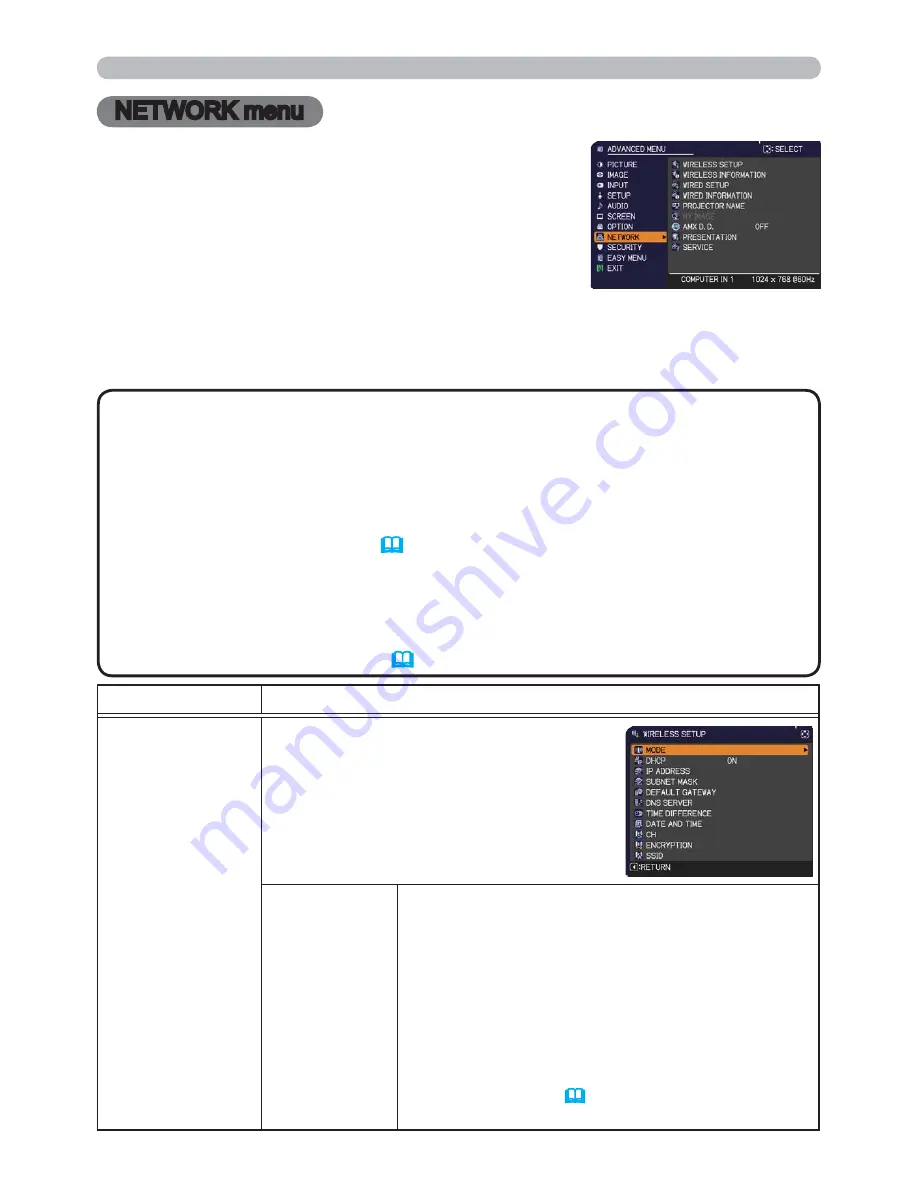
63
NETWORK menu
Remember that incorrect network settings on this
projector may cause trouble on the network. Be sure
to consult with your network administrator before
connecting to an existing access point on your network.
Select “NETWORK” from the main menu to access the
following functions.
Select an item using the ▲/▼ cursor buttons on the
projector or remote control, and press the ► cursor button on the projector or
remote control, or
ENTER
button on the remote control to execute the item. Then
perform it according to the following table.
See the
Network Guide
for details of NETWORK operation.
NETWORK menu
• To use the wireless network function of this projector, the designated
USB wireless adapter that is sold as an option is required. Do not use any
extension cable or device when connecting the adapter to the projector.
• The projector does not allow both wireless and wired LAN to be connected to
the same network.
• Do not set the same network address for both wireless and wired LAN.
• If you are not utilizing SNTP
(
3.1.8 Date/Time Settings
in the
Network
Guide)
, then you must set the DATE AND TIME during the initial installation.
• The network communication control is disabled while the projector is in
standby mode if the STANDBY MODE item of SETUP menu is set to SAVING.
Please connect the network communication to the projector after setting the
STANDBY MODE to NORMAL (
44
).
NOTE
Item
Description
WIRELESS
SETUP
Selecting this item displays the WIRELESS
SETUP menu for the wireless LAN.
Use the ▲/▼ buttons to select an item,
and the ► or
ENTER
button on the remote
control to perform the item.
MODE
Use the ▲/▼ buttons to select the mode of the
network communication system. Select according
to the settings of your computer.
AD HOC
INFRASTRUCTURE
To save the setting, press the ► button.
• When ADHOC is selected, IEEE802.11 n cannot
be used.
• If ADHOC is set to MODE while one of WPA-
PSK or WPA2-PSK is selected in ENCRYPTION,
the ENCRYPTION (
65
) setting switches to OFF
automatically.
(continued on next page)
















































