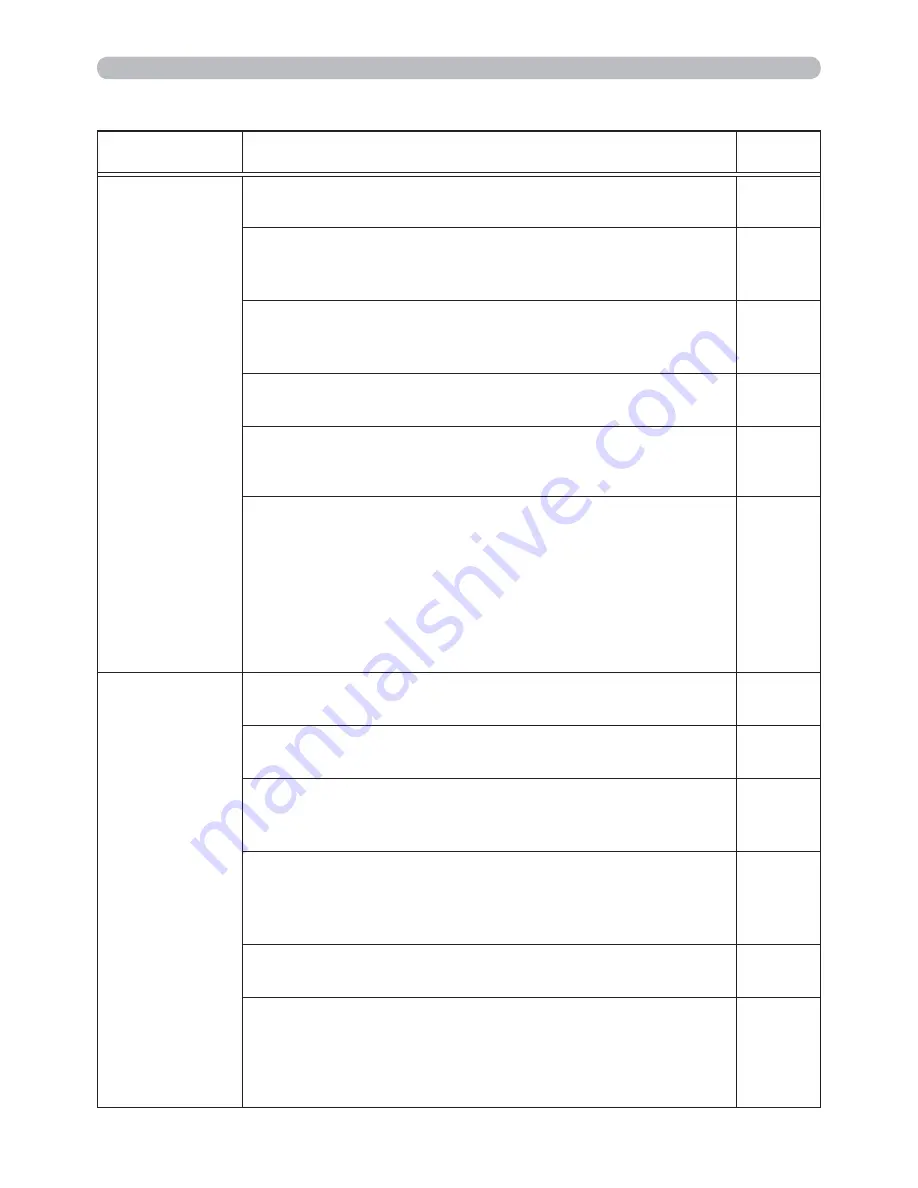
104
Troubleshooting
Phenomena that may be easy to be mistaken for machine defects (continued)
Phenomenon
Cases not involving a machine defect
Reference
page
Sound does
not come out.
The signal cables are not correctly connected.
Correctly connect the audio cables.
10 ~ 14
The MUTE function is working.
Restore the sound pressing
MUTE
or
/
-
button on the remote control.
20
The volume is adjusted to an extremely low level.
Adjust the volume to a higher level using the menu
function or the remote control.
20, 45,
46
The AUDIO SOURCE/SPEAKER setting is not correct.
Correctly set the AUDIO SOURCE/SPEAKER in AUDIO menu.
45
The mode selected for HDMI AUDIO is not suitable.
Check each of the two modes provided and select the
suitable one for your HDMI
TM
audio device.
46
The Sound button (♪) or checkbox is disabled.
If you have selected
USB TYPE A
, turn the sound on
from the Thumbnail menu.
If you have selected
USB TYPE B
, remove the check
mark from the Sound checkbox in the Options window of
“LiveViewer Lite for USB”.
If you have selected
LAN
, remove the check mark from
the Sound checkbox in the Option menu of “LiveViewer”.
83, 93
No pictures are
displayed.
The lens cover is attached.
Remove the lens cover.
4, 19
The signal cables are not correctly connected.
Correctly connect the connection cables.
10 ~ 14
The brightness is adjusted to an extremely low level.
Adjust BRIGHTNESS to a higher level using the menu
function.
32
The computer cannot detect the projector as a plug
and play monitor.
Make sure that the computer can detect a plug and play
monitor using another plug and play monitor.
10
The BLANK screen is displayed.
Press
BLANK
button on the remote control.
27
The USB TYPE B port is selected as the picture input
source even if MOUSE is selected for USB TYPE B.
Select USB DISPLAY for USB TYPE B in OPTION menu
to project the picture input to the port. Otherwise select
other port for picture input.
54
(continued on next page)
















































