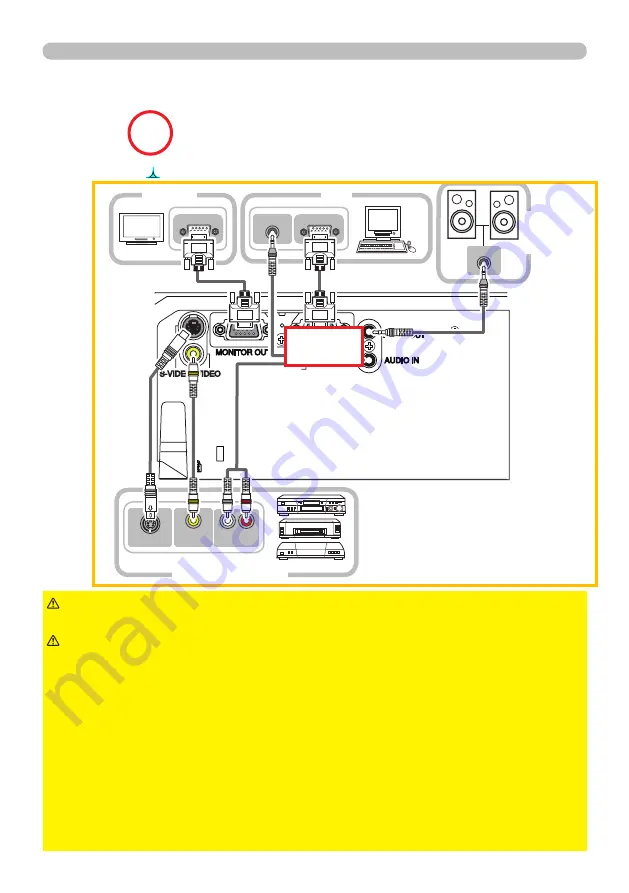
9
Setting up
VIDEO OUT
AUDIO OUT
RGB OUT
RGB IN
S-VIDEO OUT
AUDIO IN
L R
AUDIO OUT
Connecting your devices
Be sure to read the manuals for devices before connecting them to the projector.
Make sure that all the devices are suitable to be connected with this product, and
prepare the cables required to connect. Please refer to the following illustrations
to connect them.
VCR/DVD player
PC
Monitor
►
Do not disassemble or modify the projector and accessories.
►
Be careful not to damage the cables, and do not use damaged cables.
WARNING
►
Turn off all devices and unplug their power cords prior to
connecting them to projector. Connecting a live device to the projector may
generate extremely loud noises or other abnormalities that may result in
malfunction or damage to the device and the projector.
►
Use appropriate accessory or designated cables. Ask your dealer about non-
accessory cables which may be required a speci
fi
c length or a ferrite core by
the regulations. For cables with a core only at one end, connect the end with
the core to the projector.
►
Make sure that devices are connected to the correct ports. An incorrect
connection may result in malfunction or damage to the device and the projector.
NOTICE
►
Use the cables with straight plugs, not L-shaped ones, as the
input ports of the projector are recessed.
CAUTION
Speakers
(with an
ampli
fi
er)
差 替
追










































