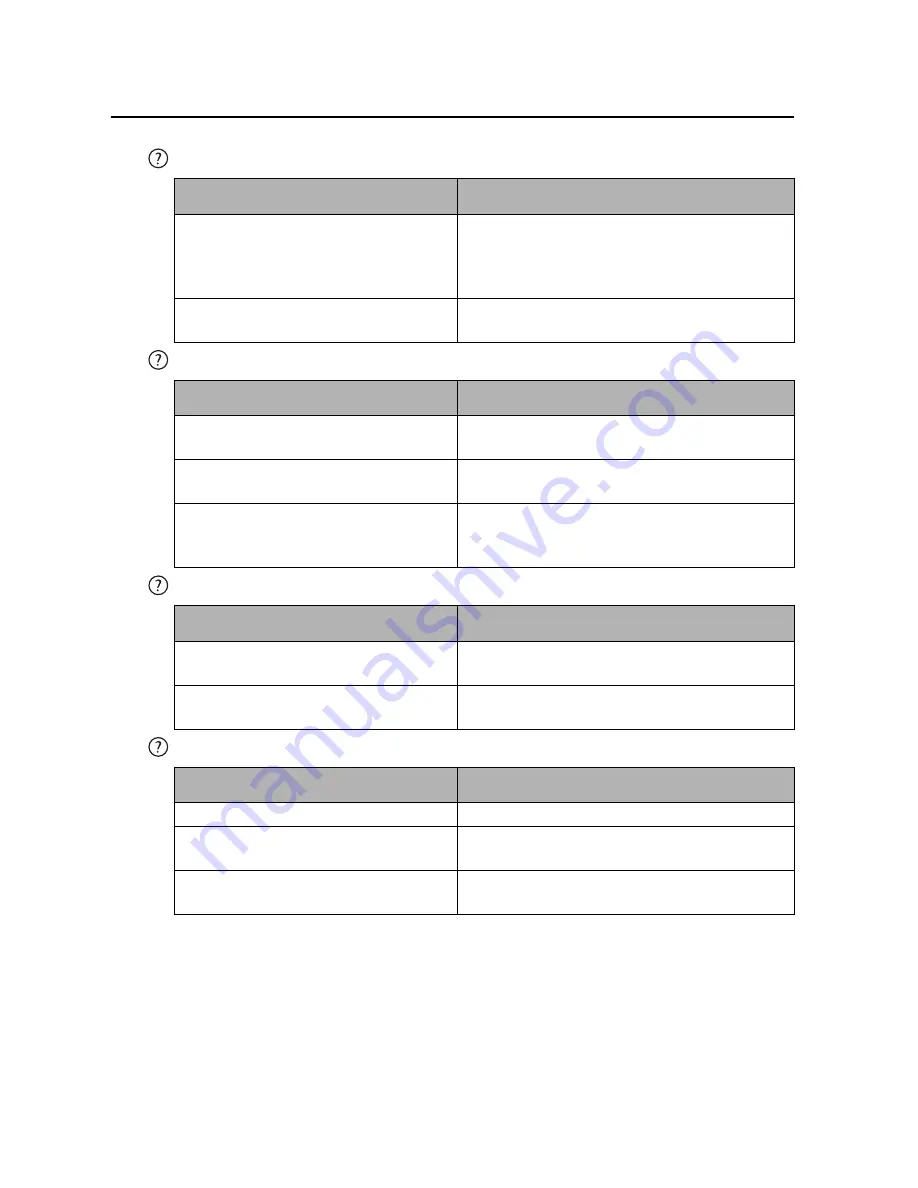
47
Troubleshooting
The projector does not turn on.
No picture
Blurred image
Remote control does not work
Cause
Remedy
There is no power from the power
cord.
Plug the power cord into the AC inlet on the
projector, and plug the power cord into the
power outlet. If the power outlet has a switch,
make sure that it is switched on.
Attempting to turn the projector on
again during the cooling process.
Wait until the cooling down process has
completed.
Cause
Remedy
The video source is not turned on or
connected correctly.
Turn the video source on and check that the
signal cable is connected correctly.
The projector is not correctly
connected to the input signal device.
Check the connection.
The input signal has not been
correctly selected.
Select the correct input signal with the
SOURCE
key on the projector or remote
control.
Cause
Remedy
The projection lens is not correctly
focused.
Adjust the focus of the lens using the focus
ring.
The projector and the screen are not
aligned properly.
Adjust the projection angle and direction as
well as the height of the projector if necessary.
Cause
Remedy
The battery is out of power.
Replace the battery with a new one.
There is an obstacle between the
remote control and the projector.
Remove the obstacle.
You are too far away from the
projector.
Stand within 4 meters (~13 feet) of the
projector.



























