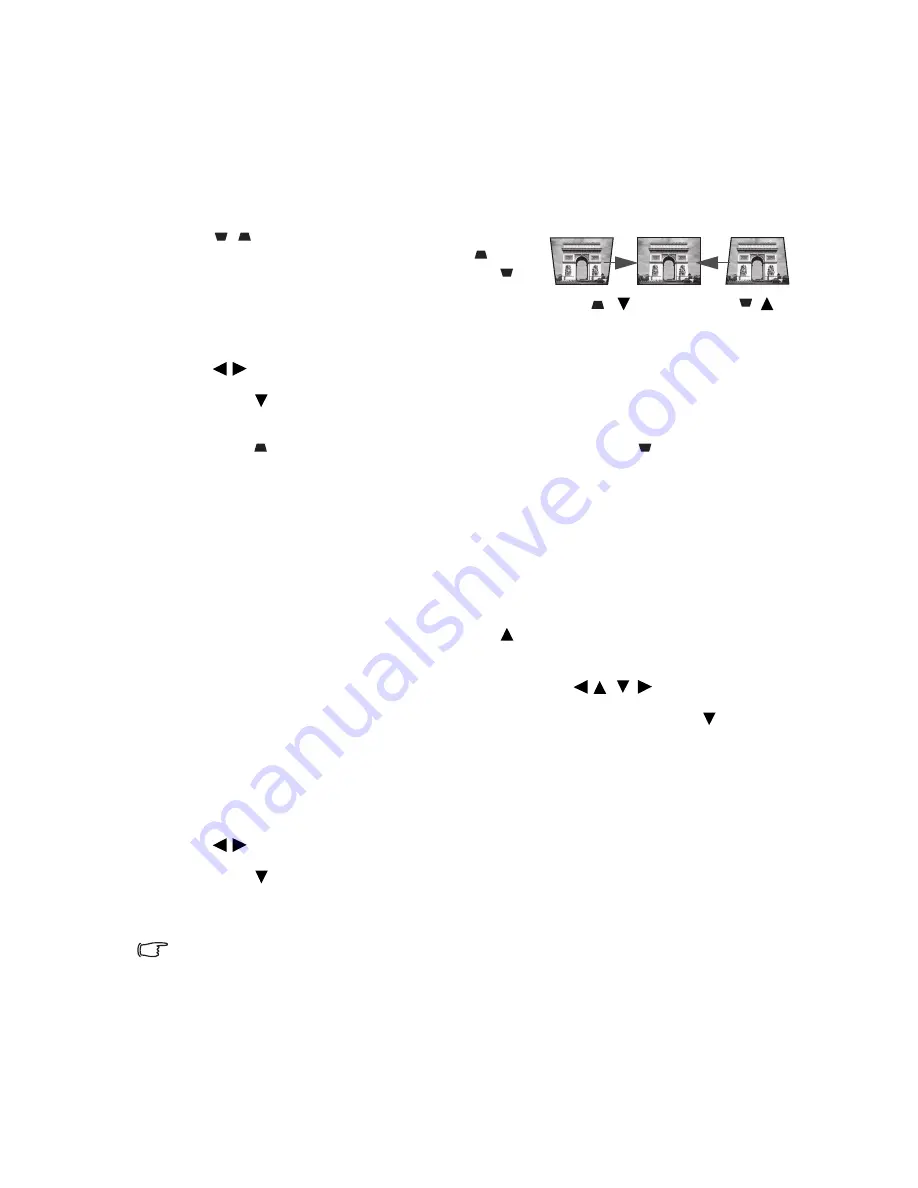
23
Correcting keystone
Keystoning refers to the situation where the projected image is noticeably wider at either the
top or bottom. It occurs when the projector is not perpendicular to the screen.
To correct this, besides adjusting the height of the projector, you will need to manually
correct it following one of these steps.
•
Using the remote control
Press
/
on the projector or remote control to
display the Keystone correction page. Press
to
correct keystoning at the top of the image. Press
to correct keystoning at the bottom of the image.
•
Using the OSD menu
1.
Press
MENU
on the projector or
MENU/EXIT
on the remote control and then press
/ until the
DISPLAY
menu is highlighted.
2.
Press
to highlight
Keystone
and press
MODE/ENTER
on the projector or remote
control. The
Keystone
correction page is displayed.
3.
Press
to correct keystoning at the top of the image or press
to correct
keystoning at the bottom of the image.
Magnifying and searching for details
If you need to find the details on the projected picture, magnify the picture. Use the
direction arrow keys for navigating the picture.
•
Using the remote control
1.
Press
Magnify
+
/
Magnify
-
on the remote control to display the Zoom bar.
2.
Press
Magnify
+
on the remote control or on the projector repeatedly to magnify
the picture to a desired size.
3.
To navigate the picture, press the directional arrows ( , ,
, ).
4.
To reduce size of the picture, press
Magnify
-
on the remote control, or
on the
projector. You can also restore the picture to its original size by pressing the
AUTO
button on the remote control.
•
Using the OSD menu
1.
Press
MENU
on the projector or
MENU/EXIT
on the remote control and then press
/ until the
DISPLAY
menu is highlighted.
2.
Press
to highlight
Magnify
and press
MODE/ENTER
on the projector remote
control. The Zoom bar is displayed.
3.
Repeat steps 2-4 in the section of Using the remote control above.
The picture can only be navigated after the picture is magnified. You can further magnify the
picture while searching for details.
Press
/
Press
/
















































