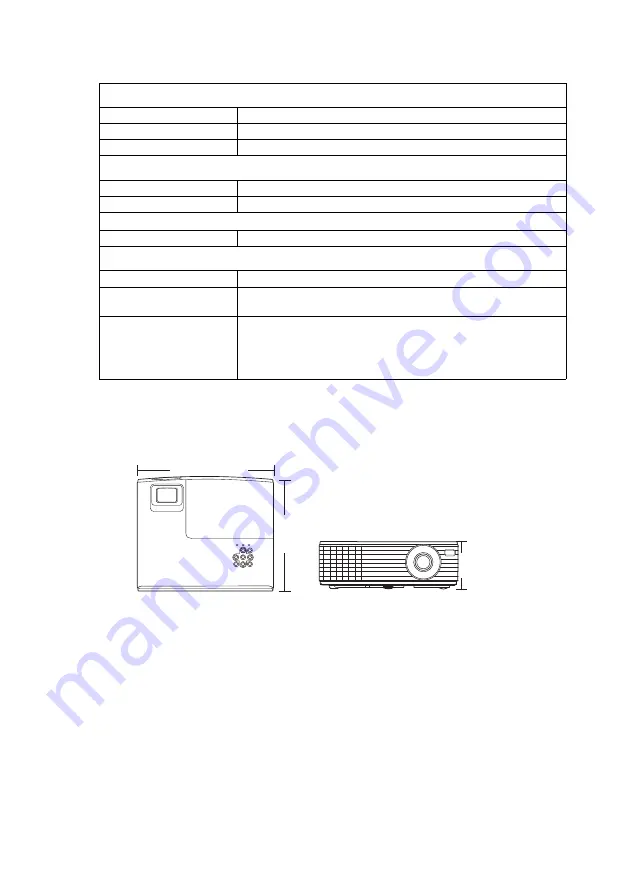
50
Dimensions
265 mm (W)
x
91.7 mm (H)
x
223 mm (D)
Output terminal
MONITOR OUT
port
D-Sub 15-pin (female)
x
1
AUDIO OUT
port
Stereo mini
x
1
Speaker
2 watt
x
1
Control terminal
CONTROL
port
RS-232 serial control 9 pin
x
1
IR receiver
x
1 (Front)
Service terminal
SERVICE
port
USB mini B
x
1
Environmental Requirements
Operating temperature
0°C–40°C at sea level
Operating relative
humidity
10%–90% (without condensation)
Operating altitude
•
0–1499 m at 0°C–35°C (with
High Altitude Mode
2
(Normal)
)
•
1500–3050 m at 0°C–30°C (with
High Altitude Mode
1
(High)
)
265
223
91.7
Unit: mm
Содержание CP-DH300
Страница 42: ...41 ...










































