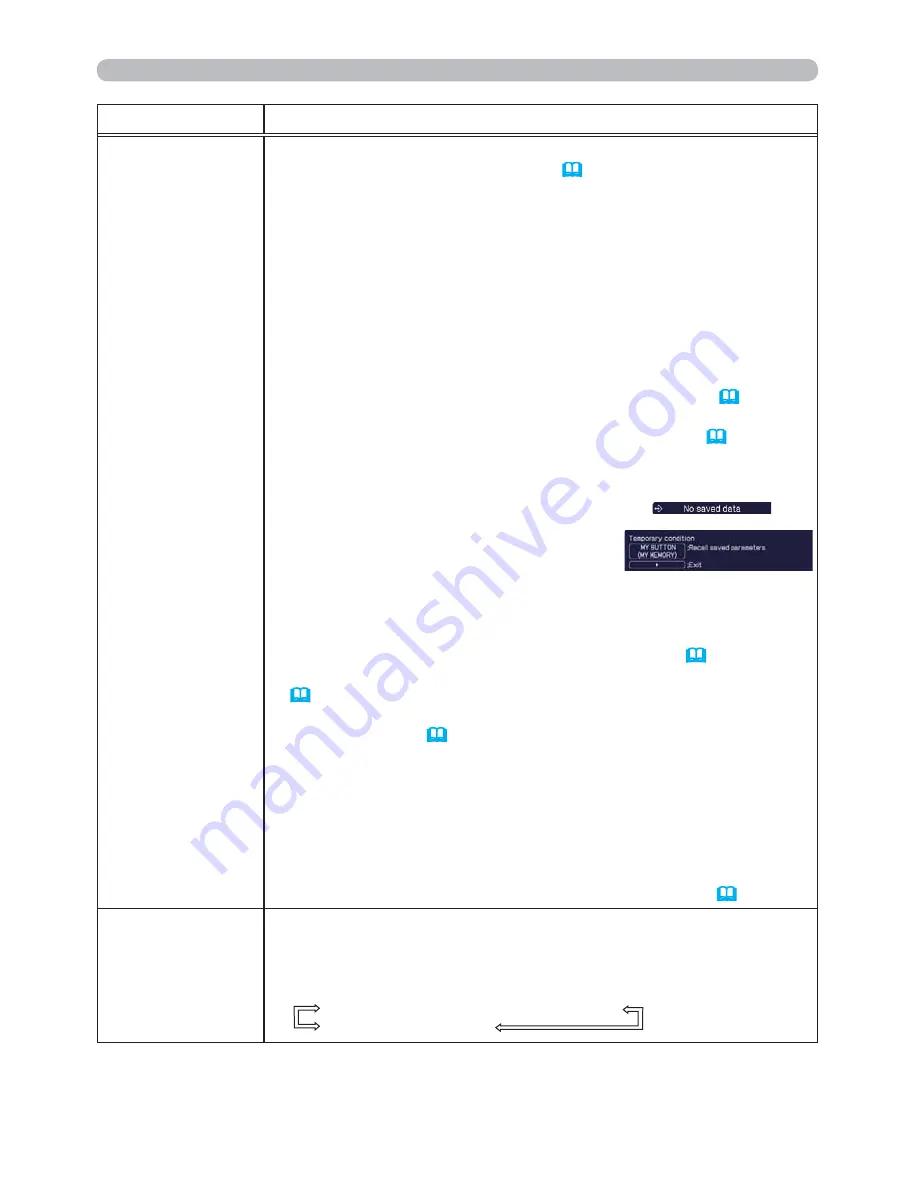
44
OPTION menu
Item
Description
MY BUTTON
This item is to assign one of the following functions to the
MY
BUTTON 1/2
on the remote control (
6
).
(1) Use the ▲/▼ cursor buttons on the MY BUTTON menu to select
a MY BUTTON - (1/2) and press the ► cursor (or the
ENTER
)
button to display the MY BUTTON setup dialog.
(2) Then using the ▲/▼/◄/► cursor buttons sets one of the
following functions to the chosen button. Press the
ENTER
(or
the
INPUT
) button to save the setting.
• COMPUTER IN1: Sets port to the
COMPUTER IN1
.
• COMPUTER IN2: Sets port to the
COMPUTER IN2
.
• S-VIDEO: Sets port to the
S-VIDEO
.
• VIDEO: Sets port to the
VIDEO
.
• INFORMATION: Displays the INPUT_INFORMATION (
46
) or
the SYSTEM_INFORMATION or nothing.
• MY MEMORY: Loads one of adjustment data stored (
28
).
When more than one data are saved, the adjustment
changes every time the
MY BUTTON
is pressed.
When no data is saved in memory, the
dialog "No saved data" appears.
When the current adjustment is not
saved to memory, the dialog as shown in
the right appears.
If you want to keep the current adjustment, please press
the ► cursor button to exit. Otherwise loading a data will overwrite
the current adjusted condition.
• PICTURE MODE: Changes the PICTURE MODE (
24
).
• FILTER RESET: Displays the filter time reset confirmation dialogue
(
43
).
• TEMPLATE: Makes the template pattern selected to the
TEMPLATE item (
40
) appear or disappear.
• AV MUTE: Turns the picture and audio on/off.
• D-ZOOM: Turns the D-ZOOM mode on/off. When the D-ZOOM
mode is on, use the ▲/▼ cursor buttons to adjust the
magnification ratio.
• D-SHIFT: Turns the D-SHIFT mode on/off. When the D-SHIFT
mode is on, use the ▲/▼/◄/► cursor buttons to move the
magnifying area.
• RESOLUTION: Turns the RESOLUTION menu on/off (
33
).
MY SOURCE
U
sing the ▲/▼ cursor buttons selects the picture input port to be
selected with pressing the
MY SOURCE/DOC.CAMERA
button on
the remote control.
Select the picture input that is connected with a document camera.
COMPUTER IN1
COMPUTER IN2
VIDEO
S-VIDEO
(continued on next page)






























