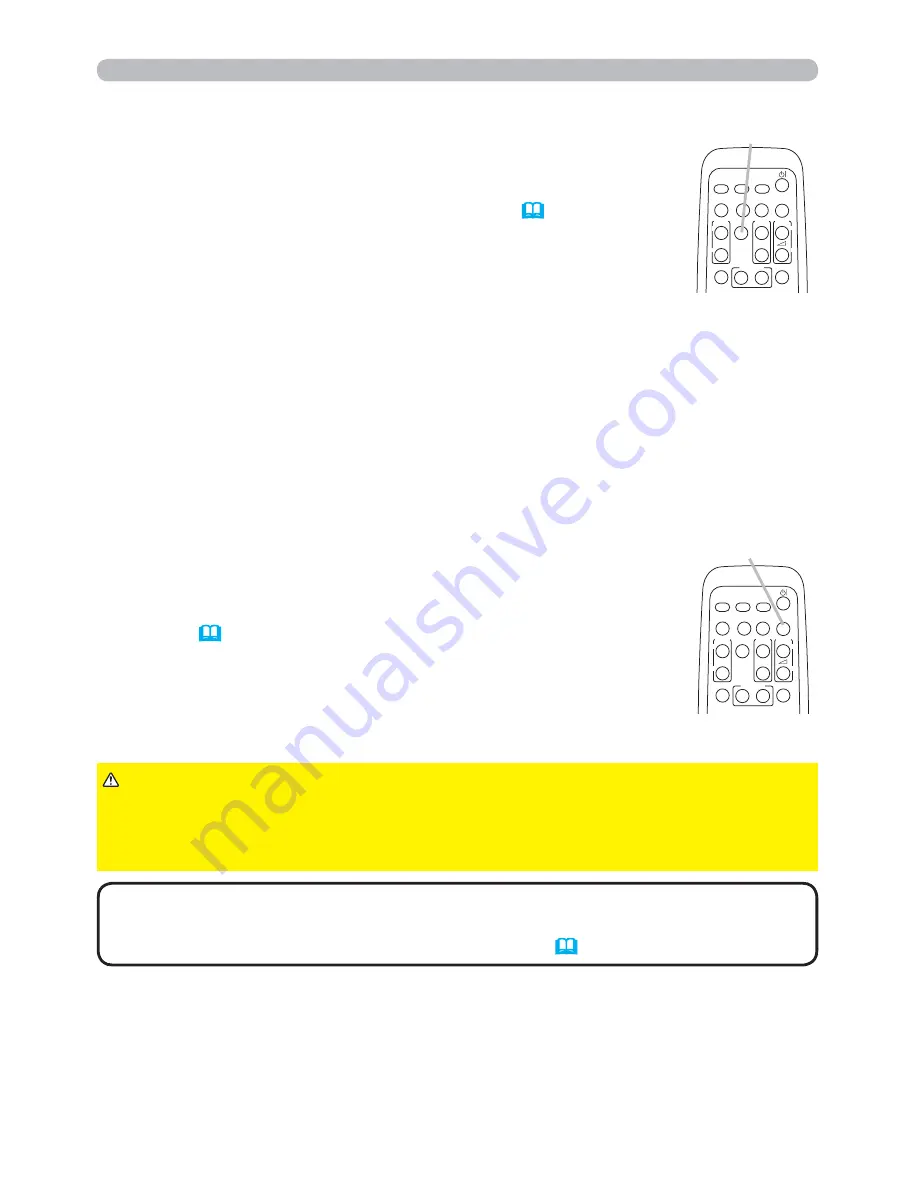
21
Operating
1.
Press the
BLANK
button on the remote control.
The BLANK screen will be displayed instead of the screen of
input signal. Please refer to the BLANK item in the SCREEN
menu (
37
).
To exit from the BLANK screen and return to the input signal
screen, press the
BLANK
button again.
Temporarily blanking the screen
● The projector automatically exits from the BLANK mode when
some control buttons are pressed.
• The sound is not connected with the BLANK screen function. If
necessary, set the volume or mute first. To display the BLANK screen and mute
the sound at one time, use the AV MUTE function (
44
).
NOTE
1.
Press the
FREEZE
button on the remote control.
The “FREEZE” indication will appear on the screen (however,
the indication will not appear when the OFF is selected for
the MESSAGE item in the SCREEN menu (
39
)), and the
projector will go into the FREEZE mode, which the picture is
frozen.
To exit the FREEZE mode and restore the screen to normal,
press the
FREEZE
button again.
Temporarily freezing the screen
● The projector automatically exits from the FREEZE mode when some control
buttons are pressed.
● If the projector continues projecting a still image for a long time, the LCD
panel might possibly be burned in. Do not leave the projector in the FREEZE
mode for too long.
● Images might appear degraded when this function is operated, but it is not a
malfunction.
FREEZE
button
VIDEO
DOC.CAMERA
KEYSTONE
ASPECT
SEARCH
BLANK
MUTE
MY BUTTON
1
2
COMPUTER
MY SOURCE/
AUTO
MAGNIFY
PAGE
UP
VOLUME
DOWN
ON
OFF
㧗
FREEZE
BLANK
button
VIDEO
DOC.CAMERA
KEYSTONE
ASPECT
SEARCH
BLANK
MUTE
MY BUTTON
1
2
COMPUTER
MY SOURCE/
AUTO
MAGNIFY
PAGE
UP
VOLUME
DOWN
ON
OFF
㧗
FREEZE
►If you wish to have a blank screen while the projector's lamp
is on, take one of items below.
• Use the BLANK function above.
Taking any other action may cause the damage on the projector.
CAUTION
















































