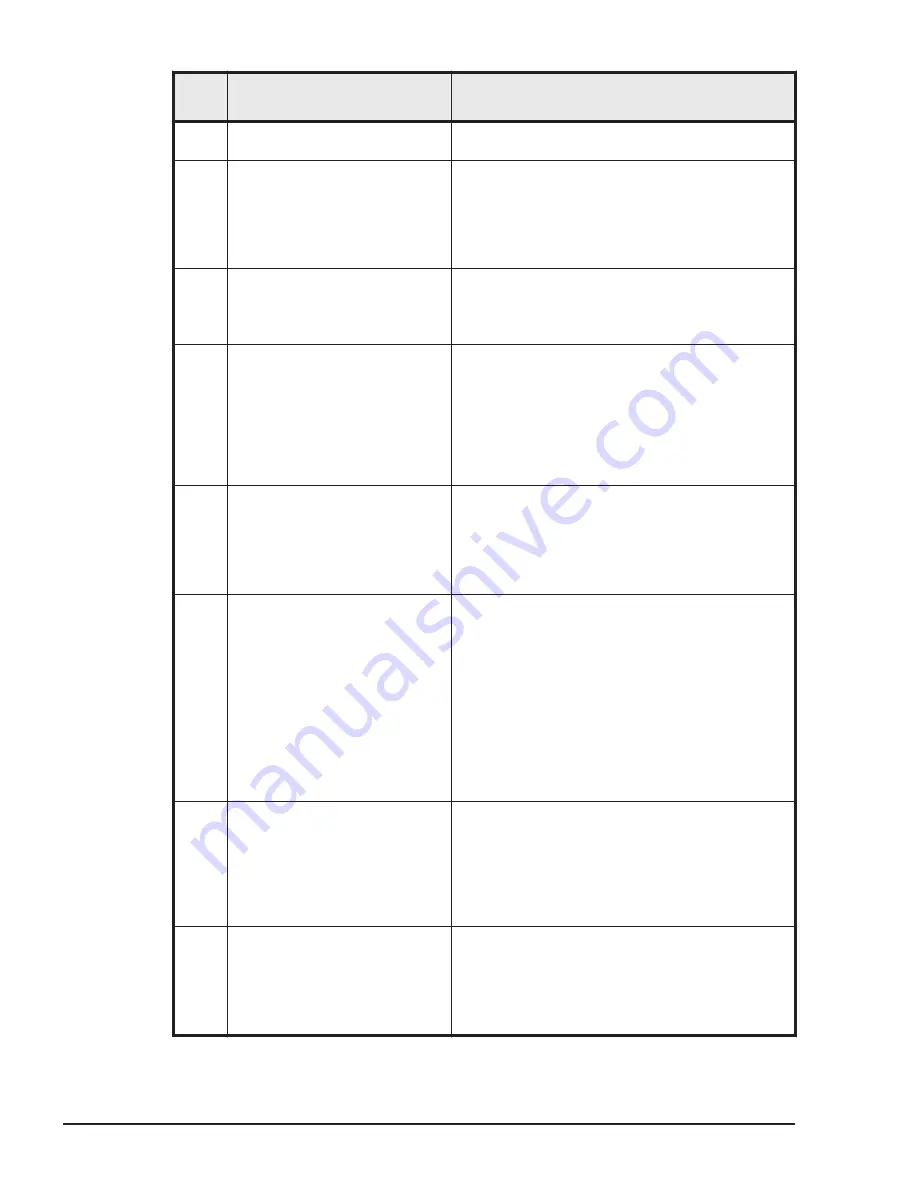
Item
No.
Problem
Action to take
mode. If the problem still persists, restart the
remote console.
16
A remote connection cannot be
established to a device
connected to the system
console, such as CD/DVD
drive, FD drive, or USB
memory device.
Restart the remote console and virtual media
console.
17
The Caps Lock key does not
work on the operating system
of a remotely connected server
blade.
Press Shift + Caps Lock together.
18
When the operating system of
the system console is Windows
Server 2008 R2, a remote
connection to the CD/DVD
drive, FD drive, or USB
memory device cannot be
established, and FDDUMP
cannot be executed.
To start the remote console or to perform
FDDUMP, you must log in with your Windows
user account. You can also perform FDDUMP
using the "Run as administrator" functionality of
Windows.
19
When ejecting a remotely
connected FD, CD/DVD, or
USB memory device, the
Windows "Safely Remove
Hardware" operation does not
work on the server blade.
Wait a few minutes and then try again. If you
try to perform the "Safely Remove Hardware"
operation immediately after terminating a
remote connection, the operation might fail.
20
After using a remotely
connected CD/DVD drive, the
media cannot be ejected even
when the eject button on the
drive is pressed.
For an external CD/DVD drive connected via
USB, remove the drive from the system console,
connect it again, and then perform the operation
to safely remove hardware.
For a built-in CD/DVD drive, perform the
following operations, and then perform the
operation to safely remove hardware.
•
In Device Manager, disable the CD/DVD
drive and then enable it again.
•
Restart the operating system of the system
console.
21
The message "The max
number of session has been
reached" is displayed on the
remote screen and a
connection cannot be
established with the server
blade.
This message is displayed when the server blade
is connected to another system console. Wait
until the other connection is finished. If you can
safely terminate the connection forcefully,
execute the
disconnect blade bmc session
command.
22
After removing a virtual drive
by using the operating system
on the server blade, the
operating system no longer
recognizes the virtual drive
after it is reconnected.
Press the USB Reset button on the virtual media
console to reset the virtual drive.
6-4
Troubleshooting
Hitachi Compute Blade 2500 Series Getting Started Guide
Содержание Compute Blade 2500
Страница 20: ...xx Preface Hitachi Compute Blade 2500 Series Getting Started Guide ...
Страница 82: ...4 6 Stopping the CB 2500 Hitachi Compute Blade 2500 Series Getting Started Guide ...
Страница 98: ...5 16 Functionality and Operation of the Remote Console Hitachi Compute Blade 2500 Series Getting Started Guide ...
Страница 106: ...6 8 Troubleshooting Hitachi Compute Blade 2500 Series Getting Started Guide ...
Страница 124: ...A 18 System Unit Specifications Hitachi Compute Blade 2500 Series Getting Started Guide ...
Страница 132: ...B 8 Taking a Memory Dump of the OS Running on a Server Blade Hitachi Compute Blade 2500 Series Getting Started Guide ...
Страница 152: ...Index 6 Hitachi Compute Blade 2500 Series Getting Started Guide ...
Страница 153: ...Hitachi Compute Blade 2500 Series Getting Started Guide ...















































