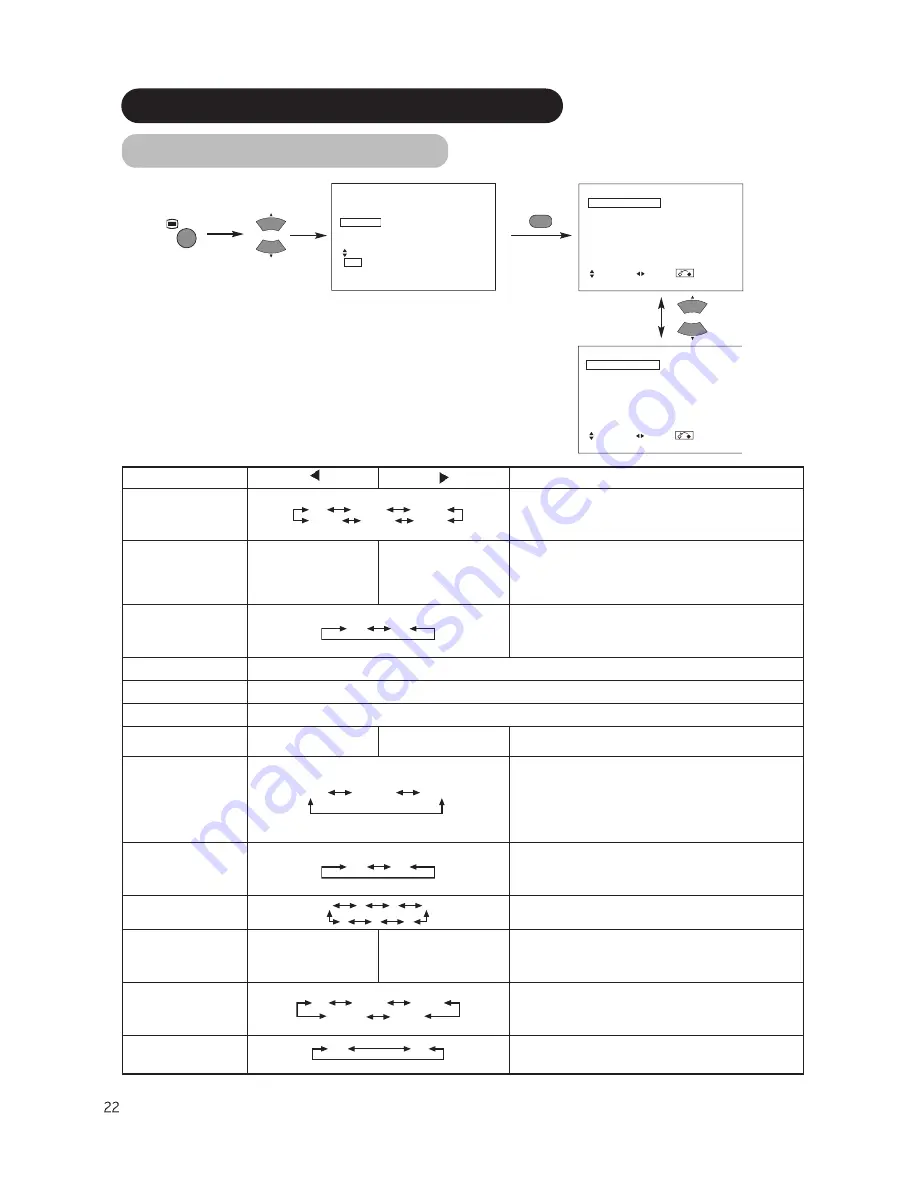
Picture
Audio
Timer
Function
Setup
Language
Select
OK Set
Function
Screen Saver
Off
Screen Wipe
On 60Min.
Black Side Panel
Off
Video Power Save
Off
Freeze Mode
Split
Default Zoom
Panoramic
Reset
Reset
Select Set Return
OK
MENU
FUNCTION MENU
Function
Panel Life
Normal
Mode Display
Off
ID Number
1
Inverse
On 60Min.
Standby White
Off
Gamma
2.2
Reset
Reset
Select Set Return
Selected characters
Setup hint
Screen Saver
Off 5Min. 10Min.
60Min. 40Min. 20Min.
This moves the picture around the screen in small amounts, at set
intervals, to reduce the panel image retention. This is where
stationary objects, such as screen logos, leave a slight image visible
after they should have disappeared.
Screen Wipe
On
60Min.
This is used to reduce the panel image retention that can occur with
stationary pictures by the white field signal. Select On (continuous
operation) or 60 Min. (time limit operation) and press the OK button.
Press the MENU or RETURN button on the remote control to return to
normal viewing.
Black Side Panel
Off On
This turns the gray sidebars On/Off when watching normal mode
screen size area. It is always set to Off when the monitor powered
On. It is recommended to set to Off to reduce the panel image
retention.
Video Power Save
Optional (grayed out)
Freeze Mode
Optional (grayed out)
Default Zoom
Optional (grayed out)
Reset
(off the function)
(waiting to reset)
The original factory settings for the items of this Menu page can be
restored by pressing the OK button.
Panel Life
Normal Extend 1 Extend 2
This function is to suppress the contrast of the screen regardless of
the Contrast setting in the Picture Menu. By this control, power
consumption can be reduced or degradation of a panel can be
mitigated. The order of power consumption is Extend 2 < Extend 1 <
Normal.
If the Contrast setting is changed when this item is set to Extend 1 or
2, it will be changed to Normal automatically.
Mode Display
Off On
This can display the Input Signal Screen Display every time the input
mode and signal mode are changed.
Set to OFF if the Input Signal Screen Display is not needed when
switching signals.
ID Number
1 2 3 4
7 6 5
Assigns ID nos. to the monitors so that they can be controlled
individually (up to 7 monitors can be controlled).
Inverse
On
60Min.
This function can change each level of RGB signal invert to reduce
the panel image retention. When this function is required to use,
select On (continuous operation) or 60Min. (time limit operation) and
press the OK button. And press the Menu or Return button to exit.
Standby White
Off 15Min. 30Min.
120Min. 60Min.
This function is also provided against the image retention. If time is
set for this item, the screen changes into the white pattern when the
monitor enters power save mode, and it will continue for the period of
setting time.
Gamma
2.2 2.8
Normally set to 2.2. This function will change the overall brightness
(and Color Saturation) of an image as it is displayed on a monitor.
OPERATING INSTRUCTIONS (continued)
Содержание CMP420V1A
Страница 1: ...PLASMA DISPLAY MONITOR Operating Guide for CMP420V1A CMP420V2A ...
Страница 30: ...TROUBLESHOOTING continued Symptoms That Seemingly Appear to be Failures continued ...
Страница 35: ...H S I L G N E SUPPLEMENT For Display Monitor with video unit option CMPAVW1VKA ...
Страница 76: ...DÉPISTAGE DES DÉRANGEMENTS ET CONTRE MESURES suite Symptômes Pouvant Indiquer des Dérangements suite ...
Страница 81: ...N A R F Ç S A SUPPLÉMENTS Pour l écran de visualisation avec l option visuelle CMPAVW1VKA d unité ...
Страница 95: ...NOTES ...
Страница 96: ...QR63512 ...















































