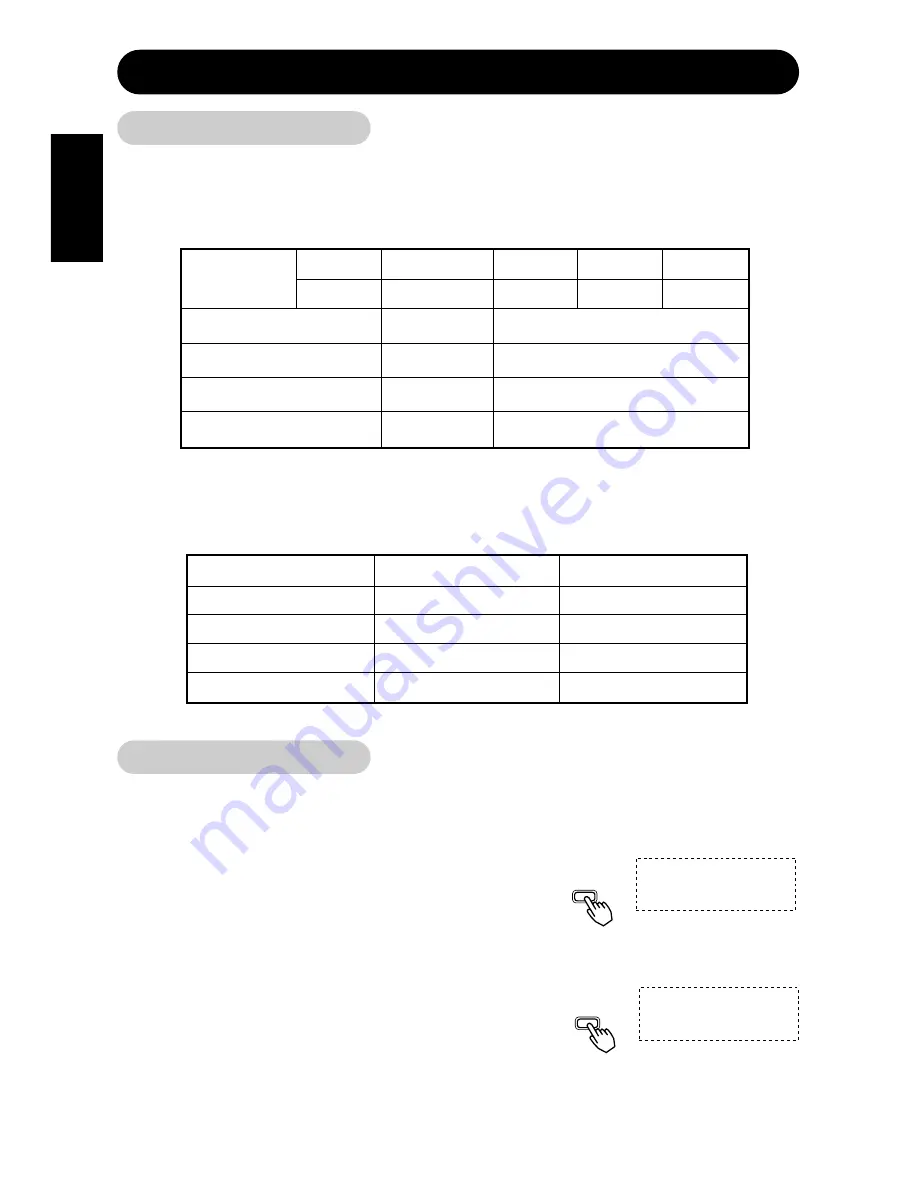
ENGLISH
22
OTHERFEATURES (continued)
Power Save Mode
■
When the RGB input is selected
• When this unit is connected to a VESA DPMS computer, the Power Save (Off) mode can
be set to be activated automatically when the computer is not being used to reduce power
consumption by this unit.
RGB sync signal
Horizontal
Yes
No
Yes
No
Vertical
Yes
Yes
No
No
Video signal
Active
(normal display)
Blank (no video)
Operation mode
On
Off
Indicating lamp
Lights green
Blinks green
Power consumption
360W
(Sound off)
5W or less
■
When the Video Input is selected
• When there is no video signal input, the power-saving system operates to reduce the power
consumed by the sunit.
Video signal
Yes
No
Screen display
Active (normal display)
Blank (no video)
Operation mode
On
Off
Indicating lamp
Lights green
Blinks green
Power consumption
360W (Sound off)
5W or less
Sound Mode
■
If you press the MENU button while the monitor has power save mode turned off,
sound output is enabled by cancelling the off setting of power save mode.
• When the monitor enters sound mode, it displays a
mode indication on the screen.
• In sound mode, sound volume can be adjusted.
■
Press the MENU button to cancel sound mode.
• Power save mode is enabled when sound mode is
canceled.
• If an input signal is available, the monitor displays the
input signal by canceling sound mode automatically.
SOUND MODE
Remote
controller
MENU
Remote
controller
MENU
POWER SAVE






























