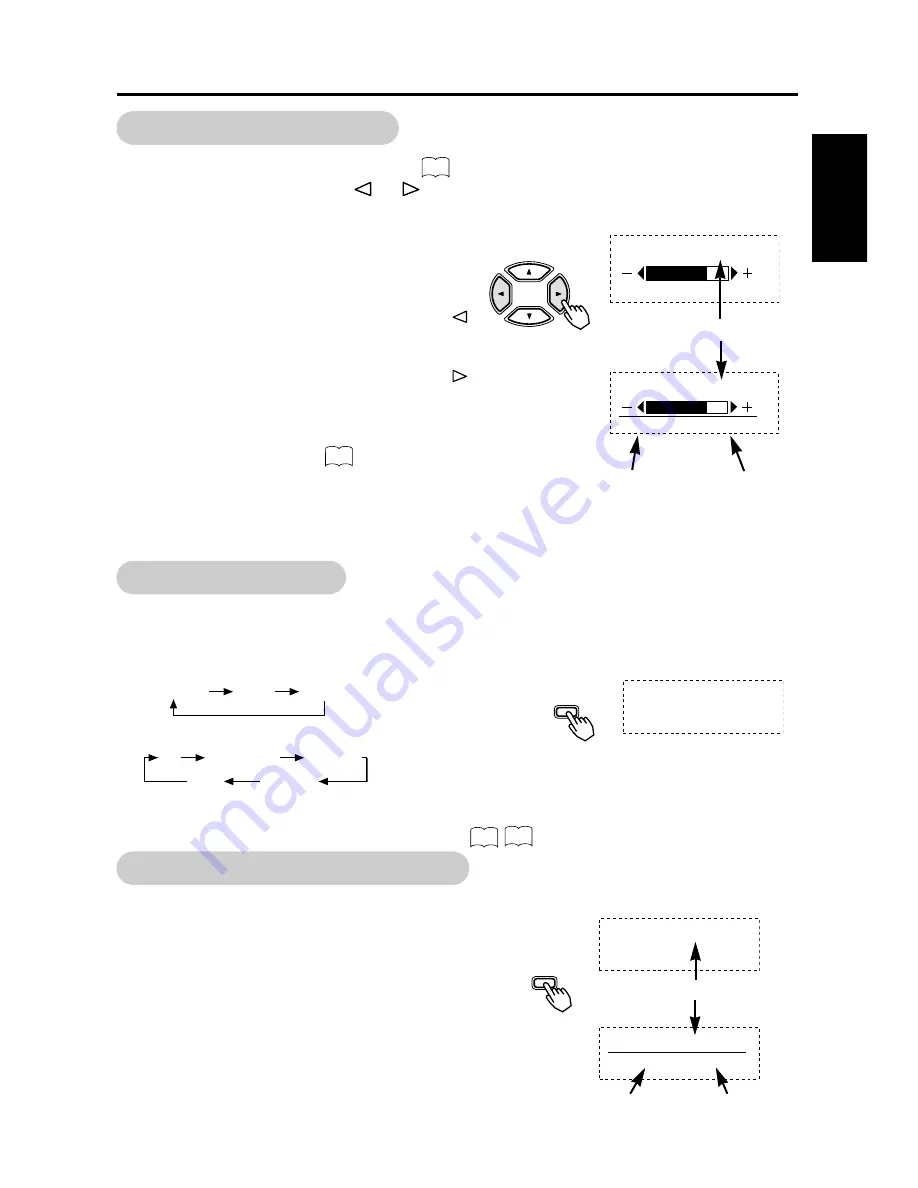
■
Each press on the SIZE button on the remote control switches the display size of
the screen (or the display area) in the following order. The selected mode is
displayed in the lower part of the screen.
•RGB signal input
•VIDEO signal input
• Depending on the signal type, sometimes it may not be possible to change screen size.
Sometimes certain sizes may be unavailable.
■
Press the remote controller RECALL button to
display the status of input signals on the screen.
■
Press the remote controller RECALL button
once again to exit the screen display.
• The Menu will clear 5 seconds later.
■
While the on-screen display system , is not on display, press the remote
controller SELECT button
or
to adjust the contrast.
• When you press these buttons, the status of
contrast adjustment and the input horizontal
(H) and vertical (V) frequencies of the input
signal will be displayed in a guidance image.
(For RGB input only)
• While the guidance is on display, press the
key to narrow the difference between darkness
and brightness.
• While the guidance is on display, press the
key to widen the difference between darkness
and brightness.
• You can also adjust the contrast setting via the
on-screen display system .
• The contrast adjustment mode will exit when
no keys are entered for 5 seconds. (The
adjustment status guidance will disappear
automatically.)
ENGLISH
11
Remote
controller
CONTRAST : 100
H :
**
.
*
kHz, V :
**
.
*
Hz
Input horizontal
frequency
Input vertical
frequency
Adjustment status guidance
Contrast Adjustment
12
13
Input Signal Status Display
RGB1 [D-SUB]
H : 46.5kHz, V : 60.0Hz
Input horizontal
frequency
Input vertical
frequency
CONTRAST : 100
Contrast setting
VIDEO
RGB
Remote
controller
RECALL
VIDEO2 [COMPONENT]
Input terminal name
VIDEO
RGB
Size Selection
SIZE
Remote
controller
FULL
NORMAL FULL ZOOM
4:3 PANORAM. MOVIE1
FULL MOVIE2
15
16






























