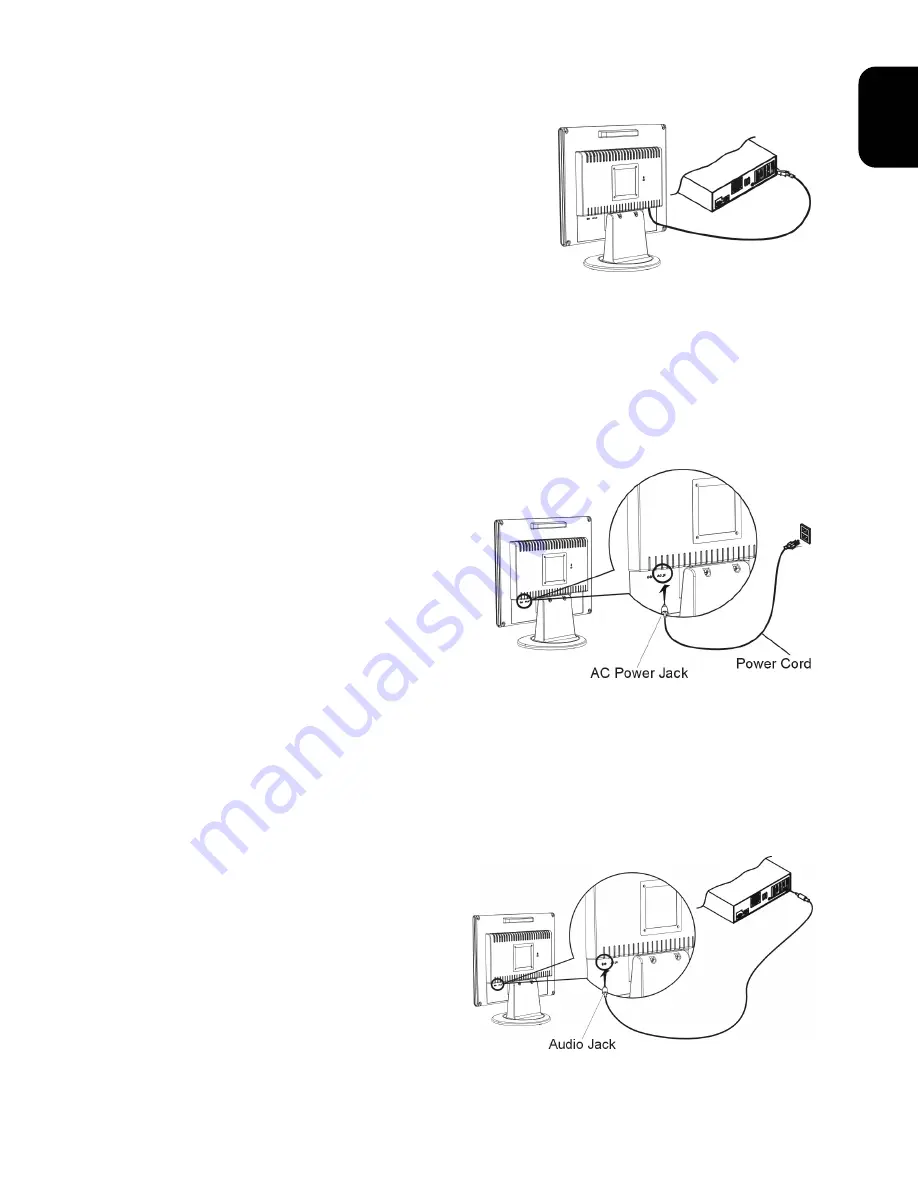
15
EN
G
L
ISH
Connecting the Display to your Computer
1. Power off your computer.
2. Connect the signal cable to the VGA port
on your PC.
3. Make sure connections are secure.
Figure 1-3
Attention
This device must be connected to an off-the-shelf video cable in order to comply with FCC
regulations. A ferrite-core interface cable is included in the LCD Monitor package.
This device will not be in compliance with FCC regulations when a non-ferrite-core video
cable is used.
Connecting the AC Power
1. Connect the power cord to the Monitor AC
socket. (See Fig. 1-4)
2. Connect the plug Pin of power cord to an
AC power source.
Figure 1-4
Warning
We recommand to install a "Surge Protector" device between the AC Power Jack and the
electrical wall outlet for adding protection against power surges to prevent the effects of
sudden voltage variations from reaching the LCD Monitor. Sudden power surges may
damage your monitor.
Connecting the Audio Cable
1. Connect the audio cable to the " LINE
OUT " jack on your PC's audio card or to
the front panel's “AUDIO OUT” jack of
your CD ROM drive. (See Fig. 1-5)
2. Connect the other end of the audio cable
to the LCD Monitor's " LINE IN " jack.
Figure 1-5

























