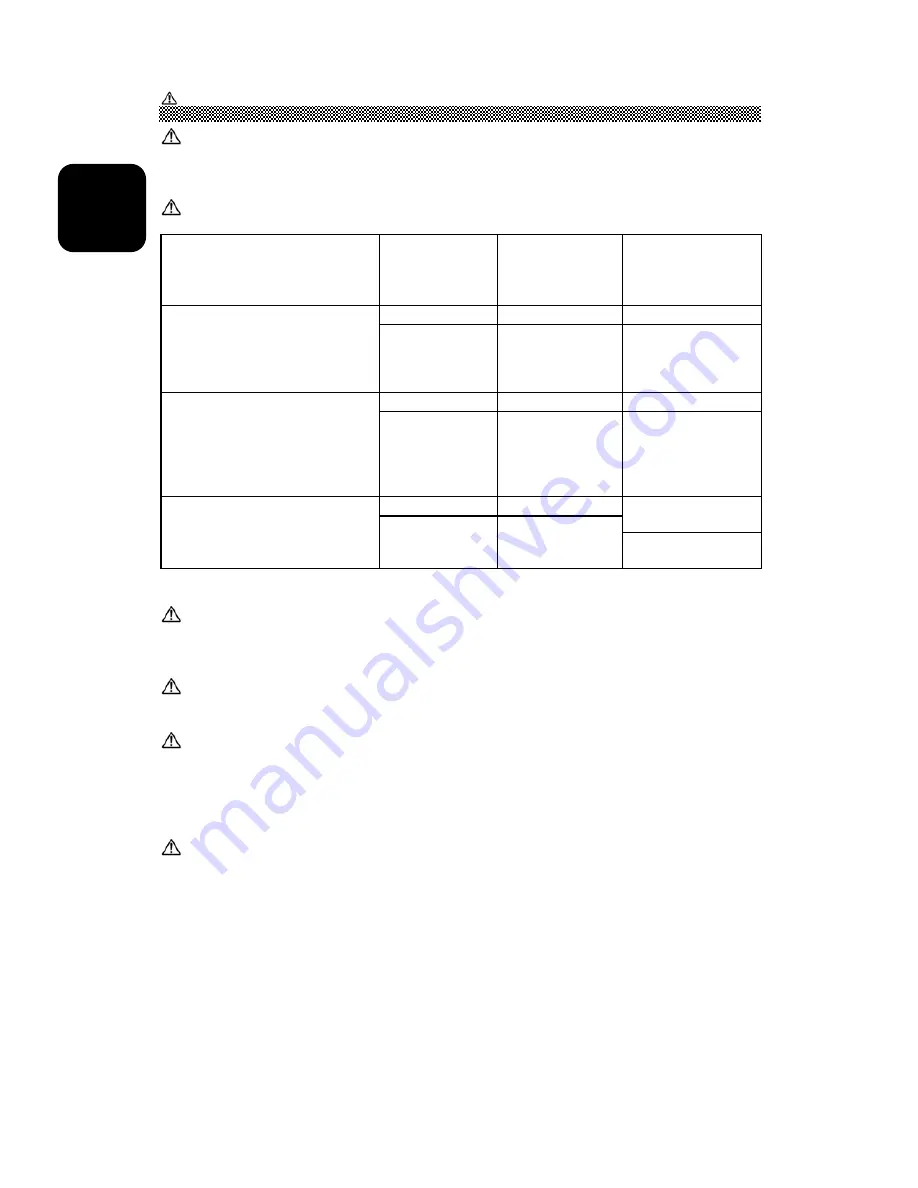
1 - 4
EN
G
L
ISH
CAUTIONS (Continued)
CAUTION (for 200 - 240V operation only)
This equipment relies on the protective devices in the building installation for short-circuit
and power surge protection. Refer to the following table for the suitable number and
location of the protective devices which should be present in the building’s installation.
Informative examples of protective devices in single - phase equipment or
sub-assemblies
Protection
against
Minimum
number of fuses
or circuit -
breaker poles
Location
Case A: Equipment connected
to POWER SYSTEMS with
reliable identified grounded
neutral, except for Case C
below.
Grounding faults
Power surge
1
1
Phase conductor
Either of the two
conductors
Case B: Equipment that is
connected to any power
supply, including IT POWER
SYSTEMS and supplies with
reversible plugs, except for
Case C below.
Grounding faults
Power surge
2
1
Both conductors
Either of the two
conductors
Case C: Equipment that is
connected to 3-wire power
systems with reliable identified
grounded neutral.
Grounding faults
Power surge
2
2
Each phase
conductor
Each phase
conductor
Verify that the protective devices in the building installation meet the conditions in the
table prior to installing the equipment.
Be careful of static electricity on the CRT surface !
To prevent electrical shock through static electricity on the CRT surface, disconnect the
power cord for at least 30 seconds after turning OFF the power before touching the
monitor’s surface.
Avoid frequent turning ON and OFF switching !
Do not repeatedly turn the monitor OFF and ON during a short period of time. This may
cause blurred colours or distortion of the displayed patterns.
Beware of generated magnetism !
After the power has been turned ON, or when the degauss function has been manually
engaged, the CRT will be demagnetized for approximately 7 seconds. This generates a
strong magnetic field around the front cover which may affect data stored on magnetic
tape or disks near this front cover. Move such magnetic recording equipment as well as
tapes and disks away from this unit.
Cleaning the Monitor
Before cleaning, turn the monitor OFF and disconnect the plug from the power outlet.
For the screen, use water with a lightly moistened soft cloth such as a gauze type material.
For the cover, use water or a liquid (non-solvent) synthetic detergent, with a lightly moistened
soft cloth. Do not clean the inside of monitor by yourself. Refer this to your dealer.
Do not use aerosol sprays, solvents or abrasive cleaners.








































