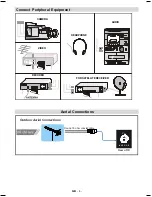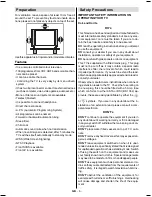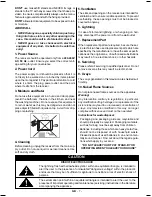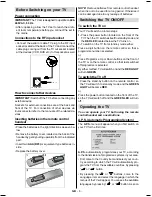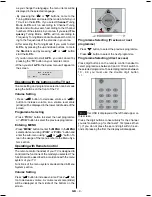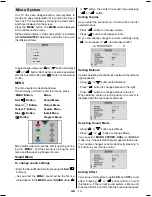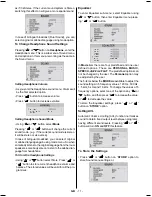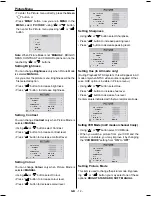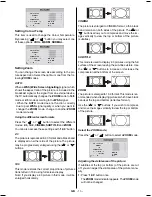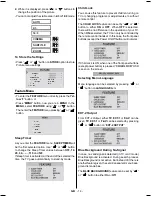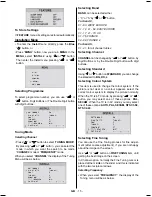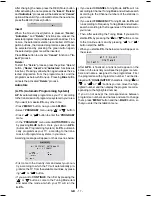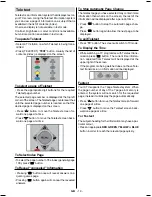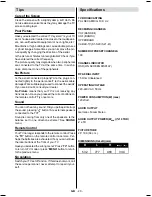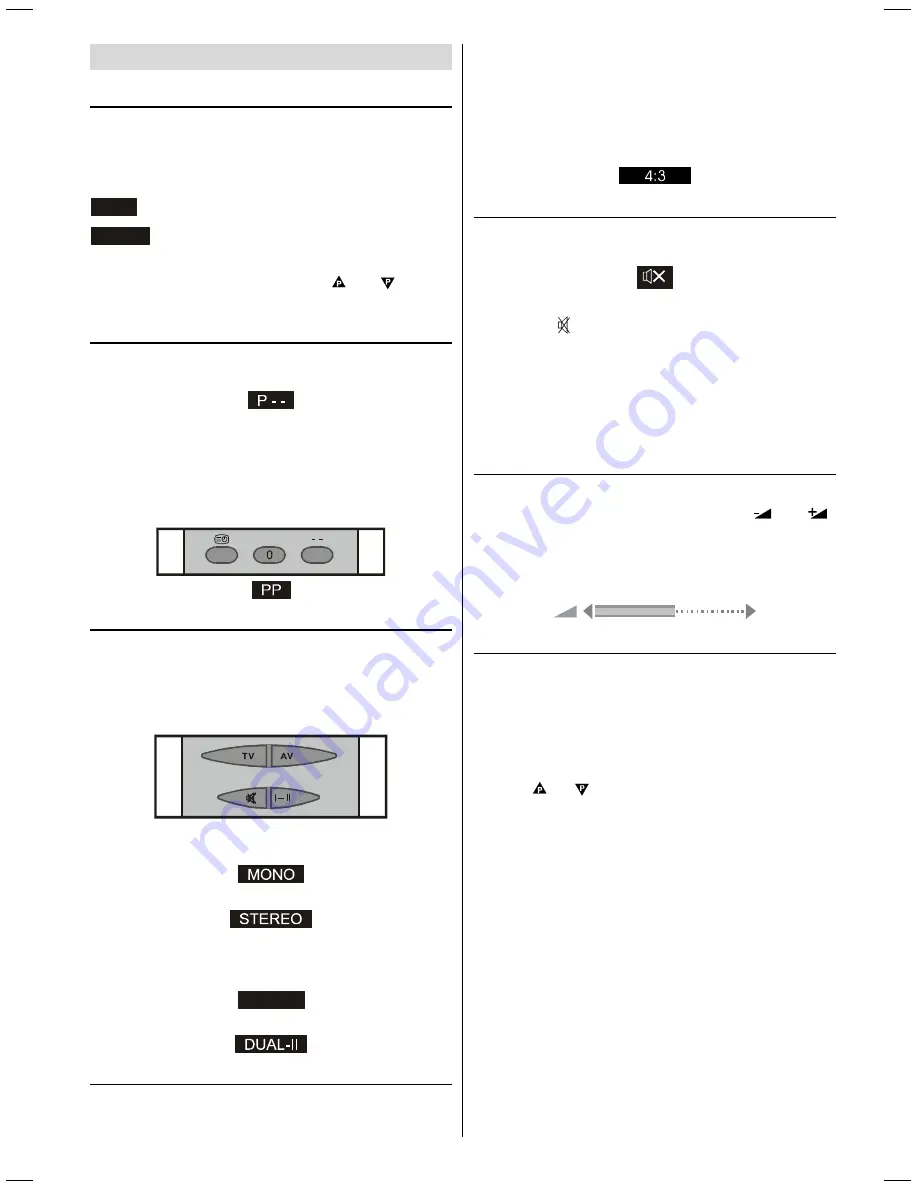
GB
- 18 -
Other Features
TV Status
Programme Number
,
Programme Name
(or
AV
) and
Sound Indicator
are displayed on the upper left of the
screen. They are displayed after programme change
during 3 seconds.
3
Programme Number
35
Programme Name (4 characters)
These OSDs are displayed when a new programme is
entered by digit button, by pressing or button,
or by
TV
button.
Double-digit (- -)
This OSD is displayed when the "Double-Digit" button
pressed in place of the programme number indicator.
After then, in order to enter a programme it must be
pressed to two digit consecutively. When it is late to
press any digit button this function will be ignored and
the display will be erased. In the same way it must not
be late to press any digit button after entering the first
digit. The limit of the delay time is 3 seconds.
Sound Indicator
This is a stereo option. The alternatives of the indicator
are Mono, Stereo, Dual-I and Dual-II. This indicator is
displayed under the programme number indicator on the
screen. "
I-II
" button is used to select Mono, Stereo,
Dual-I or Dual-II.
In Mono broadcast or in forced-mono (for stereo broad-
cast).
In Stereo
broadcast.
If dual broadcast detected. Dual-I is selected in default
and also can be selected after Dual-II by Remote Con-
trol.
'8$/,
If Dual-II selected by Remote Control.
Picture Mode
The picture mode OSD is displayed below the sound
indicator, by TV Status OSDs. According to the WSS
data, inside of the OSD box 4:3 , 16:9, CINEMA,
SUBTITLE, ZOOM or AUTO is written.
By pressing
16:9
(TXT_UPDATE) button (if Teletext is
not active) the picture mode can be switched into 4:3,
16:9, CINEMA, SUBTITLE, ZOOM or AUTO
Mode.
Mute Indicator
It is placed in the upper middle of the screen when en-
abled, and it stays there until it is disabled.
To cancel mute, there is two alternative; the first one is
pressing to " " button, thus volume is set to the pre-
ceding value, and the second one is increasing the vol-
ume level, thus it starts at the minimum level to increase.
By decreasing the volume level in mute state, mute will
not be ignored, only the volume level will decrease. If
mute canceled after decreasing the volume level, the
volume will valid with the decreased level.
Volume Bar
It is displayed in the lower middle of the screen. When
a volume command is received (pressing
or
by Remote Control or Front panel) and no menu is ac-
tive, it stays on the screen for 3 seconds, after the last
volume command or until another command is received
in between.
AV Modes
By pressing the
AV
button you can switch your TV to
AV modes (except being in Teletext). Pressing this but-
ton will switch the TV in one of the optional AV modes:
EXT-1
,
RGB
,
EXT-2
,
F-AV
or
SVHS
. EXT.1 supports
the RGB mode.
In order to quit the AV mode press the
TV
, digit but-
tons or / .
01-2853WMAV-1244UK-ENG-ST7P-AK45-MULTI-PLL-FS-CLED-50052079.p65
13.07.2004, 11:04
18
Содержание CL28W460N
Страница 1: ...USERS GUIDE CL28W460N CL28W460N ...