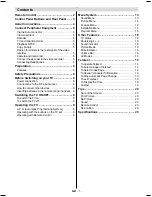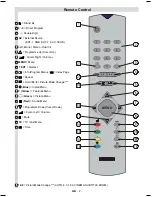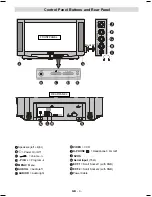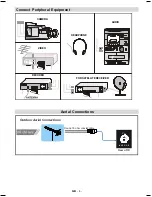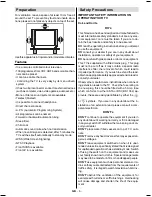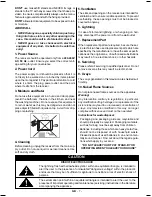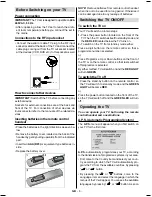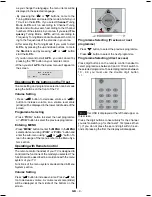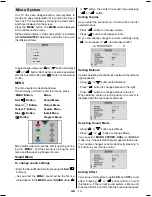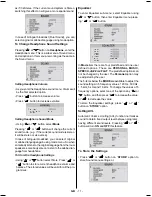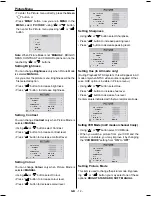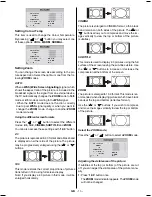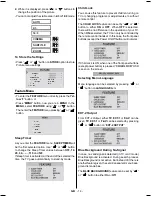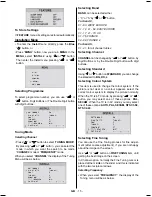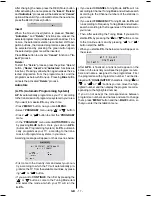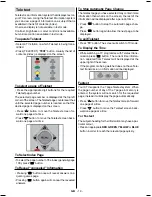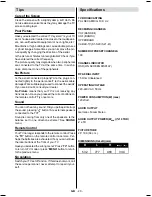GB
- 11 -
as if it is Stereo. If the current sound system is Stereo,
switching this effect on will give a more spatial sound.
In case of bilingual broadcast (Dual Sound), you can
select original or dubbed language using mode option.
To Change Headphone Sound Settings
Pressing or button on
Headphone
, enter the
Headphone menu. This is a sub-menu of Sound menu,
and all options in this menu are working as the same in
the Sound menu.
Setting Headphone Volume
As you enter the Headphone sound menu, Volume will
be the first selected option.
Press
button to increase volume.
Press
button to decrease volume.
92/80(
6281'02'(
6725(
0212
Setting Headphone Sound Mode
Using or button select
Mode
.
Pressing
or
button will change the current
sound mode. (e.g.: If the current sound mode is stereo,
it will be stereo or visa versa).
In case of bilingual broadcast, you can select original
or dubbed language again using mode menu. So when
somebody listens to the original language from the loud-
speakers, somebody else can listen to the dubbed lan-
guage from headphone.
To Store the Headphone Settings
Using or button select Store. Press
or
button to store current headphone volume and
balance. The stored values will be valid for all the pro-
grammes.
Equalizer
To enter Equalizer sub-menu, select Equalizer using
or button, then enter Equalizer menu press-
ing
or
button.
+]
+]
.+]
.+]
02'(
6725(
.+]
3(5621$/
In
Mode
item there are four predefined and one user
defined options. These are
PERSONAL, MUSIC,
SPEECH, JAZZ
and
FLAT
. The predefined options can
not be changed by the user. The
Personal
option may
be adjusted by the user.
The 5 items below the
MODE
are available to adjust the
sound settings in 5 frequency values: 120 Hz, 500 Hz,
1.5 kHz, 5 kHz and 10 kHz. To change the values of 5
frequency options, select one of the options by or
button, and then press
to increase the value,
or
to decrease the value.
To store the Equalizer settings, press
or
button on
STORE
option.
Setting AVL
Automatic Volume Limiting (AVL) function normalizes
sound to obtain fixed output level between programs,
having different sound levels. Pressing
or
button will turn
ON
and
OFF
this feature.
To Store the Settings
Press
or
button on
STORE
option to
store Sound menu settings. or,
01-2853WMAV-1244UK-ENG-ST7P-AK45-MULTI-PLL-FS-CLED-50052079.p65
13.07.2004, 11:04
11
Содержание CL28W460N
Страница 1: ...USERS GUIDE CL28W460N CL28W460N ...