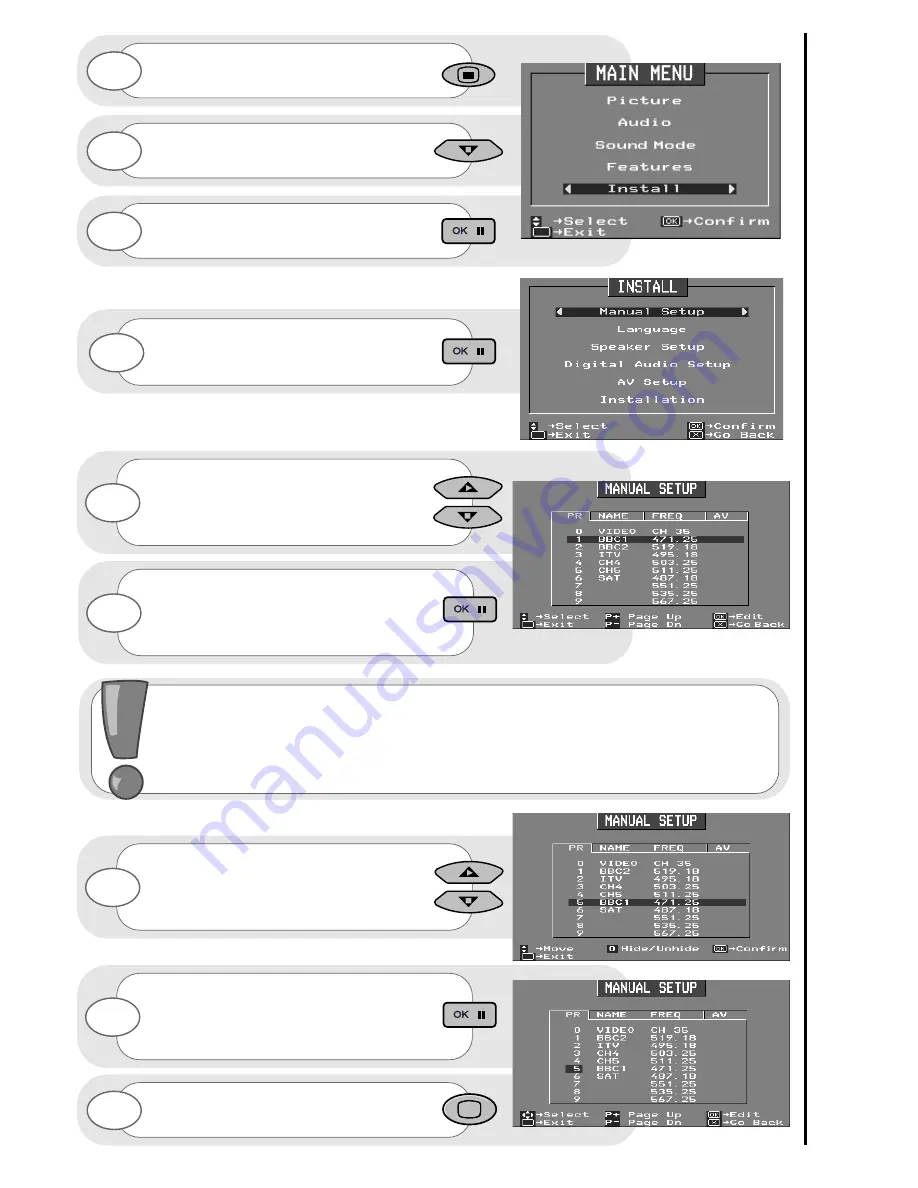
15
program
swap
program,
sound
and
vision
adjustment
Press and hold the MENU button for 5
seconds. The INSTALL option in the
MAIN MENU appears.
Press the cursor down button to select
INSTALL.
Once highlighted, accept selection.
The INSTALL menu highlights the MANUAL
SETUP option automatically - press OK to
select.
Once highlighted, accept the selection
and you will see the selection bar
turn red - it is ready to be swapped.
Using the up/down buttons again you can
move the selection to occupy a new
position of your choice.
Once this has been done, accept selection
and the chosen programs will now occupy
its new position - repeat if necessary.
To return to normal TV operation press the
television button on your handset.
Select your program to swap by moving
the selection bar using the
up/down cursor buttons over a channels
PR number, highlighted in blue.
1
2
3
4
5
6
7
8
9
When a channel has been selected, you also have the option to ‘hide’ a program - this
makes your TV skip the hidden channel when the program controls are used to change
channels. Press the ‘0’ digit on your handset and you will see the text within your chosen
selection turn red. Your selection is hidden. Pressing the ‘0’ button again to ‘unhide’ the
selection. If a hidden channel is to be viewed, this can be achieved by entering the channel
number with the handset digits 0 to 9.
Содержание C32WF810N
Страница 1: ...Users Guide C32WF810N C36WF810N S C R E E N S C R E E N C36WF830N ...
Страница 51: ...51 notes ...






























