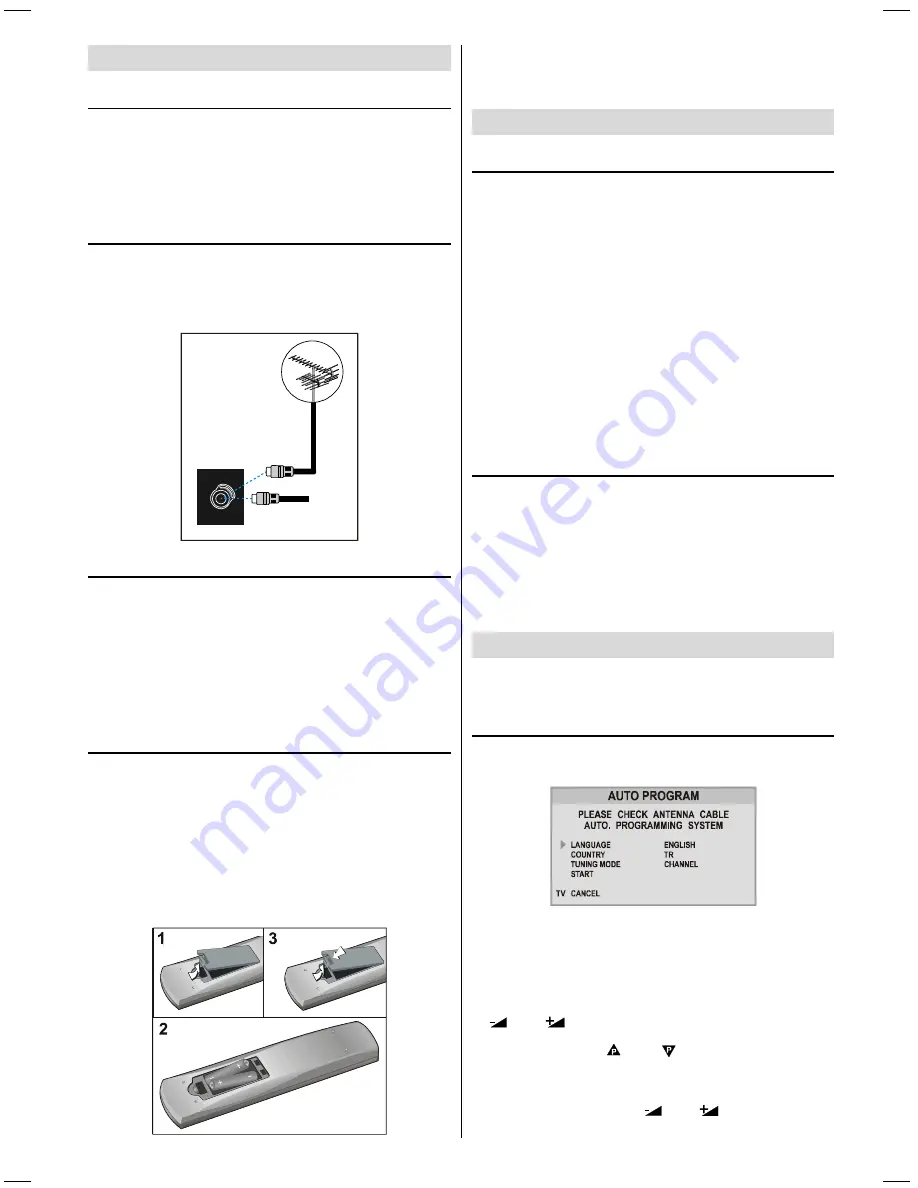
- 8 -
Before Switching on your TV
Power connection
IMPORTANT:
The TV set is designed to operate on
220-
240V AC, 50 Hz.
After unpacking, allow the TV set to reach the ambi-
ent room temperature before you connect the set to
the mains.
Connections to the RF input socket
Connect the aerial or cable TV plug to the RF input
socket located at the back of the TV and connect the
cable plug coming out from the TV out socket located
at the devices (VCR, DVB etc.) to this socket as well.
9+)8+)
:
795($53$1(/
&$%/(79
How to connect other devices
IMPORTANT:
Switch off the TV before connecting any
external device.
Sockets for external connections are at the back and
front of the TV. For connection of other devices via
Euroconnector refer to the manuals of the related de-
vices.
Inserting batteries in the remote control
handset
Place the batteries in the right directions as seen be-
low.
Remove the battery cover located on the back of the
handset by gently pulling upwards from the indicated
part.
Insert two
AAA (R03)
or equivalent type batteries in-
side.
Replace the battery cover.
NOTE:
Remove batteries from remote control handset
when it is not to be used for a long period. Otherwise it
can be damaged due to any leakage of batteries.
Switching the TV ON/OFF
To switch the TV on
Your TV will switch on in two steps:
1-
Press the power button located on the front of the
TV. Then the TV switches itself to standby mode and
the
RED LED
located below the TV turns on.
2-
To switch on the TV from stand-by mode either:
Press a digit button on the remote control so that a
programme number is selected,
or,
Press Programme Up or Down buttons on the front of
the TV or on the remote control, so that last switched
off programme is selected.
By either method, TV will switch on and the
RED LIGHT
will turn
GREEN
.
To switch the TV off
Press the stand-by button on the remote control, so
the TV will switch to stand-by mode and the
GREEN
LIGHT
will become
RED
,
or,
Press the power button located on the front of the TV,
so the TV will switch off and the
GREEN LED
will turn
off.
Operating the TV
You can operate your TV both using the remote
control handset and onset buttons.
A.P.S. (Automatic Programming System)
The
A.P.S.
menu will appear when you first switch on
your TV for the first time.
A.P.S.
automatically programmes your TV, according
to the transmission of programme systems in your area.
First come to the Country item and select your coun-
try, according to which the TV will automatically pro-
gram the TV, from the available countries, by pressing
or
button.
By pressing the or buttons, come to the
Language item and select the language in which the
menus of the TV will appear. You can see the available
languages by pressing
or
button. As soon
2853W-1244UK-ENG-ST7P-AK45-PLL-FS-CLED-50051552.p65
13.07.2004, 10:54
8
Содержание C28W460N
Страница 1: ...USERS GUIDE C28W460N C28W460N ...










































