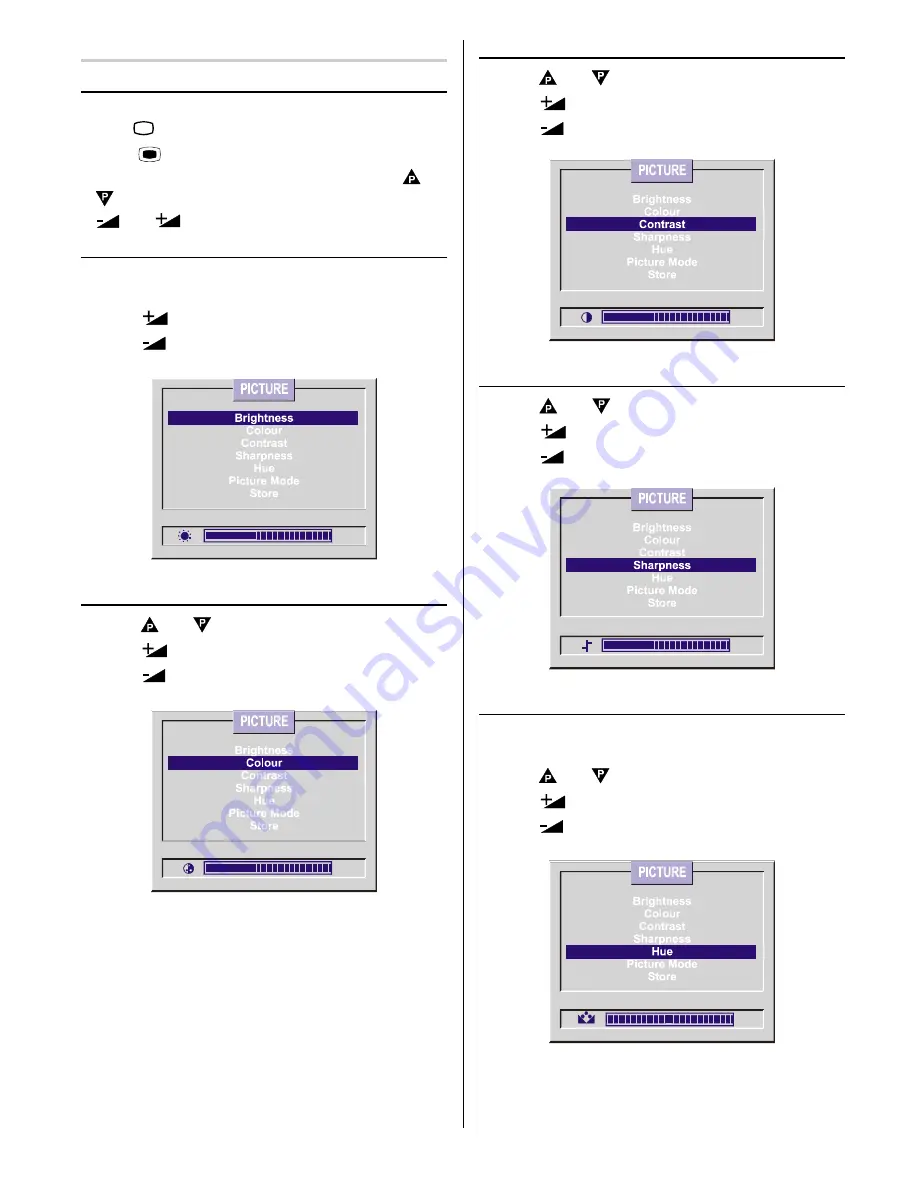
GB
- 13 -
Picture Menu
To change picture settings:
Enter the Picture Menu directly, pressing the
GREEN
button
or,
Press
MENU
button, now you are in main menu.
In the main menu, select
PICTURE
using
or
button, then enter the picture menu pressing
or
button.
Setting Brightness:
As you enter the picture menu, Brightness will be the
first selected option.
Press
button to increase brightness.
Press
button to decrease brightness.
Setting Colour:
Using or button select Colour.
Press
button to increase colour level.
Press
button to decrease colour level.
Setting Contrast:
Using or button select Contrast.
Press
button to increase contrast level.
Press
button to decrease contrast level.
Setting Sharpness:
Using
or button select Sharpness.
Press
button to increase sharpness level.
Press
button to decrease sharpness level.
Setting Hue:
(If your TV set has a Playback NTSC system, this will
appear) (In AV mode only) :
Using or button select Hue.
Press
button to increase hue level.
Press
button to decrease hue level.






















