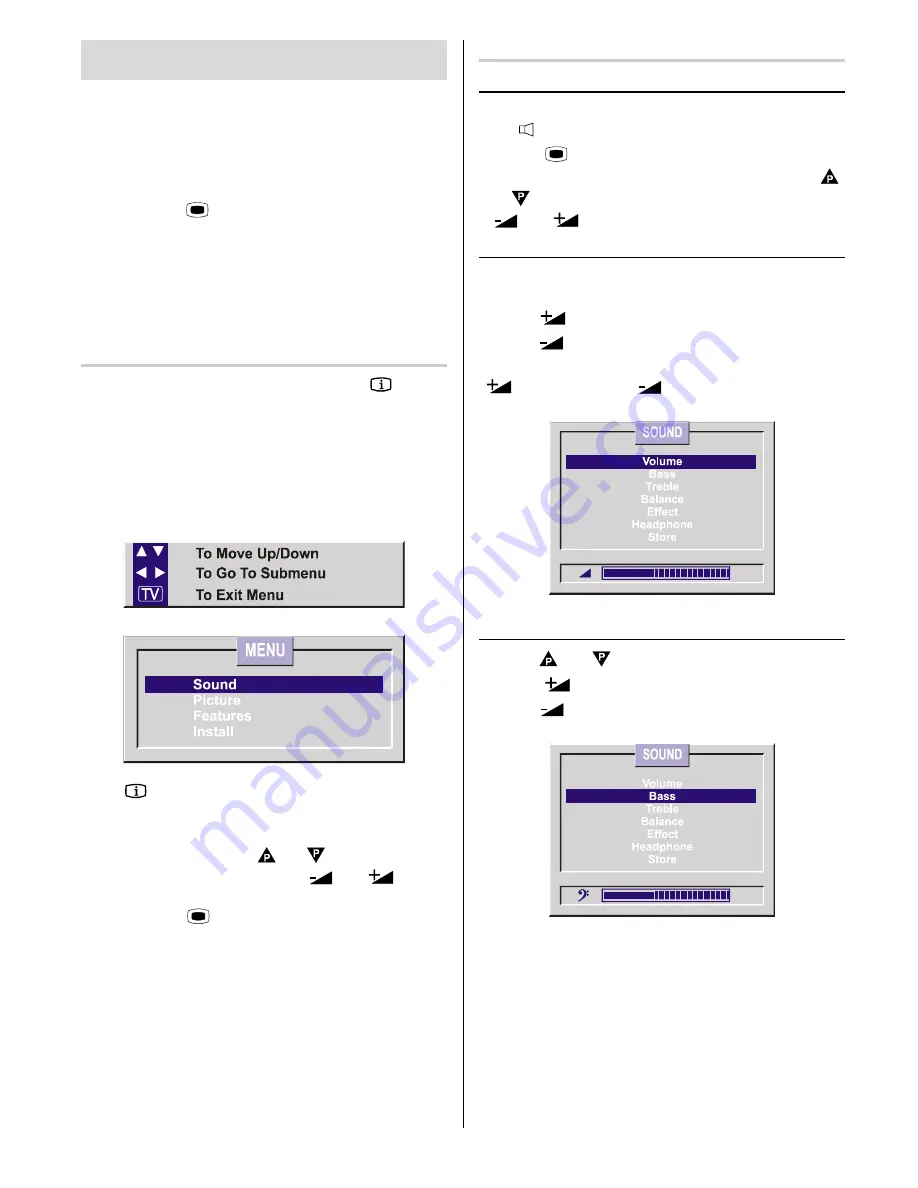
GB
- 11 -
Menu System
Your TV has been designed with a menu system, to
provide an easy manipulation of a multifunction system.
The TV is controlled by choosing the commands
displayed on the screen.
Below is described the use of the menu system.
Press Menu
MENU
button. Main menu will be
displayed on the screen.
On the remote control each option is identified with a
different colour. To select an option, press the button
with the corresponding colour, on the remote control
handset. For example for sound settings, press
RED
button, for picture settings, press
GREEN
button etc.
Information Menu
When you press the information button
in any
menu an explanation is given of how to:
Select and go to a submenu
Select and change items
go to the previous menu
exit that menu
is given.
If the
button is pressed when none of the menus
activated, the TV status including Program number,
name and Sound Mode will be displayed.
In all the menus, pressing or button one of the
items can be selected, pressing
or
button
item can be changed or you can go to submenu,
pressing the
MENU
button you can go to the
previous menu and by pressing the
TV
button you will
exit the menu.
Sound Menu
To change sound settings
Enter the Sound Menu directly, pressing the Red but-
ton or,
Press
MENU
button, now you are in main
menu. In the main menu, select
SOUND
using
or
button, then enter the sound menu pressing
or
button.
Setting Volume:
As you enter the sound menu, Volume will be the first
selected option.
Press
button to increase volume.
Press
button to decrease volume.
Or you can directly change the volume settings using
(to increase) or
(to decrease) button.
Setting Bass Level:
Using or button select Bass.
Press
button to increase bass level.
Press
button to decrease bass level.








































