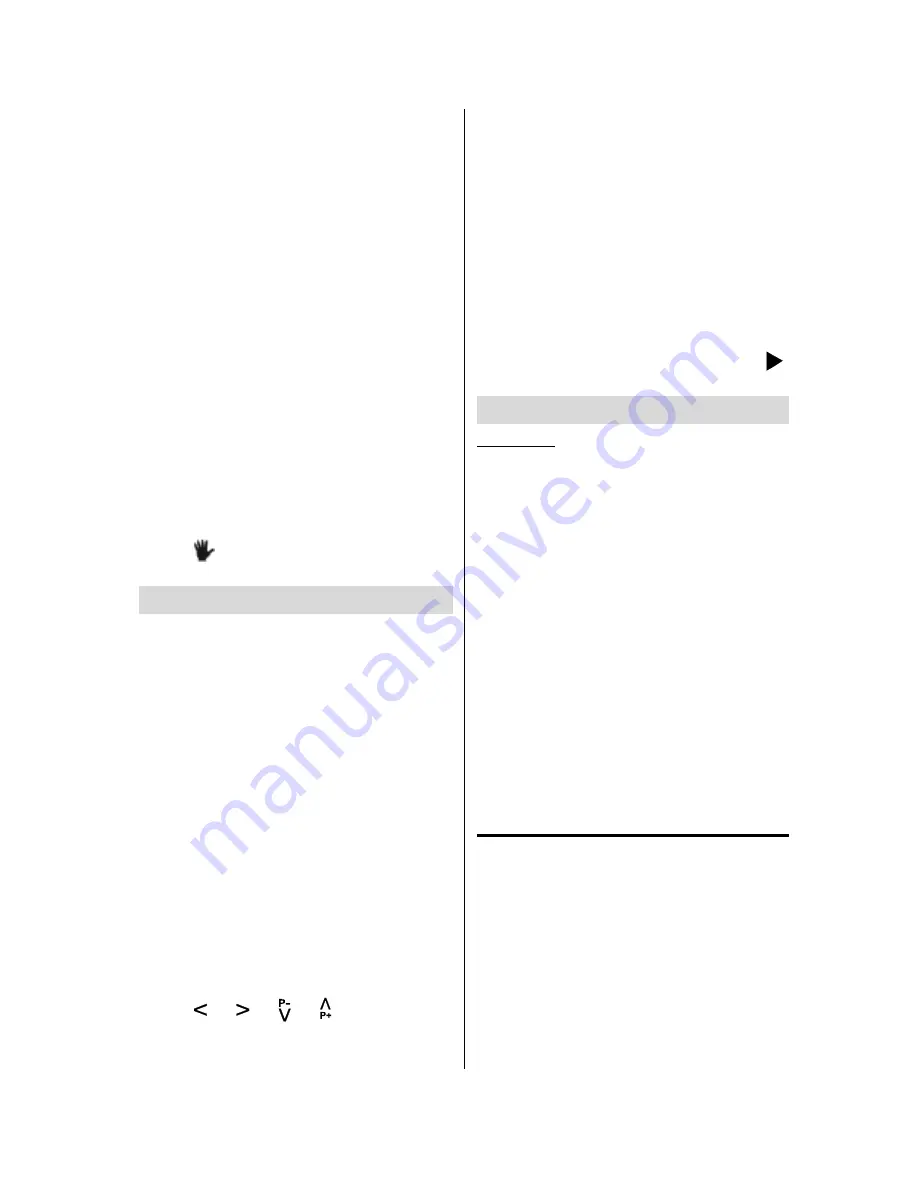
GB
- 35 -
angles is played
and you can change the
viewing angle until the end of the multi-angle
scene.
NOTE:
In
SETUP
menu, an ANGLE MARK option
exists, which, if enabled, will display a con-
tinuous angle mark on the screen as long
as multi-angle scene is available.
Press ANGLE during play.
The current angle is changed.
Press ANGLE a number of times until the
preferred viewing angle is selected.
NOTE:
This function will only work on discs where
different angles have been recorded.
The viewing angles are shown on the
screen. You can select one from them for
viewing.
If you press ANGLE outside of a multi-angle
scene on a multi-angle title, you will see
that
is displayed. It
means that there
is only one angle currently available.
Using a DVD Menu
Some DVD discs have unique menu struc-
tures called DVD menus. For example,
DVDs programmed with complex contents
provide guide menus, and those recorded
with various languages provide menus for
audio and subtitle language. Although the
DVD menus contents and operation differ
from disc to disc, the following explains ba-
sic operation when this feature is used.
Press TITLE or MENU on the remote
control.
The DVD menu available on the disc is now
displayed.
NOTE:
If you press MENU, the root menu of DVD is
displayed.
If you press TITLE, the menu of the current
title is displayed.
Press / / / to select the
preferred item.
Press SELECT
The selected item is now executed.
For your convenience:
You can also use
number
keys to select a
DVD menu item. The player will automati-
cally execute the item. To enter an item
number which is more than 1 digit, press
+10
key and then enter the item number.
NOTE:
Some DVDs may not contain root and/or title
menus.
To resume the playback, select PLAY ( )
item in DVD menu.
Video CD Playback
Basic Play
1. Switch the TV on (Please see Page 7).
2.
Press OPEN/CLOSE to open the disc
tray.
3.
Place a disc onto the tray
Hold the disc without touching either of its
surfaces, position it with the printed title side
facing up, align it with the guides, and place
it in its proper position.
4. Press OPEN/CLOSE.
For Video CDs without playback control:
The disc tray is closed and play com-
mences
For Video CDs provided with playback con-
trol:
If disc contains a menu, it will appear on the
screen after a few moments.
Menu Play
This function works only with video CDs with
playback control (version 2.0).
The details differ depending on the disc
concerned. Also refer to the instructions ac-
companying the disc.
After steps 1 to 4 above the menus are dis-
played on the TV screen.
5.
Press the number button(s) to select
the preferred item.
Содержание C14D24
Страница 1: ...GB Instructions for use C14D24 ...
Страница 21: ...GB 20 REAR PANEL ConnectPeripheralEquipment DECODER FOR SATELLITE RECEIVER VIDEO AUDIO ...
Страница 30: ...GB 29 DiscTypesCompatiblewithThisUnit This player can play the following discs ...
Страница 48: ...GB 47 Specifications DVD VIDEO CD CD CD R CD RW MP3 JPEG player ...






























