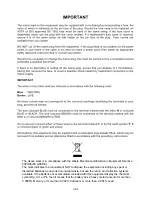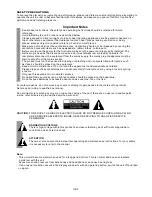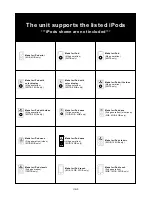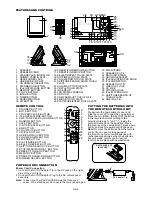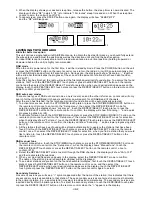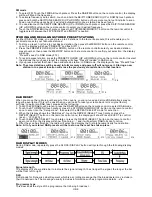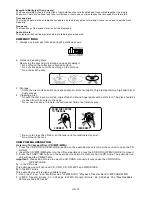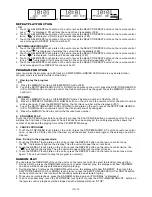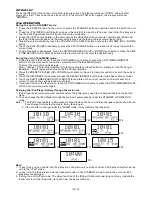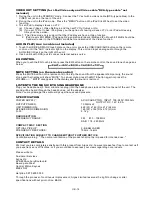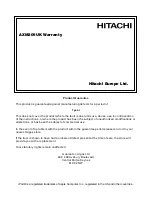UK-8
F1
F2
F3
F4
F5
LISTENING TO YOUR RADIO
Hints for better reception
This unit carries a single lead wire DAB/FM antenna, to obtain the best performance, you should fully extend
the wire antenna and adjust the position as well as the direction until you find the best reception.
For ideal DAB reception, always maintain the lead wire antenna in a vertical position (holding it upward or
downward behind the unit) is highly recommended.
DAB mode
When the unit is powered up for the first time, it will be in standby mode. Press the POWER button on the unit
or press the STANDBY button on the remote control once to turn the radio on, it will then automatically enter
into the DAB mode and perform full scan function. During scan, the display will show “Scanning …” together
with a slide bar that indicates the progress of the scan and the amount of stations that have been found so
far.(F6)(F7)
Once the scan has finished, the radio will select the first alphanumerically found station. To explore the found
stations, first Touch the REPEAT/SELECT touch plate or press the REPEAT/SELECT button on the remote
control and then select the REPEAT/SELECT mode for selection, when your desired station appears on the
display, touch the REPEAT/SELECT touch plate or press the REPEAT/SELECT button on the remote control
again to confirm your selection.
There are two types of DAB auto scan modes, one is local scan and the other is full scan. Local scan will only
search for the UK DAB Band III channels and full scan will search for all DAB Band III channels.
After the scan has finished, the first alphanumerically found station will be automatically selected.
1. To activate local scan, t
STOP/MENU
ress the STOP/MENU/MONO/ST. button on
the remote
once to enter into the “Setup menu”, then select the REPEAT/SELECT mode for
selection, when the display shows “Local scan”, t
REPEAT/SELECT
ress the
REPEAT/SELECT button on the remote
to confirm, the display will show “Scanning …” and a quick
progressing slide bar.(F8)
2. To activate full scan, t
STOP/MENU
ress the STOP/MENU/MONO/ST. button on the
remote
once to enter into the “Setup menu”, then select the REPEAT/SELECT mode for selection,
when the display shows “Full scan”, t
REPEAT/SELECT
ress the REPEAT/SELECT
button on the remote
to confirm, the display will show “Scanning …” and a slower progressing slide
bar.(F9)
3. All the stations that have been found will be stored automatically, to explore the stations that have been
found, first t
REPEAT/SELECT
ress the REPEAT/SELECT button on the remote
once, then select the REPEAT/SELECT mode for selection, when you find a station that you would
like to listen to, t
REPEAT/SELECT
ress the REPEAT/SELECT button on the
remote
.
1. To select manual tune, t
STOP/MENU
ress the STOP/MENU/MONO/ST. button on
the remote
to enter into the “Setup menu”, when the display shows “Manual tune”, t
REPEAT/SELECT
ress the REPEAT/SELECT button on the remote
once to
confirm.(F10)
2. Select the REPEAT/SELECT mode to scroll through the DAB channels, the display will show “5A to 13F”
and their associated frequencies.
3. W
hen your desired frequency appears in the display, select the REPEAT/SELECT mode to confirm.
The name of the station group (ensemble/multiplex) will be displayed.
4. To see what stations are present on the found ensemble/multiplex, first t
REPEAT/SELECT
ress the REPEAT/SELECT button on the remote
once, and then select the
REPEAT/SELECTmode, when your desired station appears in the display,
REPEAT/SELECT
ress the REPEAT/SELECT button on the remote
again to select.
On some occasions you will see a “>” symbol appeared after the name of the station, this indicates that there
are secondary services available to that station. These secondary services contain extra services that relate
to the primary station. E.g. a sports station may want to add extra commentaries. The secondary services are
inserted directly after the primary station. To select the secondary station, t
REPE/SELE
ress the REPEAT/SELECT button on the remote
when the “>” appears in the display.
DAB auto scan modes
ouch the
touch plate or p
control
ouch the
touch plate or p
control
ouch the
touch plate or p
control
ouch the
touch plate or p
control
ouch the
touch plate or p
control
ouch the
touch plate or p
control
DAB manual tune
ouch the
touch plate or p
control
ouch the
touch plate or p
control
ouch the
touch
plate or p
control
touch the
touch plate or p
control
Secondary Services
ouch the
touch plate
or p
control
3. When the display shows your desired sleep time, release the button, the sleep timer is now activated. The
display will show “S#” in which “S1” is to indicate “10 minutes” sleep time and so on. When the sleep time
counts to zero, the unit will go off.(F5)
4. To cancel sleep, press the SLEEP button once again, the display will show “SLEEP-OFF”
and the “S#” will disappear.