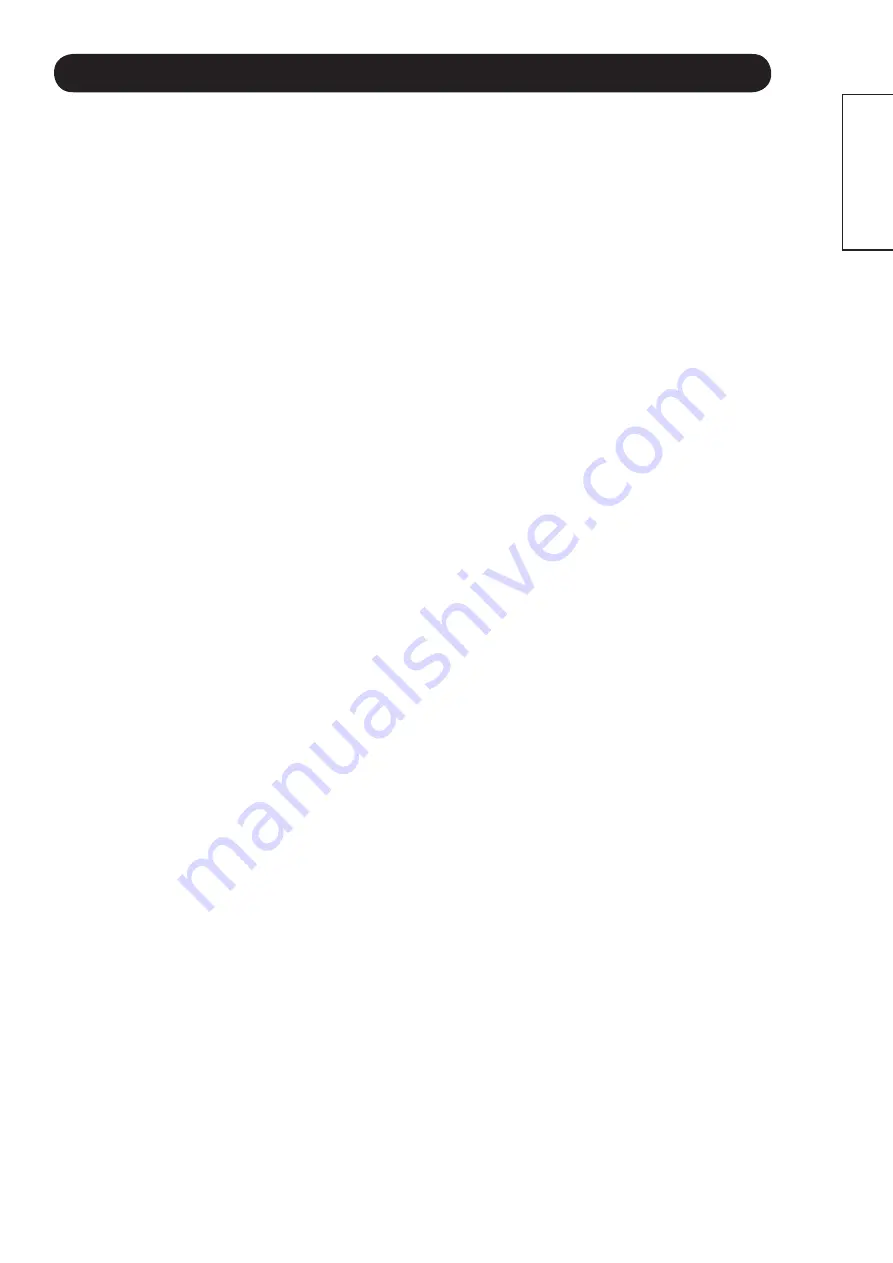
40
ENGLISH
END USER LICENSE AGREEMENT FOR HITACHI SOFTWARE
END USER LICENSE AGREEMENT FOR HITACHI SOFTWARE
IMPORTANT – READ CAREFULLY:
This End User License Agreement for
HITACHI
Software (this “Agreement”) is a legal agreement between you (“you”
or “your”), in your capacity as the owner of a
HITACHI
brand display product
(the “Product”), and
HITACHI
Home Electronics (America), Inc. (“
HITACHI
”). By
using the Product or the
HITACHI
software installed on the Product (the “
HITACHI
Software”) or any Upgrade (as defined below, and together with the
HITACH
I
Software, the “Software”), you agree to be bound by the terms and conditions
of this Agreement. IF YOU DO NOT AGREE TO BE BOUND BY THIS LICENSE
AGREEMENT, DO NOT USE THE PRODUCT OR THE SOFTWARE.
LICENSE GRANT.
1.
HITACHI
grants to you, for the life of the Product, a
non-exclusive, non-transferable, revocable license to install and use one
copy of the Software on the Product, subject to the following limitations and
restrictions:
You may not share, duplicate, republish or redistribute the Software;
a.
You may not resell, rent, lease, sublicense, gift, loan, as sign or
b.
otherwise transfer the Software or any of your rights under this
Agreement;
You may not modify, adapt, translate, reverse engineer, decompile,
c.
disassemble or make derivative works from the Software or use the
Software in combination with any non-Hitachi software; and
You may not use the Software for any commercial purpose.
d.
VIOLATIONS; INDEMNITY.
2.
You understand and agree that your use of
the Software in any manner except as permitted under this Agreement
could constitute a serious crime and could subject you to damages and an
award to
HITACHI
of attorneys’ fees in connection with your violation of this
Agreement. You further understand that you may be held legally responsible
for any copyright infringement or other violation of intellectual property rights
caused or facilitated by your failure to abide by the terms of this Agreement.
You agree to defend, indemnify and hold
HITACHI
and its parent and affiliate
companies harmless from and against any and all liability resulting from any
breach by you of this Agreement.
INTELLECTUAL PROPERTY.
3.
The Software is protected by federal copyright
laws, international copyright treaties and other intellectual property laws and
treaties. The Software is licensed, not sold, to you. All right, title and interest
in and to the Software and any intellectual property associated therewith,
including any accompanying printed materials, shall belong to
HITACHI
and its licensors and suppliers. Except as expressly provided herein,
neither
HITACHI
nor any of its licensors or suppliers grants to you under
this Agreement any express or implied right in or to any patents, copyrights,
trademarks, trade secrets or other intellectual property. All right, title and
interest in and to the intellectual property rights associated with any content
that is accessible through use of the Software shall belong to the applicable
content owners and may be protected by copyright or other intellectual
property laws and treaties. This Agreement grants you no rights to use such
content. Any rights of
HITACHI
not expressly granted to you hereunder are
reserved expressly by Hitachi.
SOFTWARE UPGRADES.
4.
In the future,
HITACHI
may release or make
available one or more upgrades to the
HITACHI
Software (each, an
“Upgrade”). You understand and agree that if you decide to install or use
any Upgrade, your installation and use of such Upgrade and/or any other
software or intellectual property
HITACHI
may provide in connection
therewith shall be governed by the terms and conditions of this Agreement,
except to the extent that
HITACHI
provides different or supplementary
license terms or conditions that accompany such Upgrade or other software
or intellectual property. In the event
HITACHI
provides you with a “flash
card” or other media to effect or facilitate an Upgrade, you understand and
acknowledge that your failure to return such flash card or other media to
HITACHI
as
HITACHI
may require could result in
HITACHI
placing your
name and your Product’s serial number on a “No Further Upgrades” list,
which will prohibit you from receiving any subsequent Upgrades
HITACHI
may later release or make available. IF YOU DO NOT AGREE WITH ALL
THE TERMS AND CONDITIONS OF THIS AGREEMENT OR ALL THE
TERMS AND CONDITIONS OF ANY DIFFERENT OR SUPPLEMENTARY
LICENSE THAT MAY ACCOMPANY SUCH UPGRADE, (A) DO NOT USE
ANY
HITACHI
-PROVIDED FLASH CARD OR OTHER MEDIA, (B) DO NOT
PERFORM INSTALL ANY
HITACHI
-PROVIDED UPGRADE SOFTWARE
ON YOUR PRODUCT, AND (C) PROMPTLY RETURN SUCH FLASH CARD
OR OTHER MEDIA TO
HITACHI
.
EXPORT RESTRICTIONS.
5.
HITACHI
is licensing the Software for use
within North America only. You agree that you will not export or re-export
the Software. You specifically agree not to export or reexport the Software:
(i) to any country to which the U.S. has embargoed or restricted the export
of goods or services, which currently include, but are not necessarily limited
to Cuba, Iran, Libya, North Korea, Sudan and Syria, or to any national of
any such country, wherever located, who intends to transmit or transport the
Software back to such country; (ii) to any person or entity who you know or
have reason to know will utilize the Software in the design, development,
or production of nuclear, chemical, or biological weapons; or (iii) to any
person or entity who has been prohibited from participating in U.S. export
transactions by any federal agency of the U.S. government. You warrant
and represent that neither the U.S. Bureau of Industry and Security nor any
other U.S federal Agency has suspended, revoked, or denied your export
privileges.
NO WARRANTIES.
6.
The software is provided to you in “as is” condition
and
HITACHI
makes no warranties of any kind whatsoever regarding the
software and, to the maximum extent permitted by law, hereby expressly
disclaims all warranties of any kind whatsoever, express or implied, with
respect to the software. All implied warranties, including without limitation,
the implied warranties of non-infringement, merchantability and fitness for
a particular purpose are hereby expressly disclaimed by
HITACHI
to the
maximum extent permitted by law.
LIMITATION OF LIABILITY.
7.
To the maximum extent permitted by applicable
law,
HITACHI
, its licensors, suppliers, parent companies, affiliates,
subsidiaries, employees and agents shall not under any circumstances be
liable to you or any third parties for any damages of any nature arising in any
way from this agreement, your use of the software or otherwise, whether
indirect, special, incidental, consequential or otherwise, including, without
limitation, any claims for lost profits, lost good will, lost data, business
interruption, procurement of substitute goods or services, or expenditures
made or committed for in reliance on the continuation of this agreement,
even if advised in advance of the possibility of such damages.
NO FAILURE OF ESSENTIAL PURPOSE.
8.
You agree that neither
HITACHI’S
breach of this agreement nor its failure to repair a defect, error
or bug in the software shall constitute a failure of the essential purpose of
this agreement.
CRYPTOGRAPHIC SOFTWARE.
9.
The software contains software
developed by the OpenSSL Project, including cryptographic software written
by eric young (the “cryptographic software”). The cryptographic software
is provided by the OpenSSL Project in “as is’’ condition and any express
or implied warranties, including but not limited to, the implied warranties of
merchantability and fitness for a particular purpose are hereby expressly
disclaimed to the maximum extent permitted by law. In no event shall the
OpenSSL Project, its contributors,
HITACHI
or any of its parent or affiliate
companies be liable for any direct, indirect, incidental, special, exemplary,
or consequential damages (including, but not limited to, procurement
of substitute goods or services; loss of use, data, or profits; or business
interruption) however caused and on any theory of liability, whether in
contract, strict liability, or tort (including negligence or otherwise) arising in
any way out of the use of the software or the cryptographic software, even if
advised in advance of the possibility of such damages.
TERMINATION.
10.
HITACHI
may terminate this Agreement immediately at any
time by providing notice to you.
GOVERNING LAW; SEVERABILITY.
11.
This Agreement will be governed
by the laws of the State of New York, and you consent to the exclusive
jurisdiction and venue in the federal courts sitting in the Southern District
of New York, unless no federal subject matter jurisdiction exists, in which
case you consent to the exclusive jurisdiction and venue in the Borough of
Manhattan, New York, USA.

































