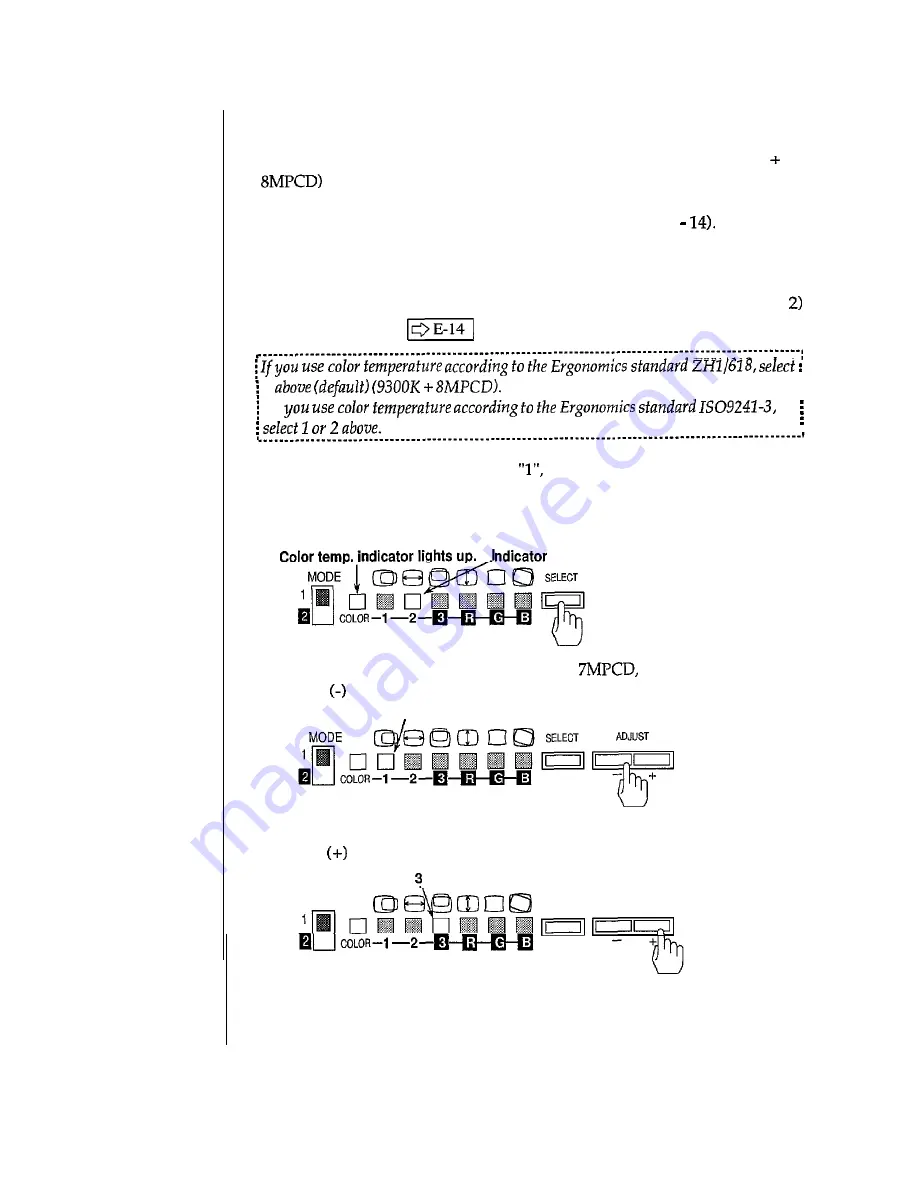
Important
Color
Temperature Selection
Selecting a degree of whiteness color temperature is the unit for representing
whiteness. Two typical color temperatures (6550K + 7MPCD and 9300K
are preadjusted at the factory, and the user can select one of them.
Color temperature 3 allows adjustment of red, green and blue, according to
the R.G.B. color balance adjustment in MODE 2 (see page E
1 6550K + 7MPCD (reddish white)
2 9300K + BMPCD (default) (bluish white)
3 9300K + BMPCD (adjustable by the color balance adjustment in MODE
Ref. page
2
If
1. Set the MODE selection switch to
then press the SELECT button as
many times as necessary until the color temperature indicator
comes on.
Indicator 2 also lights in the default setting, indicating that the color
temperature is 9300K + BMPCD.
2 lights up.
2. To change the color temperature to 6550K +
press the
ADJUST button once, and make sure indicator 1 comes on.
Indicator 1 lights up.
3. To set the white screen into preadjusted color balance, press the
ADJUST button once, and make sure indicator 3 comes on.
Indicator lights up.
MODE
SELECT
ADJUST
E-13
Содержание Accuvue HM-4721-D
Страница 1: ...COLOR MONITOR HMm4721 D HM 4787 D USER S MANUAL ...
Страница 3: ...English ...


























