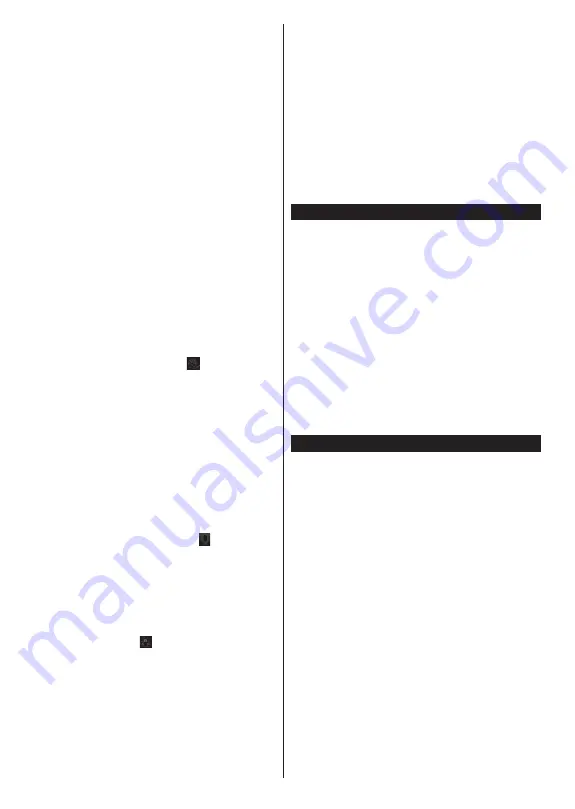
English
- 34 -
For any help concerning set up and use of your TV please call the Customer Helpline: 0345 604 0105
Tap the play icon to start streaming of the content from
the TV to your mobile device. Available if your device
is in your routers operation range.
Mirror Mode
This mode of FollowMe TV feature is enabled by
deafult and allows streaming the content from any
other selected TV sources and Media Browser.
Notes:
1RWHWKDWRQO\GLJLWDO'9%7&66'DQG+'FKDQQHOVDUH
supported.
Multilanguage audio support and subtitle on/off features are
not functional.
The streaming performance may change depending on the
quality of your connection.
Media Share Page
To access the
Media Share
widget tap on the
Up-
arrow
on the bottom left side of the screen.
If the Media Share widget is pressed
a screen is
displayed where you can select the media
¿
le type to
share with your TV.
Note:
1RWDOOLPDJH¿OHIRUPDWVDUHVXSSRUWHG7KLVIXQFWLRQ
will not work if Audio Video Sharing feature is not supported.
Portal Launcher
To access the
Portal Launcher(
)
widget tap on
the
Up-arrow
on the bottom left side of the screen.
You can access the portal page by tapping on the
Portal Launcher
widget.
Note:
Internet connection is required. This function will not
work if a portal page is not in use.
Smart Remote Feature
You can use your mobile device as a remote control
for your TV once it has connected to the TV. To use
smart remote’s full features tap on the
Up-arrow
on
the bottom left side of the screen.
Voice Recognation
You can tap on the
Microphone( )
widget and
manage your application
giving voice commands
such as “Portal!”
“Volume Up/Down!”
“Programme
Up/Down!”.
Note:
This feature is only for android based devices available.
Keyboard Page
The keyboard page can be opened in two ways; by
pressing the
Keyboard( )
widget on the application
screen or automatically by receiving a command
from the TV.
Requirements
1.
Smart TV
2.
Network connection
3.
Mobile Device based on Android or iOS
platform (Android OS 4.0 or higher; IOS 6 or
higher version)
4.
Smart Centre app.(to be found on online
application stores based on Android and iOS
platforms)
5.
Router modem
6.
USB storage device in FAT32 format (required
for PVR feature
if available)
Notes:
)RU$QGURLGGHYLFHV1RUPDOPGSL/DUJHKGSLDQG([WUD
/DUJH[KGSLVFUHHQVL]HVDUHVXSSRUWHG'HYLFHVZLWK´RU
VPDOOHUVFUHHQVL]HVDUHQRWVXSSRUWHG
)RUL26GHYLFHVDOOVFUHHQVL]HVDUHVXSSRUWHG
User interface of the Smart Centre application is subject to
change according to version installed on your device.
DVB-T functionality information
This DVB receiver is only suitable for use in the
country which it was designed to be used in.
Although this DVB receiver conforms to the latest DVB
speci
¿
cations at the time of manufacture
we cannot
guarantee compatibility with future DVB transmissions
due to changes that may be implemented in broadcast
signals and technologies.
Some digital television functions may not be available
in all countries.
We continually strive to improve our products;
therefore
speci
¿
cations may change without prior
notice.
For advice on where to purchase accessories
please contact the store where you purchased your
equipment.
Internet Portal functionality information
The content and services available through the
SmarTVue portal are provided by third-party providers
and may be altered
suspended or discontinued at any
time without notice.
Hitachi is not responsible for any of the content or
services and does not warrant the availability of or
access to such content or services.
For information on a particular service or on any
content
please visit the service/content provider’s
website. If you have any questions concerning
or
problems with
any content or services then please
contact the relevant service/content provider directly.
Hitachi is not responsible for providing customer
service in relation to content or services and accepts
no liability in this regard.




















