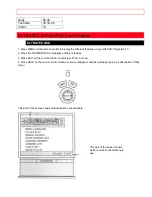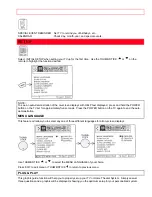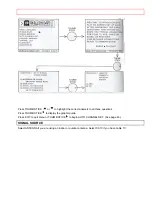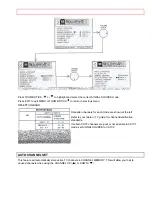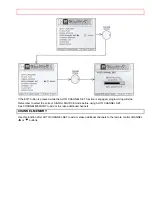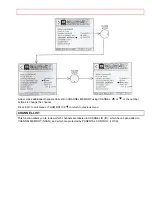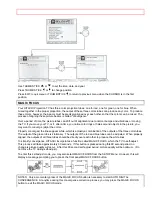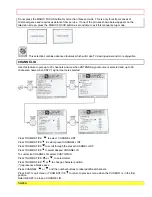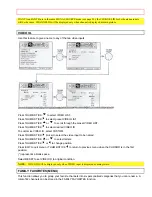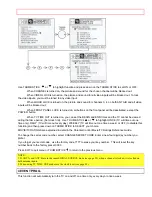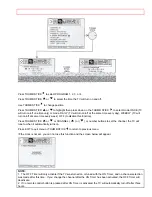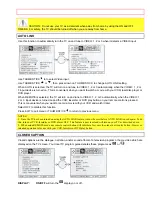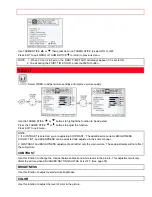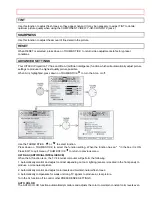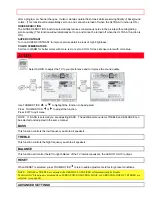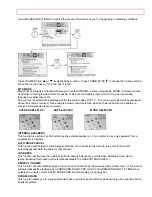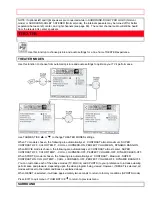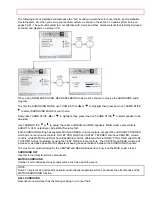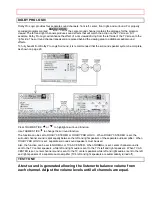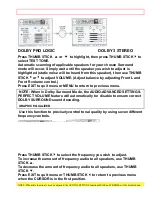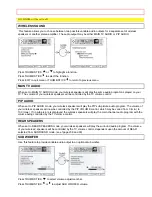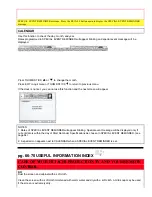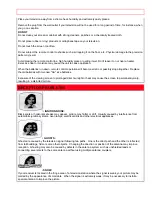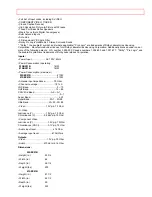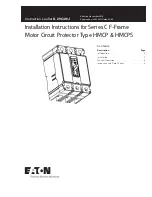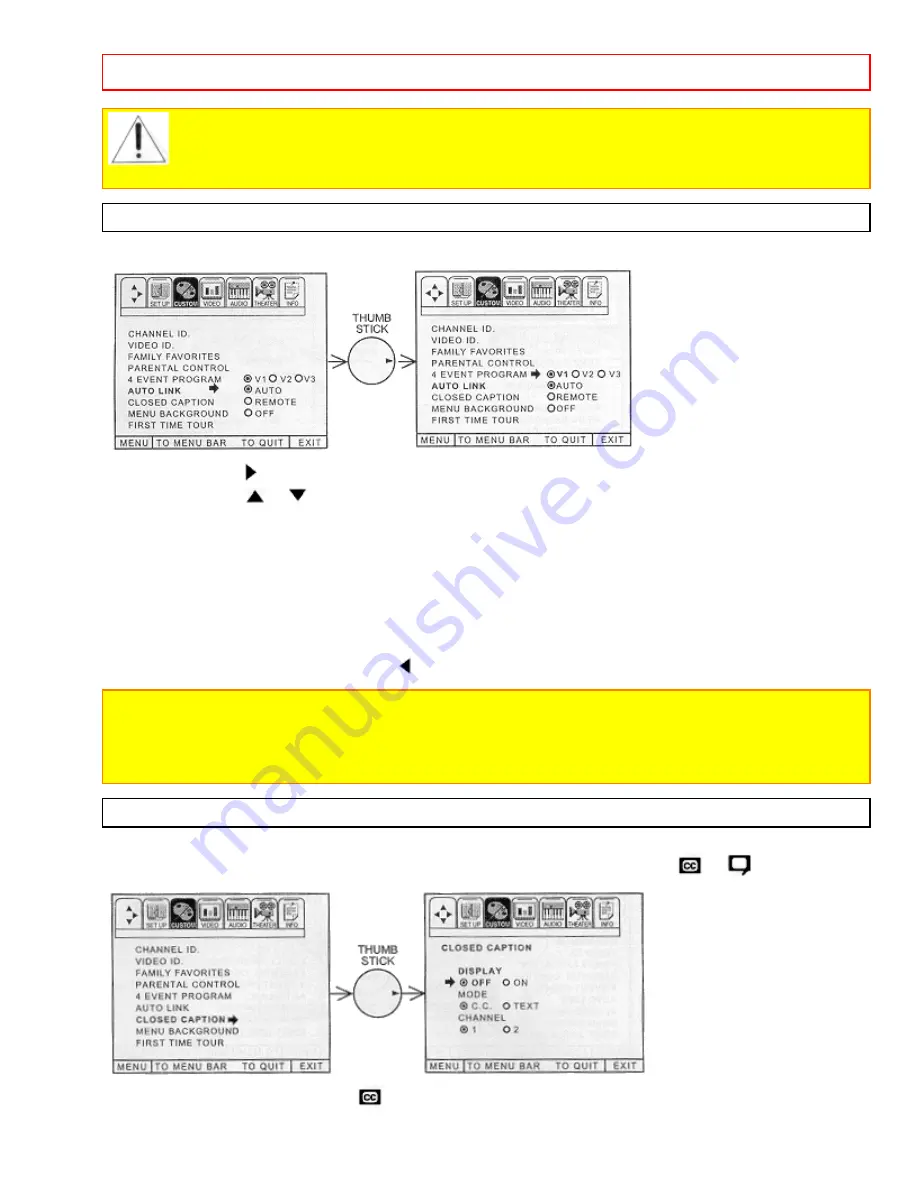
SET UP
- 56 -
CAUTION: Do not use your TV as a deterrent when away from home by using the ON and OFF
TIMERS. For safety, the TV should be turned off when you are away from home.
AUTO LINK
Use this function to automatically turn the TV on and tune to VIDEO: 1, 2 or 3 when it detects a VIDEO input.
Use THUMB STICK
to to select Video input.
Use THUMB STICK
or
, then press down on THUMB STICK to change AUTO LINK setting.
When AUTO is selected, the TV will turn on and tune to VIDEO:1 , 2 or 3 automatically, when the VIDEO: 1 , 2 or
3 input device is turned on. This is convenient when you want to watch a movie with your VCR, laserdisc player or
DVD player.
When REMOTE is selected, the TV will turn on and tune to VIDEO: 1 , 2 or 3 automatically, when the VIDEO: 1 ,
2 or 3 input device is turned on and the VCR, laserdisc or DVD play button on your remote control is pressed.
This is convenient when you want to record a movie with your VCR and watch it later.
Select OFF to disable this function.
Press EXIT to quit menu or THUMB STICK
to return to previous menu.
NOTES:
1. Once the TV has been turned on using the AUTO LINK feature, it must be reset before AUTO LINK is used again. To do
this, turn your VCR, laserdisc or DVD player OFF. This feature is now reset and will turn on your TV as described above.
2. When using REMOTE mode, any remote control button will substitute for your video input device play button. However,
intended operation is for use with your VCR, laserdisc or DVD play button.
CLOSED CAPTION
Closed captions are the dialogue, narration, and/or sound effects of a television program or home video which are
displayed on the TV screen. Your local TV program guide denotes these programs as
or
.
DISPLAY: ON/OFF
will turn the
display on or off.