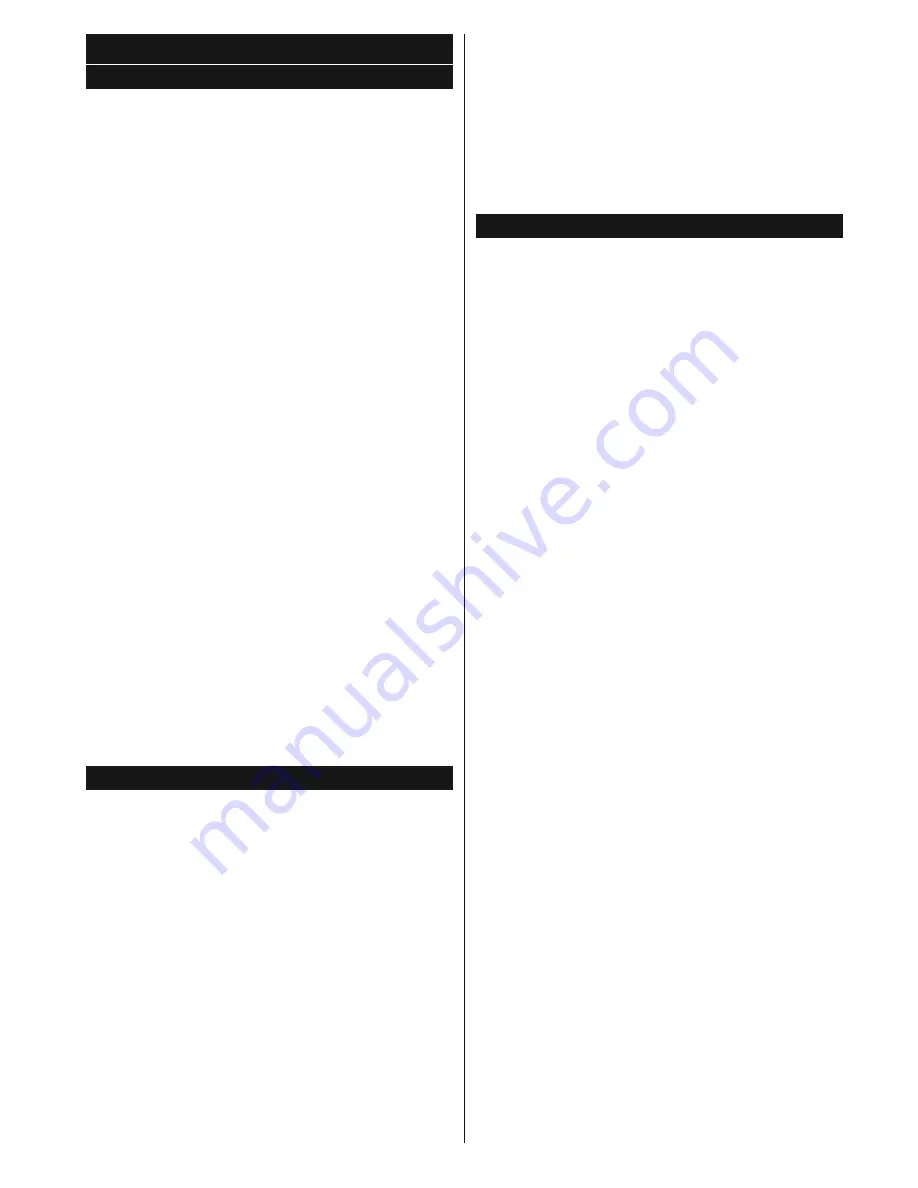
English
- 19 -
For any help concerning set up and use of your TV please call the Customer Helpline: 0345 604 0105
General TV Operation
Using the Channel List
The TV sorts all stored stations in the
Channel List
.
<RX FDQ HGLW WKLV FKDQQHO OLVW VHW IDYRXULWHV RU VHW
active stations to be listed by using the
Channel List
options. Press the
OK
/
TV
button to open the
Channel
List
<RXFDQ¿OWHUWKHOLVWHGFKDQQHOVE\SUHVVLQJWKH
Blue
button or open the
Edit Channel List
menu by
pressing the
Green
button in order to make advanced
changes in the current list.
Managing the Favourite Lists
You can create four different lists of your favourite
channels. Enter the
Channel List
in the main menu
or press the
Green
button while the
Channel List
is displayed on the screen in order to open the
Edit
Channel List
menu. Select the desired channel on
the list. You can make multiple choices by pressing
the
Yellow
button. Then press the
OK
button to open
the
Channel Edit Options
menu and select
Add/
Remove Favourites
option. Press the
OK
button
again. Set the desired list option to
On
. The selected
channel/s will be added to the list. In order to remove
a channel or channels from a favourite list follow the
same steps and set the desired list option to
Off
.
You can use the
Filter
function in the
Edit Channel
List
PHQXWR¿OWHUWKHFKDQQHOVLQWKH
Channel list
permanently according to your preferences. Using this
Filter
RSWLRQ\RXFDQVHWRQHRI\RXUIRXUIDYRXULWH
lists to be displayed everytime the
Channel list
is
RSHQHG 7KH ¿OWHULQJ IXQFWLRQ LQ WKH
Channel list
PHQXZLOORQO\¿OWHUWKHFXUUHQWO\GLVSOD\HG
Channel
list
LQRUGHUWR¿QGDFKDQQHODQGWXQHLQWRLW7KHVH
changes will not remain the next time the
Channel list
is opened if you don’t save them. To save the changes
on the list press the
Red
EXWWRQDIWHU¿OWHULQJZKLOHWKH
Channel list
is displayed on the screen.
&RQ¿JXULQJ3DUHQWDO6HWWLQJV
The
Parental Settings
menu options can be used to
SURKLELWXVHUVIURPYLHZLQJRIFHUWDLQSURJUDPPHV
channels and using of menus. These settings are
located in the
Settings>Parental
menu.
7RGLVSOD\SDUHQWDOORFNPHQXRSWLRQVD3,1QXPEHU
should be entered. After coding the correct PIN
QXPEHU
Parental Settings
menu will be displayed.
Menu Lock:
This setting enables or disables access
to all menus or installation menus of the TV.
Guidance:
This setting enables or disables access
some of the MHEG applications. Disabled applications
can be released by entering the right PIN.
Set PIN:
'H¿QHVDQHZ3,1QXPEHU
Default CICAM PIN:
This option will appear as greyed
out if no CI module is inserted into the CI slot of the
TV. You can change the default PIN of the CI CAM
using this option.
Note:
'HIDXOW3,1FDQEHVHWWR
0000
or
1234
. If you have
GHILQHG WKH 3,1LV UHTXHVWHG GHSHQGLQJ RQ WKH FRXQWU\
selection) during the
First
Time
Installation
XVHWKH3,1WKDW
\RXKDYHGH¿QHG
Some options may not be available depending on the country
selection in the
First Time Installation
.
Some apps will have their own Parental settings.
Electronic Programme Guide (EPG)
Some channels send information about their
broadcast schedules. Press the
Epg
button to view
the
Programme Guide
menu.
There are 3 different types of schedule layouts
DYDLODEOH
Timeline Schedule
List Schedule
and
Now/Next Schedule
. To switch between them follow
the instructions on the bottom of the screen.
Timeline Schedule
Zoom (Yellow button):
Press the
Yellow
button to
see events in a wider time interval.
Filter (Blue button):
9LHZV¿OWHULQJRSWLRQV
Select Genre (Subtitles button):
Displays
Select
Genre
PHQX8VLQJWKLVIHDWXUH\RXFDQVHDUFKWKH
programme guide database in accordance with the
genre. Info available in the programme guide will be
searched and results matching your criteria will be
highlighted.
Options (OK button):
Displays event options.
Event Details (Info button):
Displays detailed
information about selected events.
Next/Prev Day (Pro/- buttons):
Displays
the events of previous or next day.
Search (Text button):
Displays
Guide Search
menu.
Now (Red button):
Displays current event of the
highlighted channel.
List Schedule(*)
(*)
In this layout option, only the events of the highlighted
channel will be listed.
Prev. Time Slice (Red button):
Displays the events
of previous time slice.
Next/Prev Day (Pro/- buttons):
Displays
the events of previous or next day.
Event Details (Info button):
Displays detailed
information about selected events.
Filter (Text button):
9LHZV¿OWHULQJRSWLRQV
Next Time Slice (Green button):
Displays the events
of next time slice.
Options (OK button):
Displays event options.
Now/Next Schedule
Navigate (Directional buttons):
Press the
Directional buttons
to navigate through the channels
and events.
Options (OK button):
Displays event options.
Event Details (Info button):
Displays detailed
information about selected events.






























