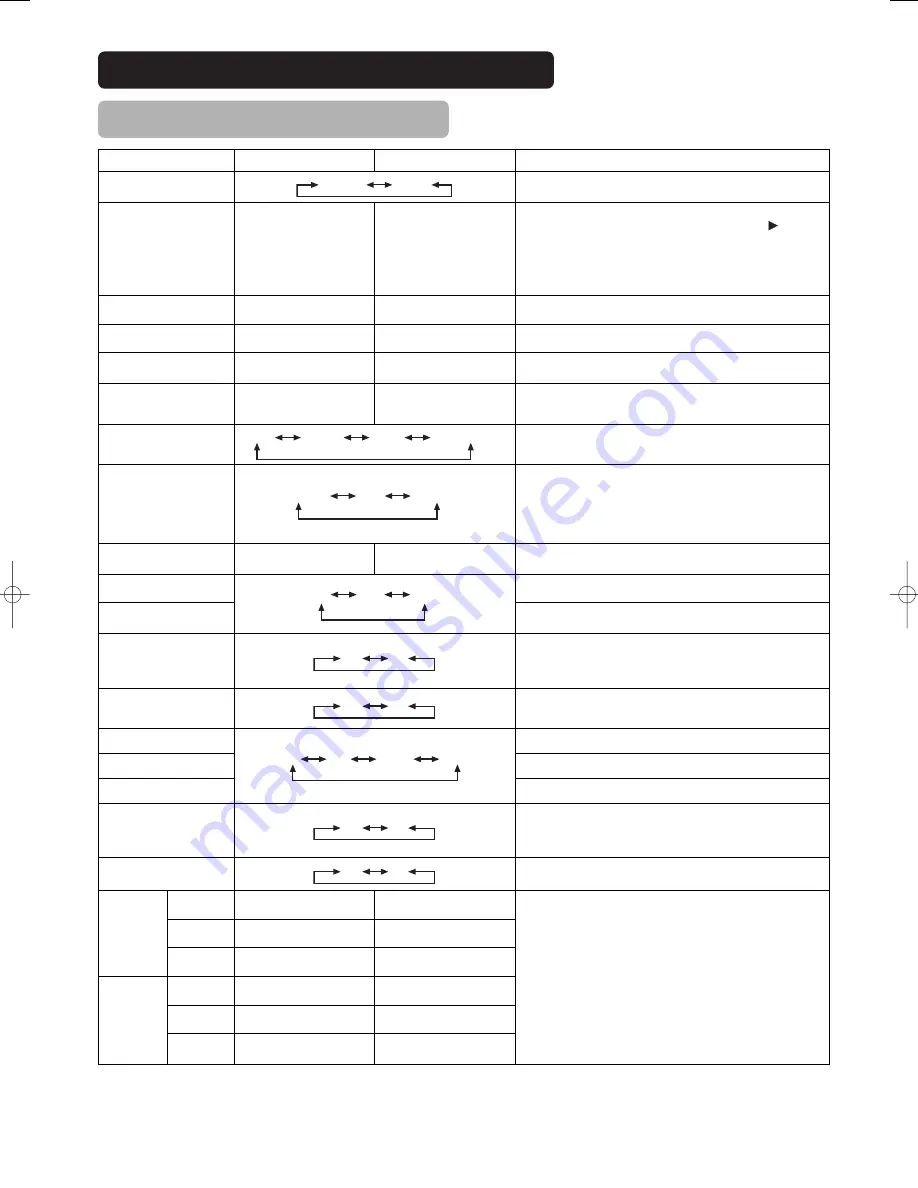
36
OPERATING INSTRUCTIONS (continued)
PICTURE MENU (continued)
Selected characters
Setup hint
Picture Mode
Dynamic Natural
Dynamic: This setting is best for very bright ambient lighting.
Natural: This setting is for normal lighting conditions.
Contrast
Narrows the gap between
brightness and darkness.
Broadens the gap between
brightness and darkness.
Adjust for maximum visibility to suit the ambient brightness.
This can adjust further till [+40] by pressing and holding
cursor
button at [+31]. The colour for [+32] to [+40] numbers will change
from white to magenta. This special mode is better for dark scenes.
For normal viewing we recommend that the Contrast is set to [+31].
"Panel Life" in the Function Menu should be set to Normal when this
Contrast setting is adjusted.
Brightness
Black is subdued for
increased overall darkness.
Black is set off for increased
overall brightness.
Adjust to taste.
Colour
Darkens colours.
Lightens colours.
Adjust to taste.
Sharpness
Soft
Sharp
Normally set to Centre position Shift to the minus (-) side for a softer
effect and plus (+) for sharper picture.
Hue
Enhances red and weakens
green.
Enhances green and weakens
red.
This is not available to adjust when receiving PAL/SECAM signal.
Then the character will be grayed out.
Adjust for most realistic skin colour.
Colour Temperature
Cool Normal Warm Black / White
Normally set to Cool.
Contrast Mode
Normal Auto Dynamic
Dynamic:Emphasizes the differences between video shadings to
improve the feeling of contrast.
Normal : The gradation of an image is reproduced as faithfully as
possible.
Auto:Detects image brightness and automatically adjusts for natural
brightness.
Reset
(off the function)
(waiting to reset)
The original factory settings for the items of this Menu page can be
restored by pressing the OK button.
YNR
Off Low High
Performs picture signal noise reduction. Turn up to reduce noise.
CNR
Performs colour signal noise reduction. Turn up to reduce noise.
And it will be fixed as Off only when selecting DVI-STB mode.
Film Mode
Off On
On:Automatically detects the movie film material and faithfully
reproduces the original film image.
Off:Set to OFF when switching between images does not appear
natural.
PAL Comb Filter
Off On
This is available only when receiving a PAL composite signal. Turn On
to reduce the discolorations in fine picture detail and provides purer
colour.
LTI
Off Low Middle High
Adjusts the sharpness of the picture signal.
CTI
Adjusts the sharpness of the colour signal.
Black Enhancement
Adjusts the black level compensation.
Auto Colour
Off On
This is available only when receiving an NTSC composite/S.Video
signal. This monitors and adjusts the colour to maintain constant
colour levels. It also maintains natural flesh tones while preserving
fidelity of background colours.
Colour Temp. Adjustment
Off On
Turn On when you wish to change colour temperature depending on
the user’s preference.
Amplitude
Red
Brighter scene is decreased in
reddish colour.
Brighter scene is increased in
reddish colour.
Adjust colour temperature depending on the user’s preference. These
settings are independently stored in each of the 4 Colour Temperature
modes.
Green
Brighter scene is decreased in
greenish colour.
Brighter scene is increased in
greenish colour.
Blue
Brighter scene is decreased in
bluish colour.
Brighter scene is increased in
bluish colour.
Cut Off
Red
Dark scene is decreased in
reddish colour.
Dark scene is increased in
reddish colour.
Green
Dark scene is decreased in
greenish colour.
Dark scene is increased in
greenish colour.
Blue
Dark scene is decreased in
bluish colour.
Dark scene is increased in
bluish colour.
▼
▼
Содержание 42PMA300EZ
Страница 31: ...30 SUPPLEMENT ...























