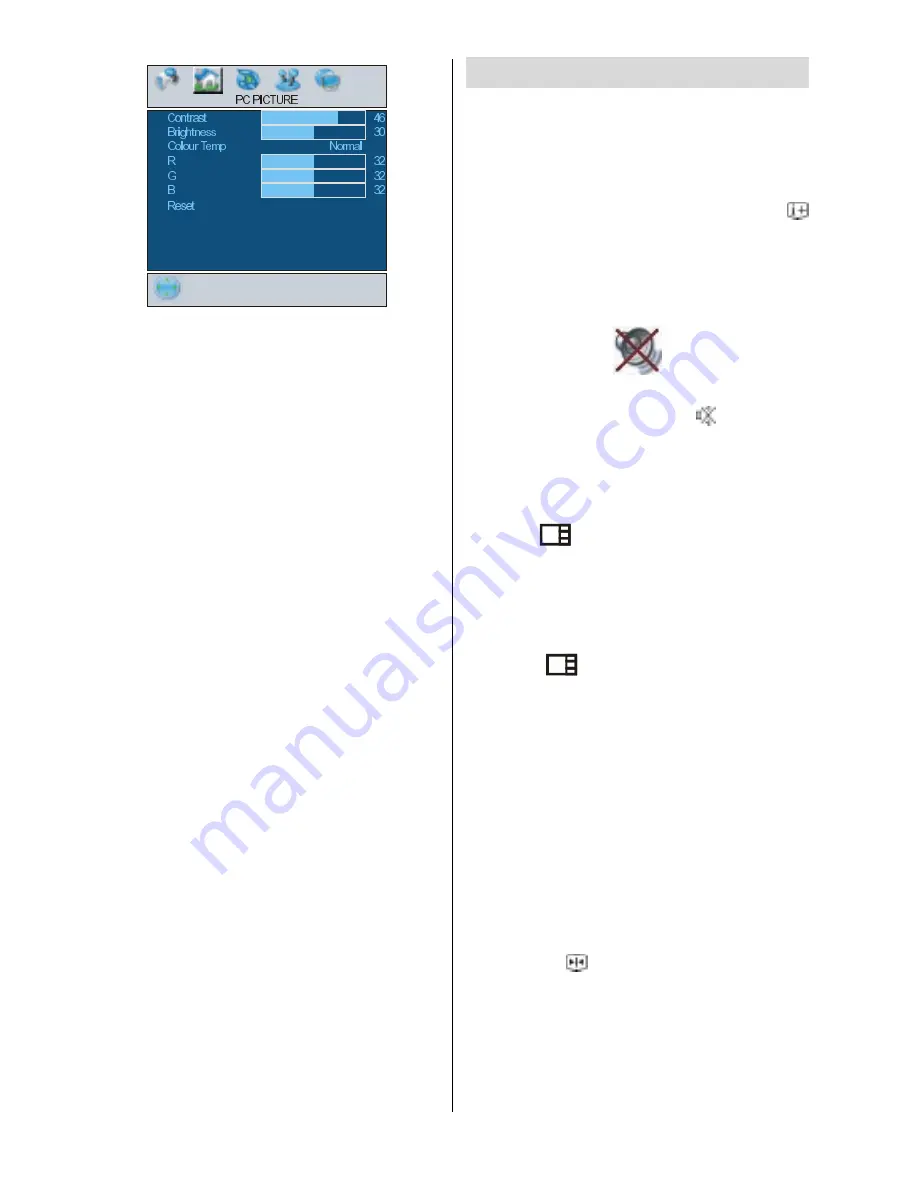
- 26 -
Contrast, Brightness and Colour Tempera-
ture adjustments in this menu are identical
to adjustments defined in TV picture menu.
When Colour Temp is Manual, you can also
adjust the R,G,B items. R, G and B adjust
the TV image colour in PC mode. You can
change the TV colour to your desired colour:
R (Red), G (Green), B (Blue)
Select
Reset
and
press
_
/
`
or
OK
button
to reset the picture modes to factory default
settings.
Sound Menu
By pressing
_
/
`
button, select the third icon.
Sound menu appears on the screen.
The items in this menu are described at
Sound menu
starting
page 19
.
Feature Menu
By pressing
_
/
`
button, select the fourth
icon. Feature menu appears on the screen.
The items in this menu are described at
Feature menu
starting
page 21
.
Source Menu
By pressing
_
/
`
button, select the fifth icon.
Source menu appears on the screen.
In source menu, highlight a source by
pressing
a
/
b
button and switch to that
mode by pressing
_
/
`
or
OK
button.
Sound in PC mode
Connect the PCs Audio output to the TVs
PC Audio In
socket with an audio cable.
Other Features
TV Status
Programme Number
,
Programme Name,
Sound Indicator
and
Zoom Mode
are dis-
played on the upper right side of the screen
when a new programme is entered or
button is pressed.
Mute Indicator
It is placed in the upper left side of the
screen when enabled.
To cancel mute, there are two alternatives;
the first one is pressing the
button and
the second one is increasing/decreasing
the volume level.
PIP and PAP modes
Press the
button to switch to PIP mode.
At PIP Mode, a small picture (PIP picture) is
displayed on the main picture.
For PIP picture restrictions, see table on
page 36.
Press the
button twice to switch to PAP
mode.
At PAP Mode, two pictures with equal sizes
are displayed on the screen. Aspect Ratios
of the windows are fixed.
When you switch to PAP Mode, Main window
in PIP Mode is displayed on the right side of
the screen.
Source restrictions of PAP Mode are same
as in PIP Mode.
Freeze Picture
You can freeze the picture on the screen by
pressing the button. At
PIP
and
PAP
lay-
outs; only the main picture can be frozen.
Содержание 42PD6700U
Страница 1: ...42PD6700U GB Instructions for use ...
Страница 3: ... 2 RemoteControlButtons ...
Страница 5: ... 4 PLASMATV FRONT VIEW REAR VIEW ...
Страница 32: ... 31 AerialConnection ConnectPeripheralEquipment ...
Страница 37: ...Appendix C Main and PIP PAP Picture Combinations 36 ...













































