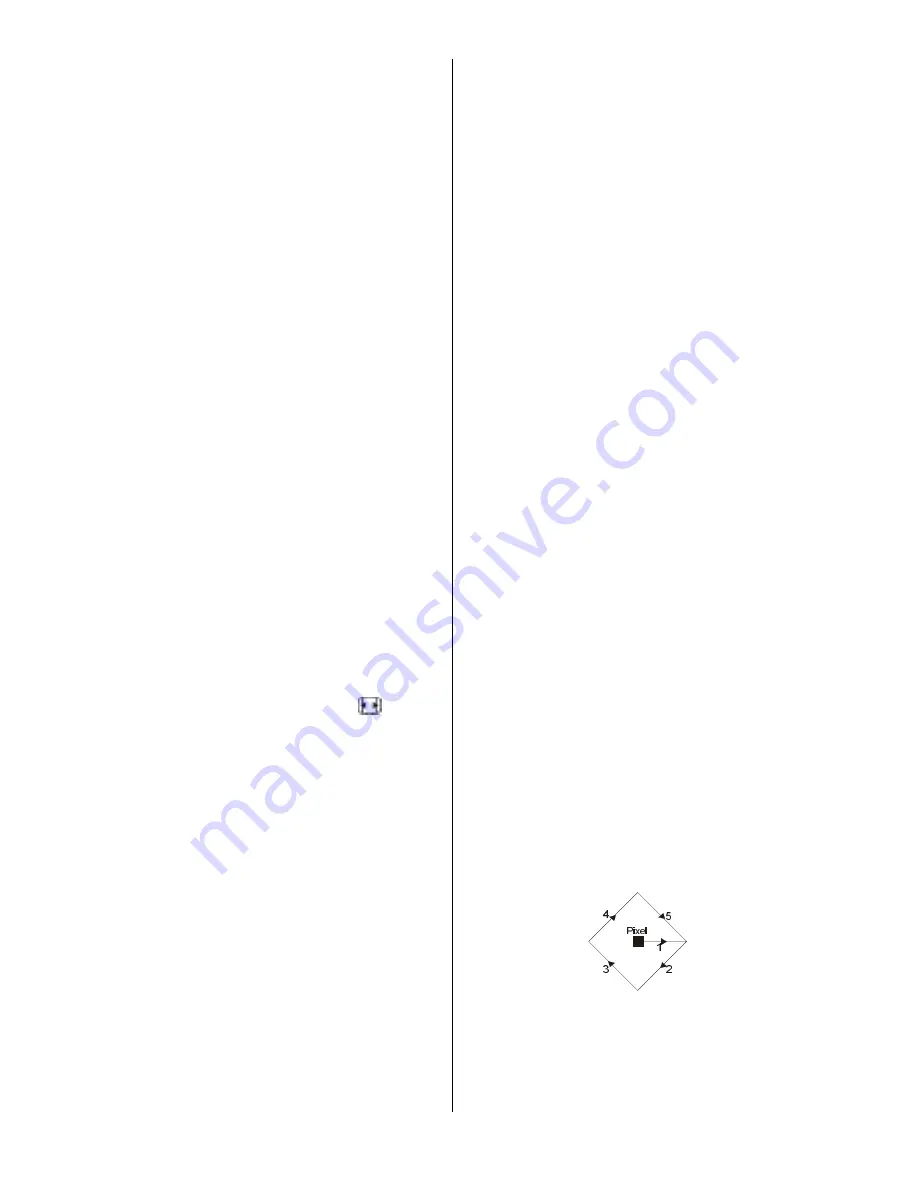
- 22 -
ton to either
on
or
off
. When
off
is selected,
there will be no difference in the operation of
your TV. When
on
is selected, the TV can
only be controlled by the remote control
handset. In this case the control panel but-
tons, except the Power on/off button, at the
bottom of the TV will not work. If one of these
buttons is pressed, Child Lock On will be
displayed on the screen.
Language
By pressing
a
/
b
button, select
Language.
By pressing
_
/
`
button, you can select the
language.
Av-2 Out
By pressing
a
/
b
button, select
Av-2 Out.
You can set
Av-2 Out
to
TV, Av-1, DTT, Av-3,
Av-4, Av-5
or
PC RGB
by pressing
_
/
`
but-
ton.
Note: Only audio output is available for Av-4
and PC. The other options have both audio
and video outputs.
Default Zoom
By pressing
a
/
b
button, select
Default
Zoom.
You can set
Default Zoom
to
Pan-
oramic, 4:3
or
14:9 Zoom
by pressing
_
/
`
button. If there is no WSS or aspect ratio
(picture size) information and zoom mode is
selected as
Auto
by pressing the
button,
then the zoom mode will automatically
change to Default Zoom setting. See also
Zoom Modes on page 26.
Blue Background
You can set the TV to automatically change
to a blue screen if the signal is weak or ab-
sent, or when there is no input from an exter-
nal device.
The
Blue Background
feature can be turned
on or off by pressing
_
/
`
button.
Menu Background
By pressing
a
/
b
button, select
Menu
Background.
You can change menu back-
ground to
Translucent
or
Opaque
by press-
ing
_
/
`
button.
Menu Timeout
By pressing
a
/
b
button, select
Menu
Timeout.
Press
_
/
`
button to change menu
timeout to
15 sec, 30 sec
or
60 sec.
Teletext Language
By pressing
a
/
b
button, select
Teletext
Language.
Press
_
/
`
button to change
Teletext Language to
West, East, Cyrillic,
Turk/Gre
or
Arabic.
This will normally be set
to West for Western Europe.
Screen Saver
By pressing
a
/
b
button, select
Screen
Saver.
Press
_
/
`
or
OK
button to enter
screen saver menu.
This menu has three items related to pos-
sible image retention problem in plasma
display panels. First two items (Screen
Wipe, Inverse) of this menu are used to re-
move the effects after the problem occured
and the last item (Pixel Shift) is used to pre-
vent this problem.
Screen Wipe
: When OK is pressed on this
item the panel is driven with full white picture
for one hour unless any user command is
entered. During this mode if any user com-
mand is entered, Screen Saver menu will be
displayed on the screen with Screen Wipe
highlighted.
Inverse
: When OK is pressed on this item
the colour of each pixel of the displayed im-
age is inverted for one hour unless any user
command is entered.
Pixel Shift
: This item can be set to
off
, 5,
10, 20, 40 min. or 1 hour. Whole picture is
shifted 2 pixels in the directions of the figure
shown below.
The time entered in this setting refers to the
time between the picture being moved. If you
are using games consoles or similar set to
Содержание 42PD6700U
Страница 1: ...42PD6700U GB Instructions for use ...
Страница 3: ... 2 RemoteControlButtons ...
Страница 5: ... 4 PLASMATV FRONT VIEW REAR VIEW ...
Страница 32: ... 31 AerialConnection ConnectPeripheralEquipment ...
Страница 37: ...Appendix C Main and PIP PAP Picture Combinations 36 ...
















































