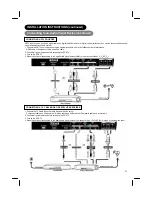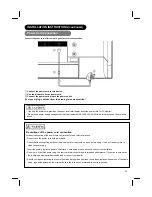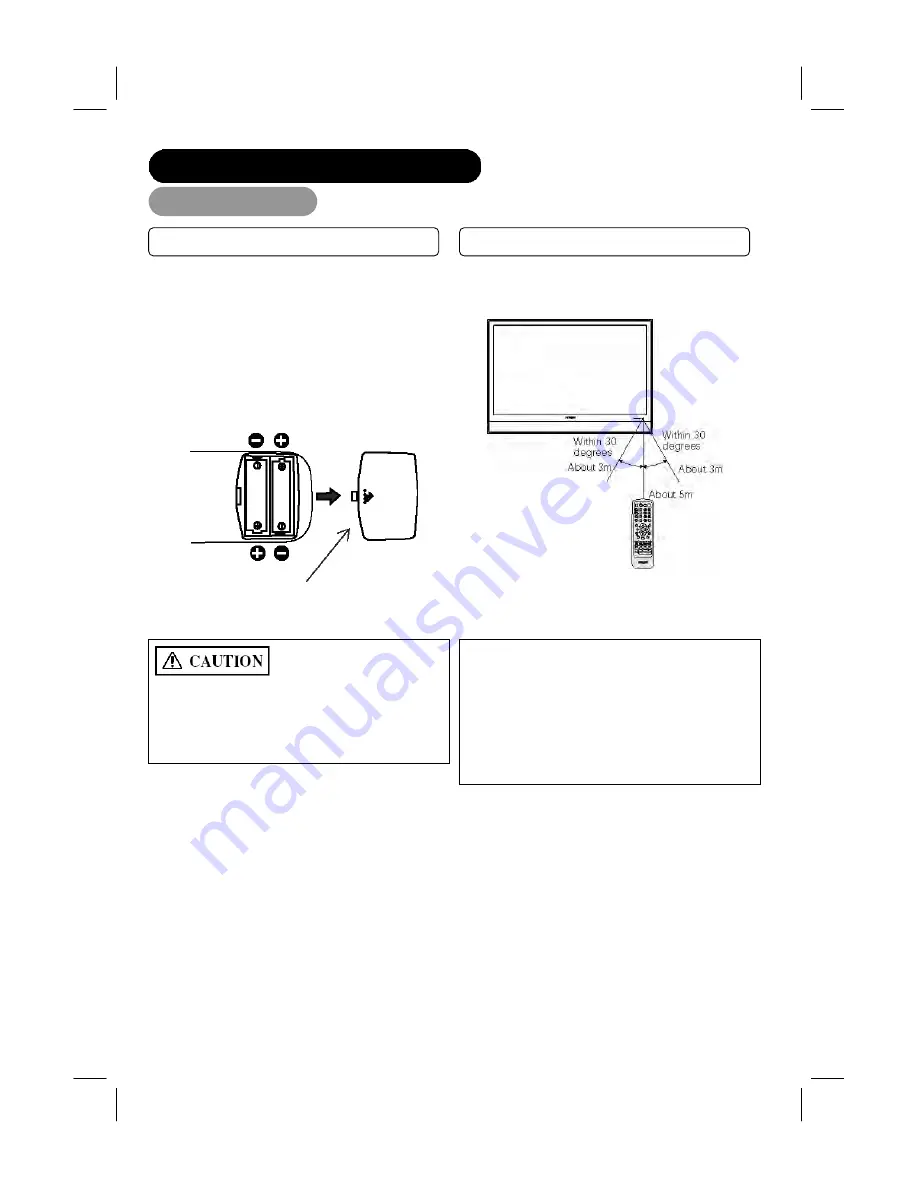
11
COMPONENT NAMES (continued)
Remote control
• Do not use new and old batteries together. The batteries
could explode or leak, resulting in fires, physical injury, or
stains.
• When loading batteries, observe their correct polarities as
marked on the product. If loaded in the wrong direction, the
batteries could explode or leak, resulting in fires, physical
injury, or stains.
Loading Batteries
Handling the Remote Control
Use the remote control within about 5 m from front of the unit’s
remote control sensor and within 30 degrees on both sides.
ATTENTION
• Do not drop or impact the remote control.
• Do not splash the remote control with water or put it on a wet
object to avoid possible failures.
• Before leaving the remote control out of use for an extended
period of time, remove the batteries from it.
• If the remote control begins to lack responsiveness, replace
the batteries.
• Strong light such as direct sunlight impinging on the
photoreceptor of the remote control can cause operational
failure. Position this unit to avoid direct contact with such
light.
1. Open the battery cover of the remote control by pressing the
notched part of the cover with your fingers and pulling the
cover off.
2. Insert two new “AAA” size batteries for the remote control.
When replacing old batteries, push them towards the springs
and lift them out.
3. Match the batteries to the (+) and (-) marks in the battery
compartment.
4. Replace the cover.
BOTTOM VIEW
(Remote Control)
Press and pull the back cover to
remove