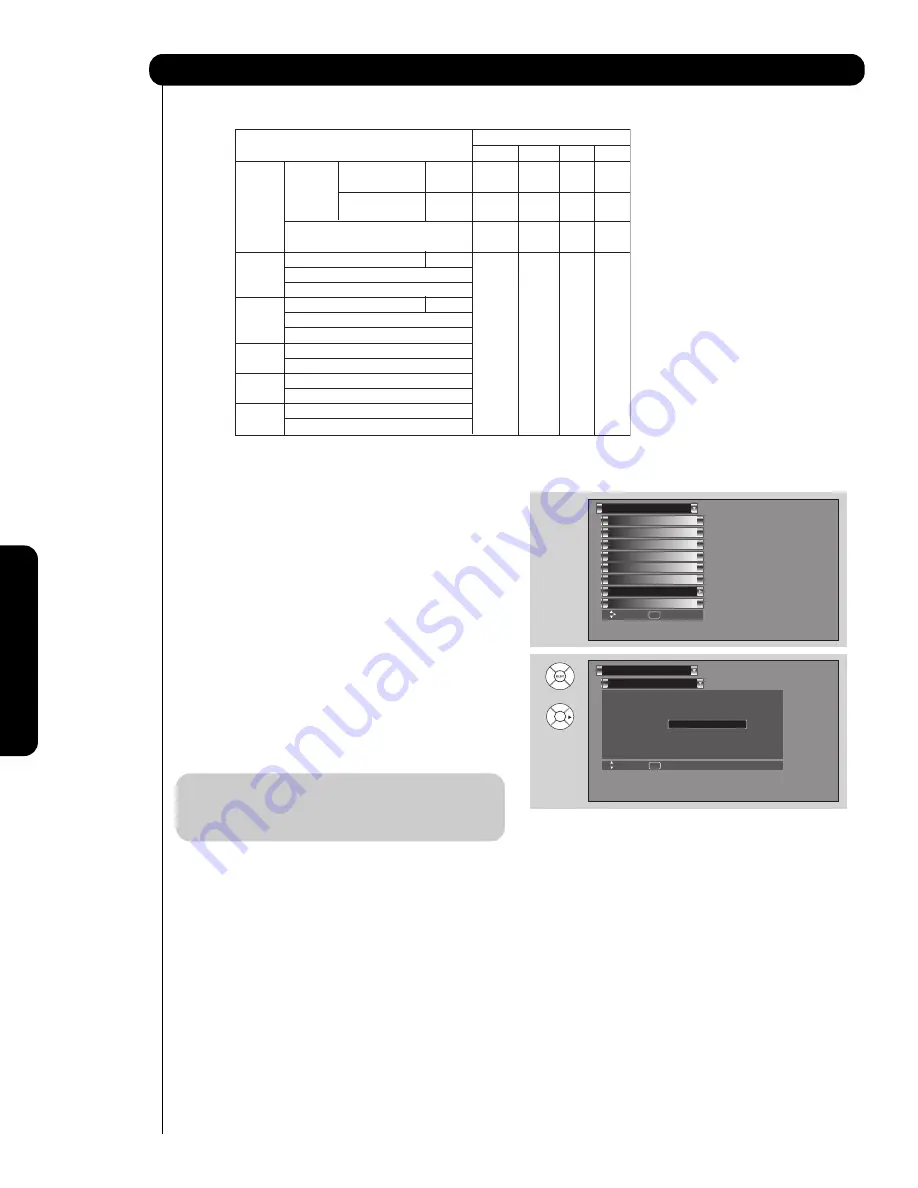
70
Setup
On-Scr
een Display
TV TUNER OUT
: Available Monitor Out Signals
Upgrades
This feature shows software information and easy
upgrade procedure. This function allows the TV
software to be upgraded by using a flash card
(MMC
CARD).
If a future software upgrade is required for your
TV,
HITACHI
will notify and provide you with a flash
card. In order to receive written notification and the
flash card, please complete and return the warranty
card.
1.
Insert
MMC CARD
2.
Press the
CURSOR PAD
or
to highlight
UPGRADE NOW
.
3.
Press the
SELECT
button to select and start
upgrading.
NOTE:
Any power interruption during the upgrade
process will cancel the upgrade. When this
happens, repeat the upgrade procedure.
Upgrades
Setup
Move
SEL
Return
Software Version # : Main Vxxxx.xxxx
MMC Software Upgrade
Upgrade Now
Please Insert MMC card
before upgrading.
OR
Set The Inputs
Screen Saver
Set AV NET
Menu Preference
Set Monitor Out
Set Closed Captions
Upgrades
Setup
Set Stand-by Mode
Move
SEL
Select
Input Mode
Monitor Out (TV Tuner Out)
S-Video
Video
L/R
HiFi
ANT
Digital No
Macrovision S-Video YES YES YES YES
(Air or Channel
ANT ANT ANT ANT
Cable)
Macrovision S-Video
-
-
-
YES
ANT
Analog
Channel
Video - YES YES YES
ANT
ANT
ANT
Input 1
HDMI_1
Y-PbPr
YES
YES
YES
YES
S-Video_1
ANT
ANT
ANT
ANT
Video_1
digital
Input 2
HDMI_2
Y-PbPr
only
S-Video_2
Video_2
Input 3
Y-PbPr_3
Video_3
Input4
Y-PbPr_4
Video_4
Input5
S-Video_5
Video_5
Содержание 42HDS52A
Страница 83: ...83 Notes ...
Страница 84: ...84 Notes ...
Страница 85: ...85 Notes ...
Страница 86: ...86 Notes ...
Страница 87: ...87 Notes ...
Страница 88: ...QR64864 ...
















































