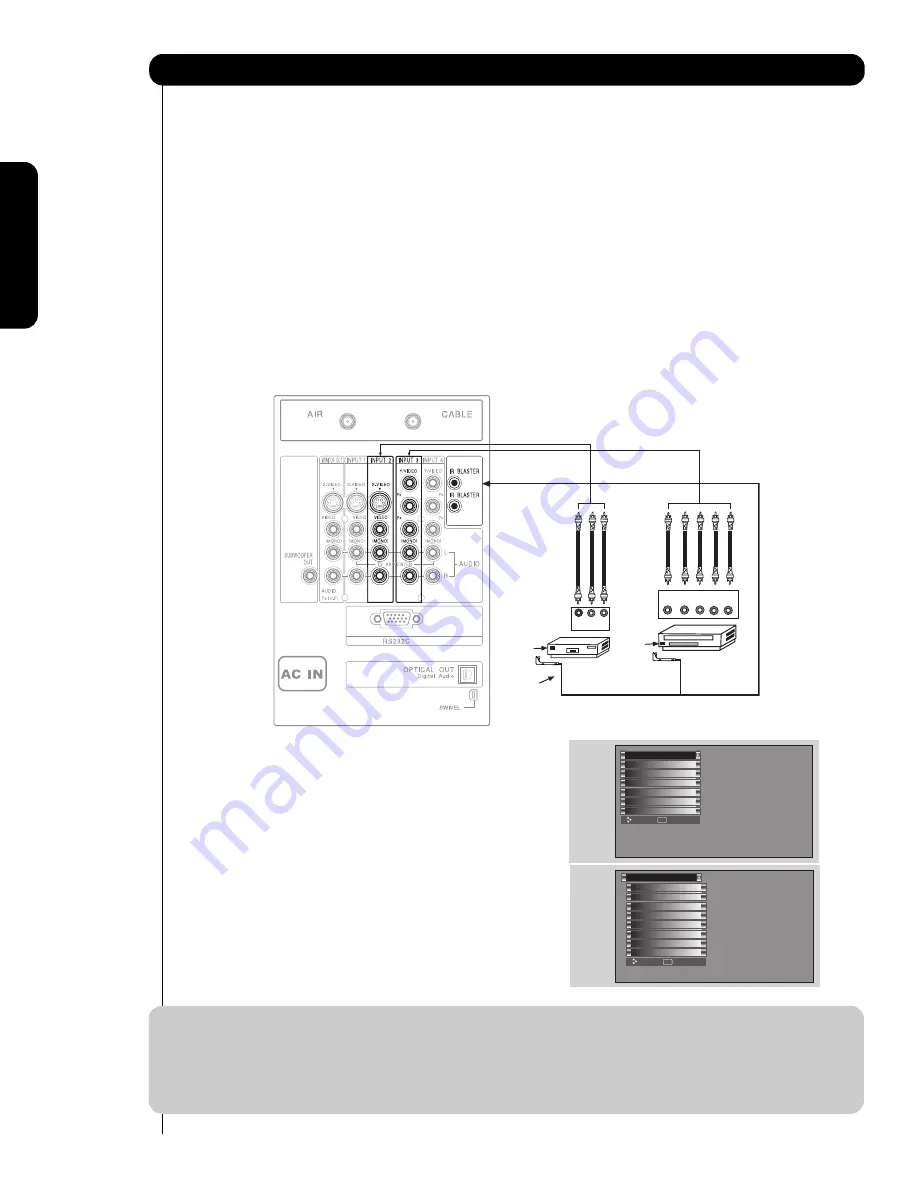
20
Rear Panel Jacks
Your Hitachi Plasma Television is equipped with an AV Network feature. This feature helps to control your
external Audio/Video equipment (VCR, Set Top Box, DVD, etc.). Once this is setup, it allows your IR Mouse
connector to control your equipment using your HITACHI Plasma TV Remote Control. You can use your
HITACHI remote control to control the Audio/Video equipment command without the equipment’s remote
control.
The Plasma Television Rear Panel has 2 IR BLASTER jacks. Each IR Mouse cable can connect up to 2
external Audio/Video components. Therefore, you can connect the Plasma Television with up to four
components. Please see the following example of an AV Network setup between your Hitachi Plasma
Television and external Audio/Video equipment (VCR and DVD Player).
CONNECTING EXTERNAL AUDIO/VIDEO COMPONENTS TO IR BLASTER FOR AV NETWORK
1.
Connect your external Audio/Video components to the Rear Panel shown below.
2.
Connect the IR Mouse cable to the IR BLASTER output of the Rear Panel.
3.
Place the IR mouse in front of the infrared sensor of the external components you wish to control.
NOTE:
1. The Rear Panel has two IR BLASTER outputs which can control up to a total of four external
components.
2. The IR Mouse must be placed in front of the external components infrared sensor for the AV
Network to work. Double-sided mounting tape may be used to hold the IR Mouse in place.
3. The correct codes must be chosen for each of the Audio/Video components for the AV Network to
function properly.
First time use
The Remote Contr
ol
On-Scr
een Display
4.
ACCESS THE AV NET SETUP WIZARD
Press the MENU button.
5.
Use the CURSOR PAD
or channel scroll down
to highlight SETUP.
6.
Press the SELECT or CURSOR PAD
button to
select.
7.
Use the CURSOR PAD
or channel scroll to
highlight the SET AV NET features then press the
SELECT button.
8.
Follow the Setup procedure on pages 58-67.
DVD Player
V L R
OUTPUT
VCR
Infrared
Sensor
Infrared
Sensor
IR
Mouse
OUTPUT
Y
P
B
/C
B
P
R
/C
R
R L
Setup
Timers
Locks
Channel Manager
Audio
Video
Move
SEL
Select
Power Swivel
Set The Inputs
Screen Saver
Set AV NET
Menu Preference
Set Monitor Out
Set Closed Captions
Upgrades
Setup
Quick Start Up
Move
SEL
Return
Содержание 42HDS52A
Страница 83: ...83 Notes ...
Страница 84: ...84 Notes ...
Страница 85: ...85 Notes ...
Страница 86: ...86 Notes ...
Страница 87: ...87 Notes ...
Страница 88: ...QR64864 ...
















































