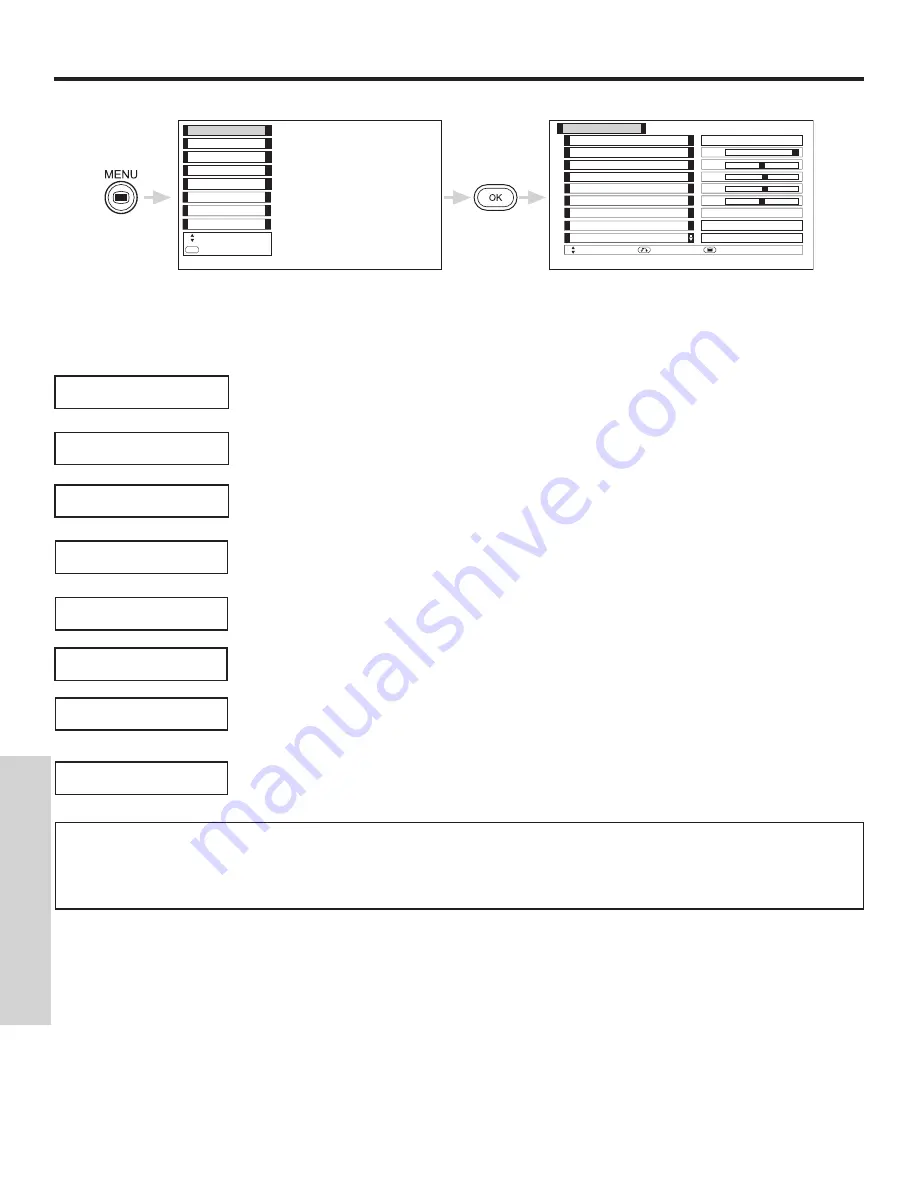
PICTURE
36
ON-SCREEN DISPLA
Y
Use this function to change the contrast between black and white levels in the picture.
Use the CURSOR buttons
or
to highlight the function to be adjusted.
Press the OK button to select the function settings.
Press the CURSOR button
or
to adjust the function.
Press the RETURN button to navigate back one On-Screen Display at a time.
Press MENU to quit menu.
Use this function to adjust the level of color in the picture.
Use this function to adjust overall picture brightness.
Set this to Cool for cooler color with more blue, set to Normal for more natural color, set to Warm for
accurate color or set to Black/White for more reddish color.
Contrast
Color
Brightness
Color Temperature
NOTES:
1. If CONTRAST is selected, you are adjusting CONTRAST. The additional menu items BRIGHTNESS, COLOR, TINT,
and SHARPNESS can be selected and adjusted in the same manner.
2. It may be necessary to adjust TINT to obtain optimum picture quality when using the COMPONENT VIDEO Y-PBPR
input jacks.
Use this function to adjust the amount of fine detail in the picture.
Sharpness
Use this function to adjust flesh tones so they appear natural.
Tint
Use this function to choose between 3 Contrast Mode settings. Set to Dynamic for darker images more
in the level of Black, set to Normal for a balanced White to Black level, and set to Auto for automatic
Contrast selection.
Contrast Mode
Color
Brightness
Contrast
Picture Mode
Picture
Select
Return
Exit
Color Temperature
Tint
Sharpness
Reset
Contrast Mode
+31
0
+ 5
+ 5
0
Black/White
Day
Dynamic
Reset
Setup
Function
Timer
Audio
Picture
Select
OK
Set
Locks
Captions
Language
Use this function to enhance the shadow detail in dark scenes using the settings off, low, middle and high.
Black Enhancement
Содержание 42EDT41A
Страница 67: ...67 RGB ON SCREEN DISPLAY USING THE RGB INPUT LOCKS See pages 48 52 LANGUAGE See pages 54 See pages 53 CAPTIONS ...
Страница 82: ...NOTES 82 ...
Страница 83: ...NOTES 83 ...
Страница 84: ...QR63371 ...
















































