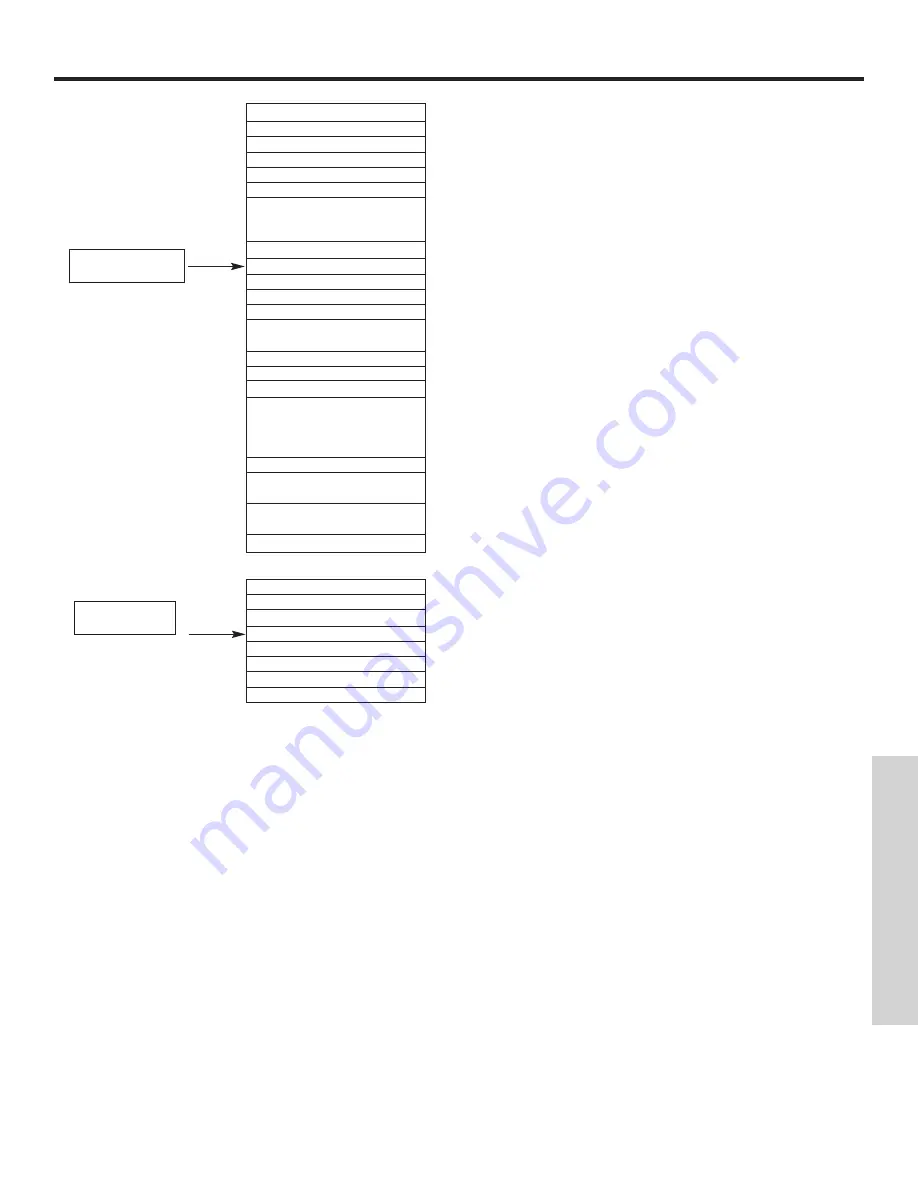
33
OSD (On-Screen Display)
Picture Mode
Select between the two picture modes; Day and Night.
Contrast
Adjust contrast.
Brightness
Adjust brightness.
Color
Adjust color.
Sharpness
Adjust sharpness.
Tint
Adjust tint.
Color Temperature
Set this to Cool for less intense color with more blue, set to Normal
for natural color, set to Warn for standard colors or Black and
White for more reddish color.
Contrast Mode
Adjust Contrast automatically.
Reset
Reset/Restore to original factory settings.
YNR
Adjust to reduce picture signal noise.
CNR
Adjust to reduce color signal noise.
Film Mode
Turn ON/OFF the 3:2 Pulldown detection feature.
PAL Comb Filter
Function not available (grayed out)
LTI
Adjust the sharpness of the picture signal.
CTI
Adjust the sharpness of the color signal.
Black Enhancement
Use this function to enhance the shadow detail in dark scenes.
Auto Color
The AUTO COLOR function automatically monitors and adjusts the
color to maintain constant color levels even after a program or channel
changes. It also maintains natural flesh tones while preserving fidelity
of background colors.
Reset
Reset/Restore to original factory settings.
Color Temp. Adjust
Select ON/OFF to change color temperature depending on the user’s
preferences.
Color Management
Adjust and balance individual colors to make either deeper or more
pure according to preference.
Color Decoding
Adjust the percentage of Red, Green and Color according to preference.
Audio Mode
Select preset Audio Modes.
Treble
Adjust the treble.
Bass
Adjust the bass.
Balance
Adjust the balance.
SRS TruBass
Select SRS settings (Off, Wide, Normal).
Matrix Surround
Select Matrix Surround (On, Off).
Perfect Volume
Adjust volume in fixed setting.
Reset
Reset/Restore to original factory settings.
Picture
Audio
ON-SCREEN DISPLA
Y
Содержание 42EDT41A
Страница 67: ...67 RGB ON SCREEN DISPLAY USING THE RGB INPUT LOCKS See pages 48 52 LANGUAGE See pages 54 See pages 53 CAPTIONS ...
Страница 82: ...NOTES 82 ...
Страница 83: ...NOTES 83 ...
Страница 84: ...QR63371 ...
















































